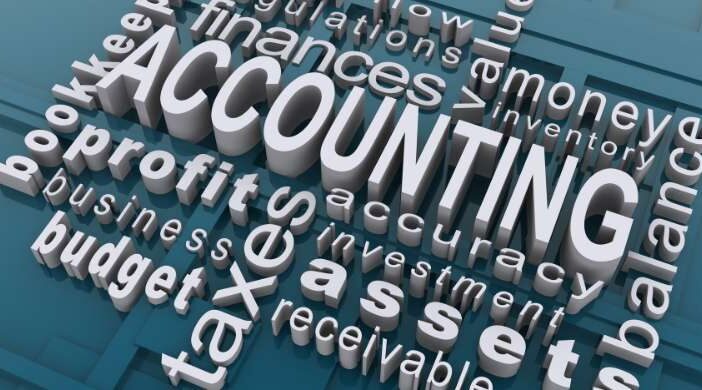CFOs are under increasing pressure to enhance efficiency, accuracy and compliance in financial reporting. One critical area of focus is the Record to Report (R2R) process, a fundamental aspect of financial management that ensures the integrity of financial statements.
The IDC MarketScape: Worldwide Office of the CFO Record to Report 2024 Vendor Assessment (issued December 2024) highlights the importance of R2R and evaluates key vendors offering solutions to streamline financial operations. IDC names BlackLine a leader, based on offering innovative, cloud-based automation solutions designed to optimize the financial close process.
Why Record to Report Matters
The R2R process encompasses multiple financial activities, from data collection and reconciliation to final reporting and compliance. It is critical for:
- Ensuring financial accuracy and reducing reporting errors
- Improving compliance with global regulations, such as Sarbanes-Oxley (SOX) and Anti-Money Laundering (AML) laws
- Enhancing decision-making with real-time financial insights
- Reducing cycle time in financial close, allowing for faster and more efficient reporting
According to IDC’s 2023 Office of the CFO Survey, CFOs have identified revenue recognition, transfer pricing, and financial reporting analytics as top areas for improvement in the R2R cycle. This underscores the need for technology-driven solutions that automate and optimize financial processes.
BlackLine: A Leader in R2R Solutions
IDC has positioned BlackLine in the “Leaders” category of its 2024 MarketScape, recognizing the company for its strong capabilities in financial close automation. Key strengths include:
- Comprehensive Intercompany Capabilities – BlackLine provides robust tools to manage the full lifecycle of intercompany transactions, a critical need for multinational corporations.
- Advanced AI-Powered Financial Insights – The platform leverages AI-driven tools such as the Journal Risk Analyzer, which detects anomalies in journal entries across multiple ERP systems. BlackLine is also testing generative AI for variance analysis, helping accountants streamline explanations for financial discrepancies.
- Customizable Dashboards & Analytics – BlackLine’s real-time financial reporting and analytics allow finance teams to drill down into transactions, add notes, and gain deeper insights into financial performance.
The Future of R2R: Automation & Compliance at the Core
As organizations continue to digitally transform financial operations, automation and compliance will be key drivers in the R2R process. CFOs are seeking solutions that:
✔ Reduce manual effort and accelerate financial close
✔ Provide real-time financial insights for strategic decision-making
✔ Ensure compliance with evolving global regulations (ESG, AML, tax compliance)
BlackLine’s cloud-based automation software offers a powerful option for businesses looking to enhance accuracy, efficiency and compliance in financial reporting.
Want to learn more? Read the full IDC MarketScape 2024 Report today.