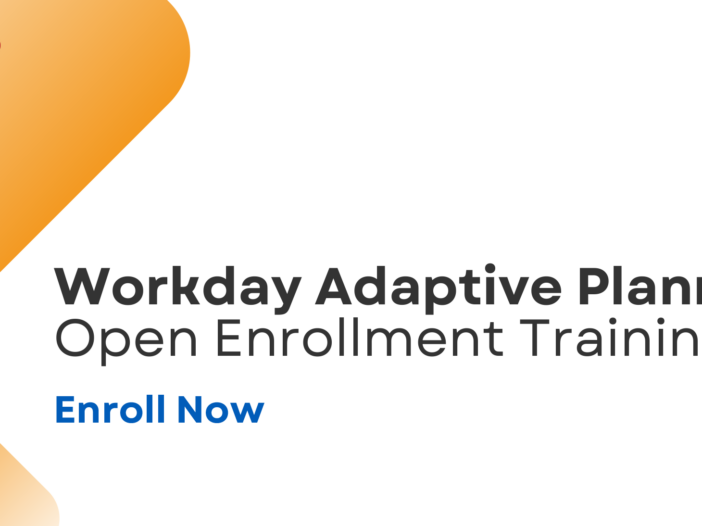Workday Adaptive Planning is a powerful tool for financial planning and analysis. One of its key strengths is its flexibility in handling data input and formula calculations. One often overlooked, but highly useful feature is the Override Formula Setting on accounts. This allows users to control how data is entered and calculated within specific accounts or sheets.
In this post, we’ll explore the three options in the Override Formula Setting — None, Override Formula, and Data Entry — and how you can leverage them to refine your planning models.
What is the Override Formula Setting?
The Override Formula Setting determines whether users can manually enter data into an account or if the system will enforce a formula-based calculation. This setting is particularly useful when working with modeled sheets, standard sheets, or specific versions of your budget and forecast.
1. None (Default Setting)
When the Override Formula Setting is set to None, the account strictly follows the formula defined in the account’s properties. This means that users cannot manually enter data in the cell; Adaptive Planning will always use the account’s default formula to calculate the value.
Use Case:
- When you want to ensure that a particular metric (e.g., Gross Margin % or a calculated KPI) is always derived from a formula and never manually overridden.
- Useful for accounts that should remain consistent across all planning scenarios.
2. Override Formula
Selecting Override Formula allows users to enter data manually in specific instances while keeping the formula intact. When a user inputs a value, it replaces the formula-driven calculation for that particular cell, but the original formula remains in place for all other cells where data is not manually entered.
Use Case:
- When you want the flexibility to override a formula-based calculation in certain months or scenarios but still rely on the formula for most periods.
- Example: If revenue is usually calculated using a formula but needs to be adjusted manually for a particular product launch or seasonal fluctuation.
3. Data Entry
With Data Entry enabled, the formula is completely removed, allowing full manual input for all periods and scenarios. This effectively turns the account into a standard input field rather than a calculated one.
Use Case:
- When the account should be completely user-driven, such as manually entering sales targets or one-time adjustments.
- Example: Entering specific planned expenses for an event that vary from period to period and do not follow a predictable pattern.
This setting also allows you to have different override settings for different versions. For example, if you want to manually upload/enter actuals for an account and have the budget version calculate numbers based off of these actuals, you can set the actuals version to data entry and the budget version to none. You are able to enter a formula in the budget version referring to actuals data for that account as shown below.
Best Practices for Using the Override Formula Setting
- 1. Lock Critical Formulas: If an account should always be formula-driven, keep the setting at None to prevent accidental overrides.
- 2. Use Override Formula Sparingly: This setting is powerful, but frequent overrides can lead to inconsistencies. Use it only when necessary and document any manual inputs.
- 3. Enable Data Entry When Needed: If you expect manual input for an account, proactively set it to Data Entry to avoid confusion among users.
The Override Formula Setting in Workday Adaptive Planning provides essential flexibility in managing how data is calculated and entered. Understanding when to use None, Override Formula, or Data Entry ensures that your planning models remain both accurate and adaptable.
By strategically applying these settings, you can strike the right balance between automation and user control, leading to more effective and reliable financial planning.
Revelwood is more than just a Platinum Workday Adaptive Planning partner — we’re a trusted advisor to the Office of Finance. With 30 years of experience and award-winning expertise, we bring together powerful software, proven best practices and pre-built, ready-to-deploy solutions that accelerate time to value. Our team doesn’t just implement technology — we help finance teams transform the way they plan, analyze and make decisions. Discover how Revelwood can help you get the most out of Workday Adaptive Planning — and achieve results that matter.
Read more Workday Adaptive Planning Tips & Tricks:
Using Integration to Hard Code Calculated Values
Scheduled Report Notifications with Attachments
Workday Adaptive Tips and Tricks: Data Integration and Creating a Join Table