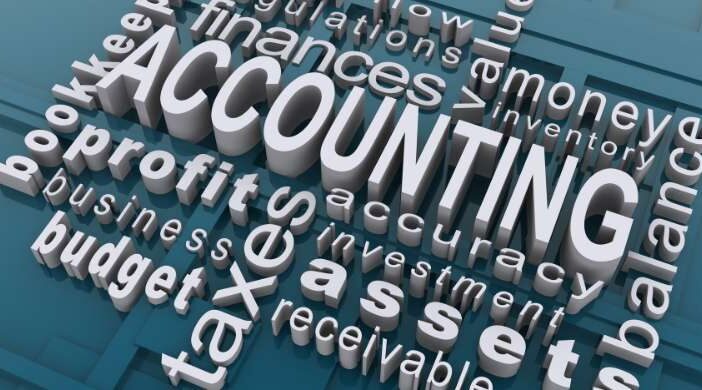In today’s fast-paced business landscape, finance leaders are under increasing pressure to optimize working capital, reduce risk, and streamline operations. The invoice-to-cash (I2C) process, a critical component of financial health, often stands at the intersection of efficiency and strategic growth. A new report, Invoice-to-Cash: Navigating the Crossroads, highlights the evolving challenges and opportunities within this crucial function.
The I2C Bottleneck: A Barrier to Growth
Many organizations still struggle with inefficient, manual, and fragmented I2C processes. These inefficiencies lead to:
- Delayed Cash Flow: Slow collections impact liquidity and the ability to invest in growth.
- Higher Costs: Manual processes and high days sales outstanding (DSO) drive up operational costs.
- Customer Friction: Poorly managed invoicing and collections can strain client relationships.
- Increased Risk: Disjointed processes elevate the risk of errors, fraud, and compliance issues.
The Shift Towards Automation and Intelligence
The report emphasizes how forward-thinking finance teams are leveraging automation, AI, and analytics to modernize their I2C functions. Key trends include:
- AI-Powered Predictive Analytics: Machine learning models help forecast customer payment behaviors, reducing late payments and bad debt.
- Automated Invoice Processing: End-to-end digital invoicing accelerates billing cycles and improves accuracy.
- Intelligent Collections: Automated workflows ensure proactive follow-ups, optimizing collection efforts while preserving customer relationships.
- Data-Driven Credit Management: AI-driven credit risk analysis allows for smarter, more agile decision-making.
Strategic I2C: From Cost Center to Value Driver
With the right technology and strategy, I2C can evolve from a cost-heavy back-office function into a competitive advantage. The report outlines best practices for transformation, including:
- Integrating AI and Automation: Reducing reliance on manual intervention ensures efficiency and scalability.
- Enhancing Customer Experience: A seamless, digital-first approach to invoicing and payments improves satisfaction and loyalty.
- Aligning I2C with Business Goals: Shifting I2C from a reactive to a proactive function enhances
Organizations that embrace intelligent I2C transformation can unlock faster cash conversion cycles, reduce operational burdens, and position themselves for sustained growth. The crossroads is clear—businesses must either modernize or risk being left behind.
Download the full Invoice-to-Cash: Navigating the Crossroads report to explore the latest trends, insights, and strategies for optimizing your I2C processes.