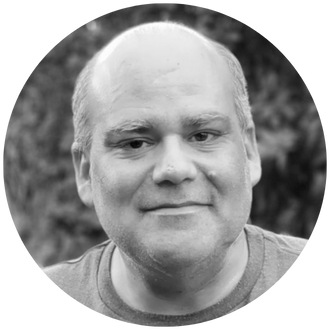Have you ever needed to export Excel data in a format that can be read by other systems? Although csv files are widely accepted, many legacy systems expect data in an array format. This can be done using the ARRAYTOTEXT formula in Excel.
The syntax of the ARRAYTOTEXT formula is:
=ARRAYTOTEXT(array, format)
- Array: the text to convert to an array
- Format: the format to apply on conversion
- The only valid values for this parameter are 0 and 1
A standard array format uses a set structure:
- The array enclosed by curly braces.
- All items in the same row are separated by commas
- The end of a row is indicated by a semicolon
For example, this data set …
… would appear like this in array notation:
{“Row1Col1″,”Row1Col2″;”Row2Col1″,”Row2Col2”}
However, the function does not force you to use the standard array format. Using the following table as an example:
Format = 0 (also called the concise format) will join all the data into a single comma delimited list, similar to the TEXTJOIN formula.
Format 1 (also called strict format) will convert the data into an array format. Every item on the same row is separated by a comma and the end of a row is indicated by a semicolon.
As an added feature, the ARRAYTOTEXT formula detects data types and does not convert the numbers to text (numbers are not enclosed by quotation marks).
IBM Planning Analytics, which TM1 is the engine for, is full of new features and functionality. Not sure where to start? Our team here at Revelwood can help. Contact us for more information at info@revelwood.com. And stay tuned for more Planning Analytics Tips & Tricks weekly in our Knowledge Center and in upcoming newsletters!
Read more IBM Planning Analytics Tips & Tricks:
IBM Planning Analytics Tips & Tricks: PAW “Spacers”
IBM Planning Analytics Tips & Tricks: Excel’s ROUND Function