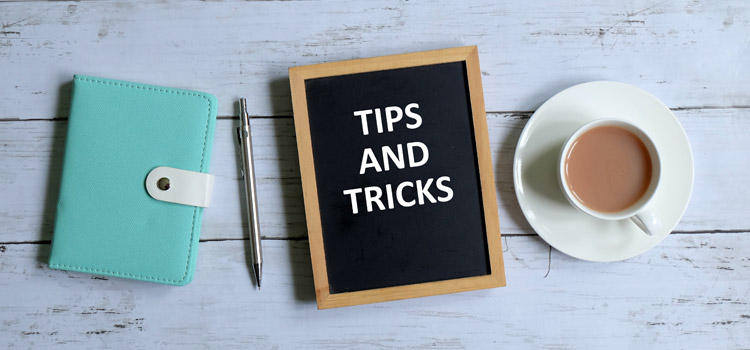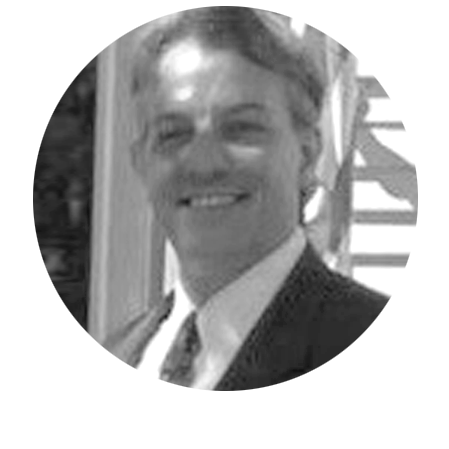Did you know that Workday Adaptive Planning integrations allow you to create joined tables to be used as a source table in Adaptive?
It’s true! The process involves creating and defining the join between tables. You must have the proper credentials yourself within Workday Adaptive Planning to perform these steps.
Create the Join table Data Source:
From the Workday navigation button, go to Integration -> Design Integrations
You will arrive at the following screen. Under the Component Library section click on the Data Sources option.
From the list that is presented, the first option is to Create a new Data Source, select this.
Once clicked, the following list will be presented, select Table Group, give it a name, and hit the Create button.
The Join table data source will be created; however, nothing has been defined yet regarding a table being joined, in essence, a shell has been created as seen below.
The next step is to define the Join table, this is done by selecting the Join Table option under the Custom Table folder and dragging and dropping the Join Table onto the Tables To Import pane.
When you drag and drop the Join Table onto the Tables To Import Pane, a new window opens asking you to define the Join itself.
Here you will give the table an actual name and assign the Primary table in the Join.
The next steps are to Add the joins to other tables and define the join expressions within, apply the changes and save the table.
The last steps are to select the columns you want to be part of the table and save the table again.
That’s all it takes to set up the Adaptive Data Source Join Table, now you’re ready to utilize it in the Staging area for integration however you see fit!
Revelwood is an award-winning, Platinum Solution Provider for Workday Adaptive Planning. We build solutions for the Office of Finance that minimize your risk by seamlessly incorporating business analytics into your everyday thinking. By combining the software with our best practices and out-of-the-box applications, we help businesses achieve their full potential with Workday Adaptive Planning.
Read more Workday Adaptive Planning Tips & Tricks:
Version Specific Transactions Drillthroughs
Spread Lookups
Forecast Explanations in Predictive Forecaster