This is a guest blog post by Revelwood’s Nicole Frigo.
Did you know you can easily convert existing Perspective reports to IBM Planning Analytics for Excel (PAx)? Converting reports and upgrading action buttons require just a few simple steps when transitioning to PAx. Here’s what you need to do:
1. Open PAx and connect into your Planning Analytics environment
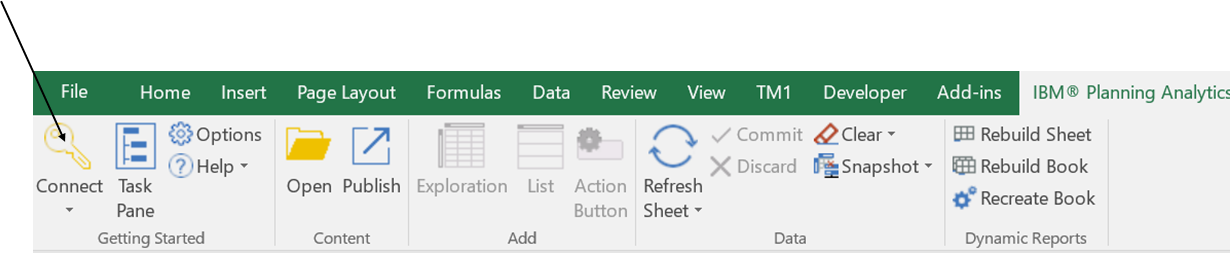
2. Once connected, select Options on the Planning Analytics ribbon and select Upgrade Action Buttons
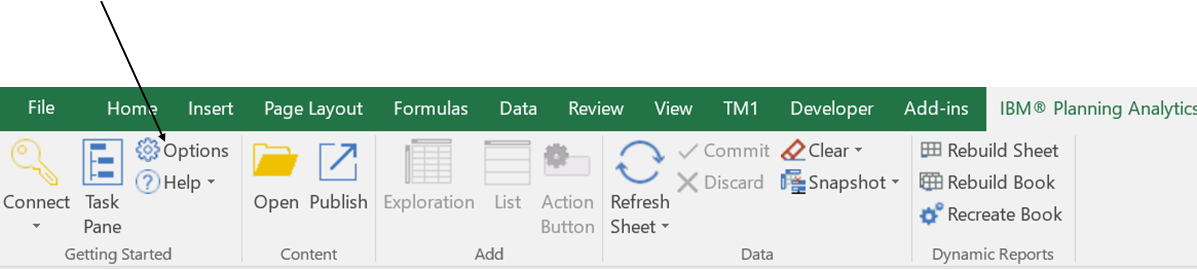
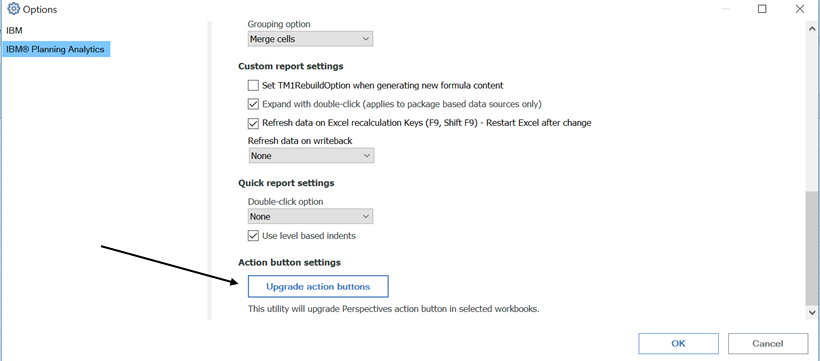
3. You will have the option to create a backup and select a location for the backup. You will also be prompted to select a location for conversion logs. It is important to note the once converted, action buttons will no longer work in Perspectives so it is highly recommended to both create a backup and to define a log directory.
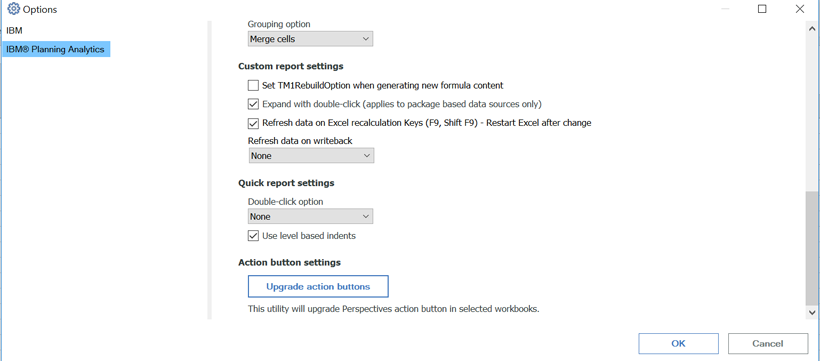
Once the directories are selected, click OK. You will then be prompted to navigate to the file location. Select the file(s) to be upgraded and click Upgrade.
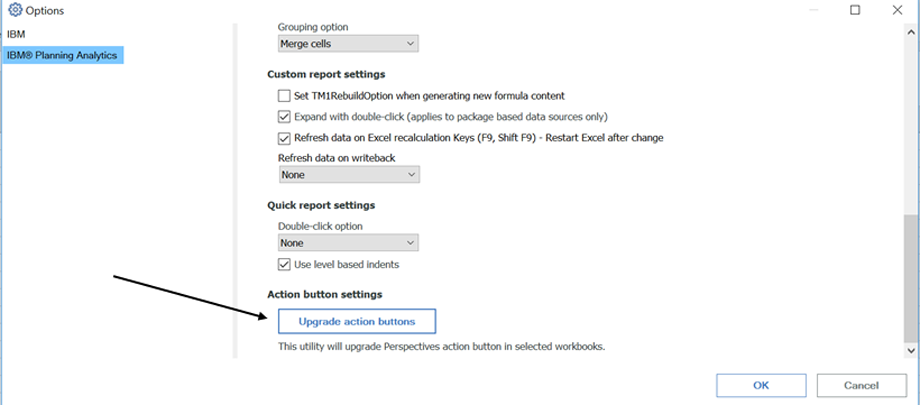
4. After converting, you will need to publish the new workbook so others have access. To do this, the workbook must be saved first as a Macro Enabled Workbook or .xlsm
5. Once saved, you can publish workbooks back up to the server by selecting Publish on the Planning Analytics ribbon
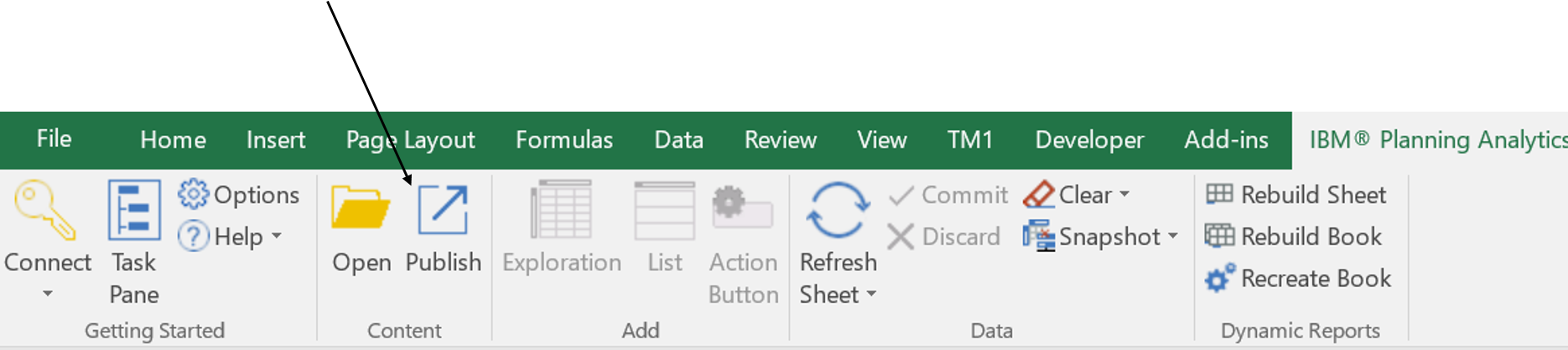
IBM Planning Analytics, which TM1 is the engine for, is full of new features and functionality. Not sure where to start? Our team here at Revelwood can help. Contact us for more information at info@revelwood.com. And stay tuned for more Planning Analytics Tips & Tricks weekly in our Knowledge Center and in upcoming newsletters!
Read more IBM Planning Analytics Tips & Tricks blog posts:
Tips & Tricks for using IBM Planning Analytics: Creating URLs for TM1 Websheets
Tips & Tricks for using TM1: Variance Analysis in IBM Cognos TM1

