In your existing TM1 world, much of the administration is done via your computer’s operating system. Planning Analytics brings much of the administration into your environment via a web-based interface. This blog post explains how to do server recycle through the new interface.
Planning Analytics offers the ability to stop and/or restart your server and access logs within your system. These steps are done within the administration screen.
To access the administration screen, click on the Administration option at the top right corner of your screen (note that this will only appear if you have Admin permissions).
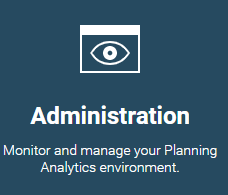
Once inside the administration portal, select the option for Databases.

You will see all your servers at the bottom left corner of your screen. Each server box will define information such as the current memory usage and the current CPU usage.
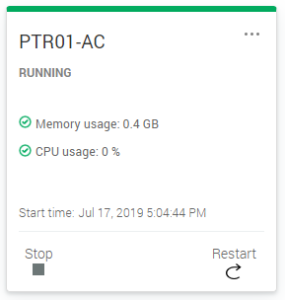
The bottom of the box will give you the ability to stop or restart your server and the three dots at the top of the box will give you access to various logs.
This approach within Planning Analytics allows server administration to be performed by PA administrators without the need to learn operating system techniques or to perform file navigation steps.
IBM Planning Analytics, which TM1 is the engine for, is full of new features and functionality. Not sure where to start? Our team here at Revelwood can help. Contact us for more information at info@revelwood.com. And stay tuned for more Planning Analytics Tips & Tricks weekly in our Knowledge Center and in upcoming newsletters! You can also sign up to get our Planning Analytics Tips & Tricks sent directly to your inbox!
Read more Planning Analytics Tips & Tricks:
IBM Planning Analytics Tips & Tricks: The New Planning Analytics Admin Approach

