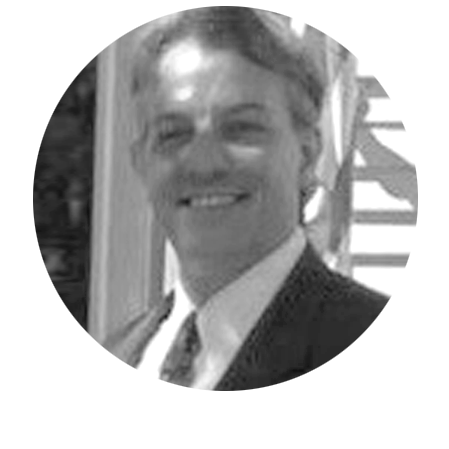As of version IBM Planning Analytics version 2.0.65, you can choose to either launch IBM Planning Analytics for Excel (PAx) as a single session (by double-clicking the .XLL file) or load it as an add-in (and have it available for all Excel sessions).
To install the latest version of PAx, first uninstall any version prior to 2.0.65. Once completed, download the.xll file associated with the version you want to install. Be sure to use a file that correlates with either your 32-bit version of Microsoft Excel or your 64-bit version of Microsoft Excel. You can check which version of Excel you have by clicking on File, Account:
Within that menu, click on the link that reads “About Excel.”
Details about your version will then appear, including the bit version. Here is an example of what you may see:
Once downloaded, you can configure the .xll file as an Excel add-in or you can simply double-click the file to run PAx. I prefer to launch the .xll file individually for a single session of Excel and not allow it to persist across all my Excel sessions. Therefore, I created a folder named “PAfe” and placed the .xll file in the folder. I then created a shortcut from my desktop pointing to the file. This approach allows me to perform future upgrades by simply replacing a single file!
Revelwood has worked with IBM Planning Analytics / TM1 for more than 27 years. We’ve partnered with hundreds of companies on the design, development, maintenance and updates of IBM Planning Analytics applications, across every industry. Have a challenge with Planning Analytics / TM1? We can help you!
Read more IBM Planning Analytics Tips & Tricks:
IBM Planning Analytics Tips & Tricks: Excel Tips, Part 2