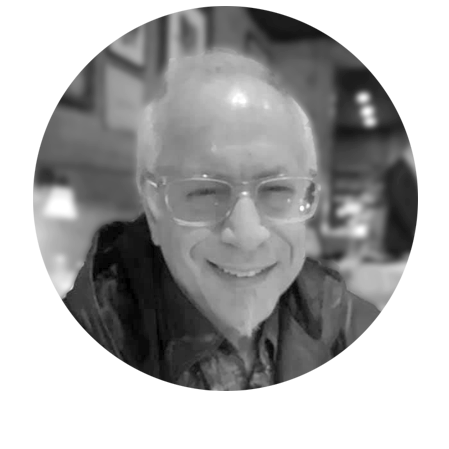In today’s Workday Adaptive Planning Tips & Tricks blog post, I discuss how to remove from view the repetitive total rows which arise when dimensions are viewed in rows on a cube sheet. In a prior life, some of my students have had an ‘aha’ moment when learning about this feature within the Adaptive Insights application.
In the following screen capture of a Cube Sheet (Product Revenue), I have selected the option to display the product and customer dimensions in the rows and scrolled to the Product Margin % section of the Cube Account display area (hence the % sign attached to each value.) None of the prior information is truly relevant to this tip however – which can be summed up by looking within the black rectangle. Notice that there are four total lines, which are actually two meaningful values (65.7% and 65.8%), and two duplicate matching values. The following steps I describe will enable you to eliminate duplicate total rows and also save the selection for all users, if so desired.
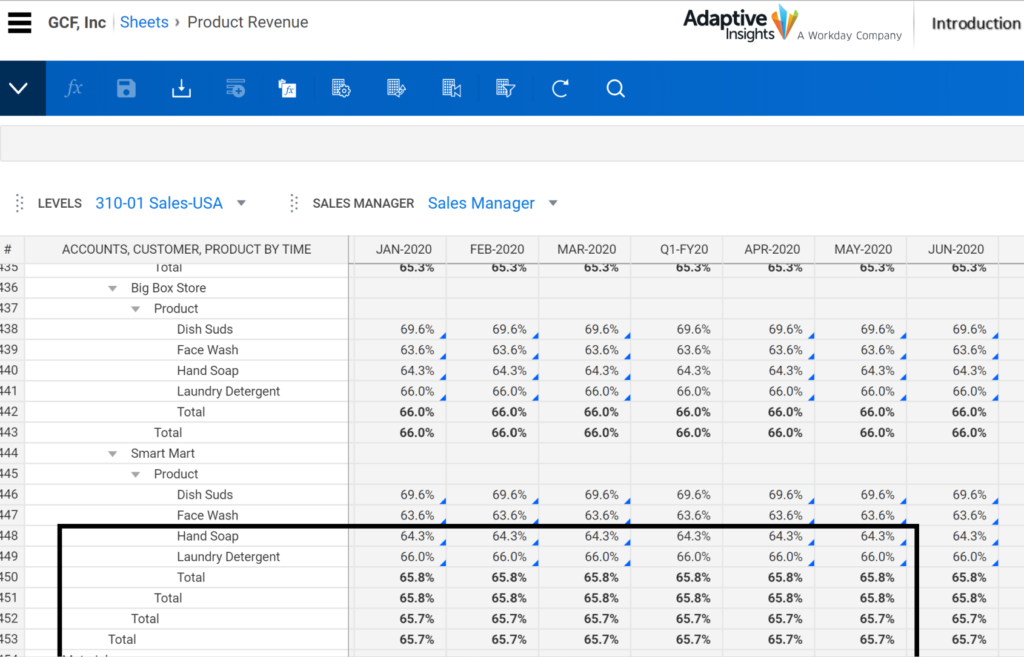
To begin the removal of the duplicate total rows, select the Display option (circled in black below.)
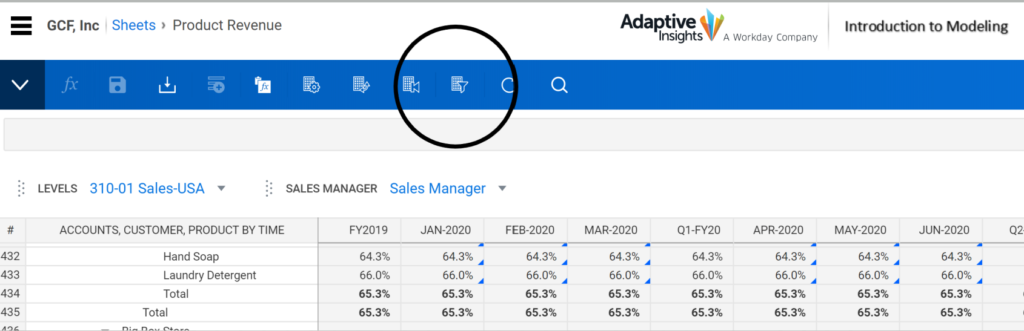
I have chosen to remove the Product dimension extra total row by selecting it from the options:
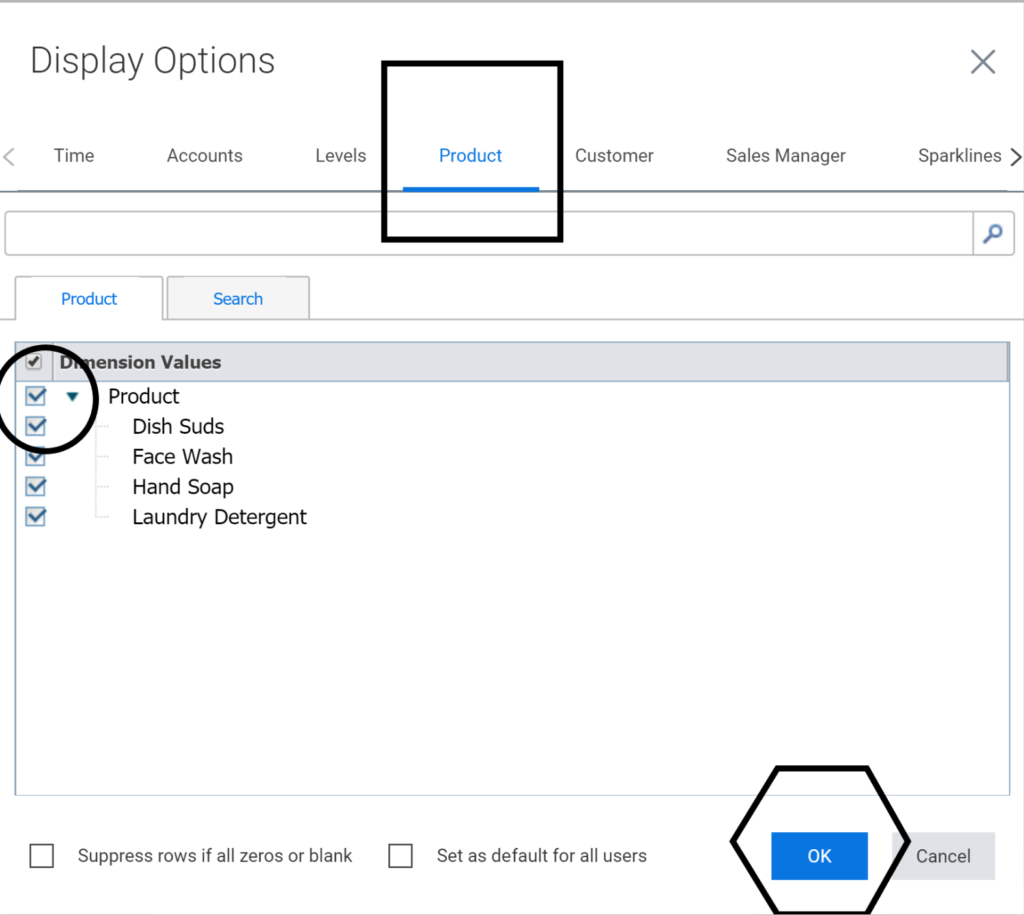
Uncheck the mark next to the summary Product and click the OK button in the Polygon above. You can also choose to “set as default for all users” here as well.
The screen will now display one less total row, as the Product Summary is no longer included. as follows:
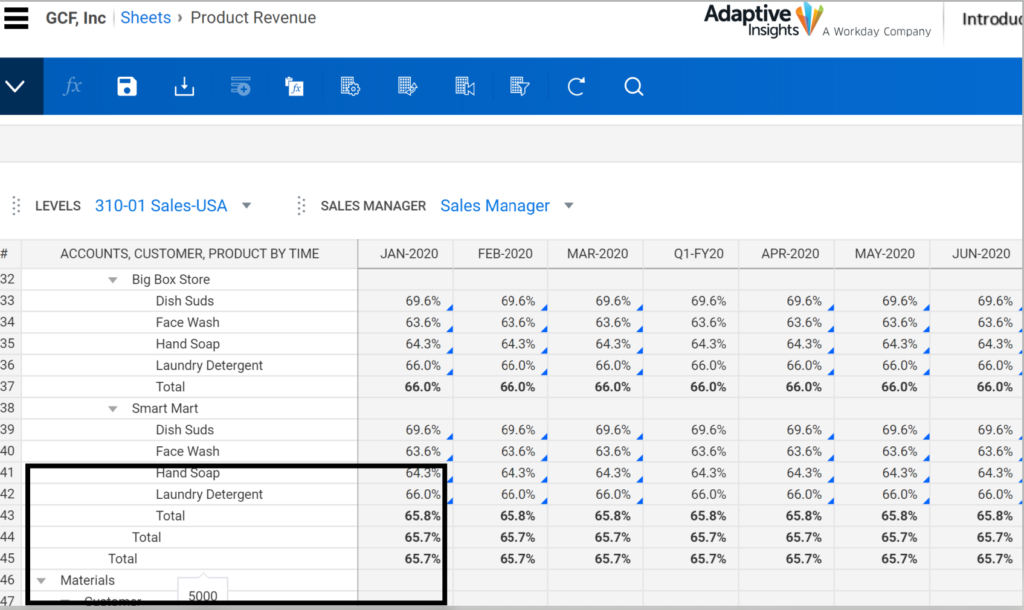
I then return to the Display options and perform the same steps upon the Customer summary, removing its check mark.
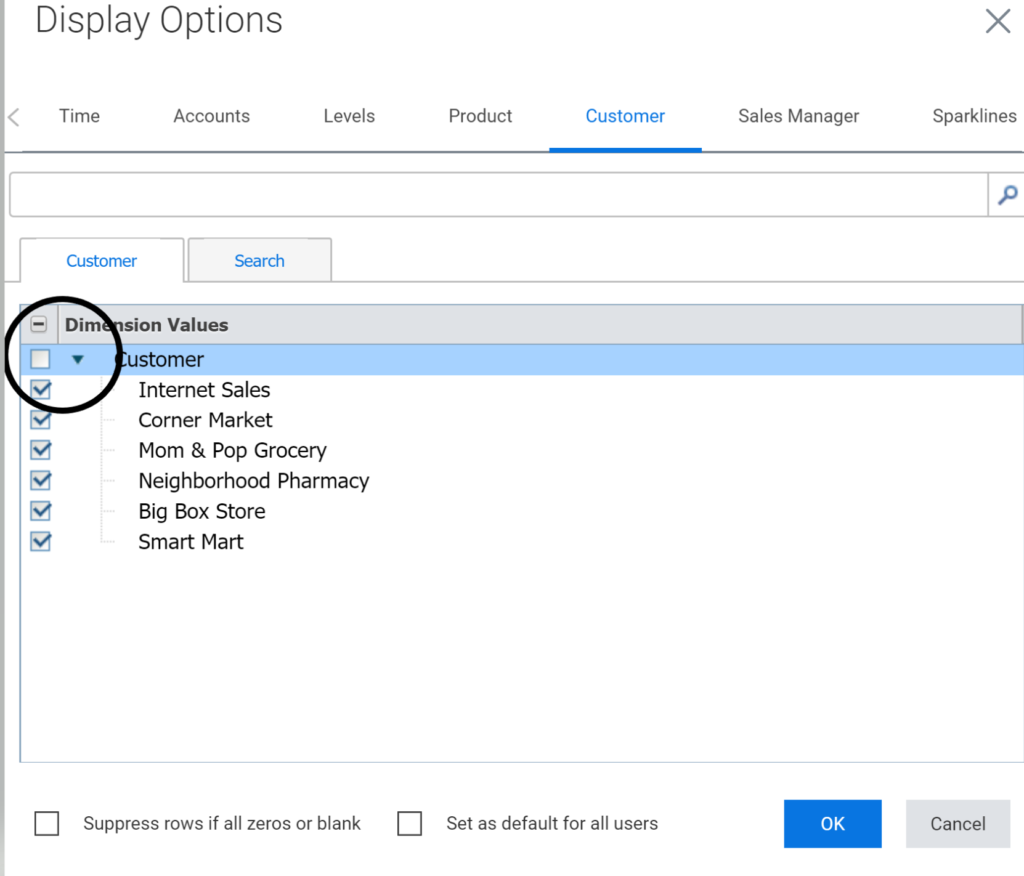
The end result is a much “cleaner” view of the Cube Sheet without the extra, excessive, duplicate/repetitive total rows on display.
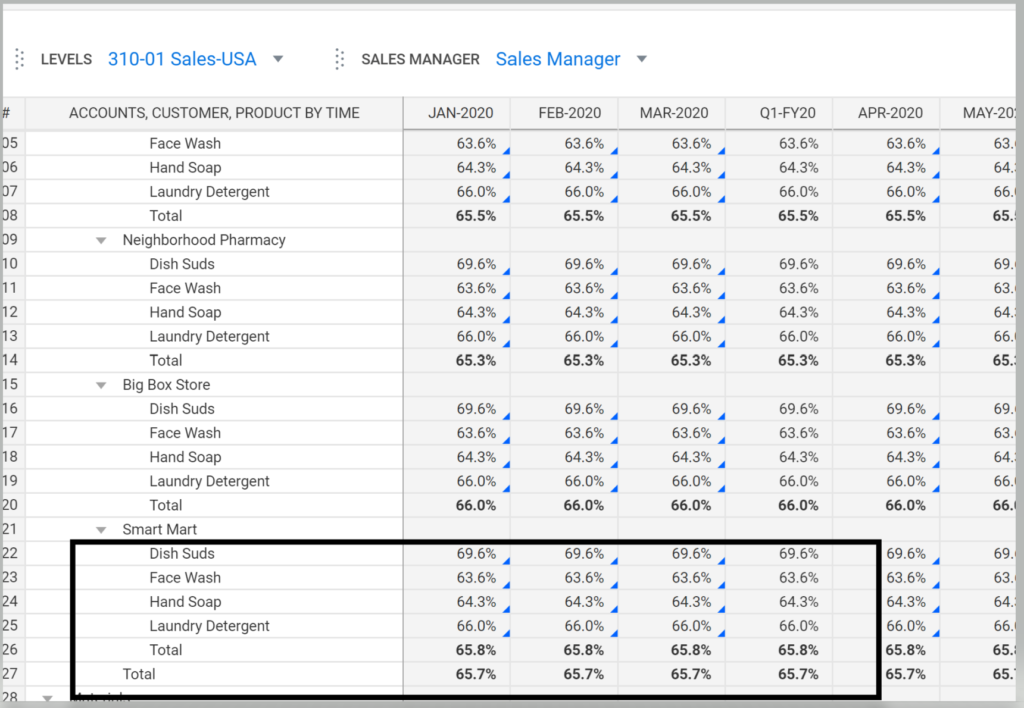
In summary, Cube Sheets do not have to display all the repetitive totals resulting from dimensions being selected for the rows. Using the Display option tab, remove the summary check marks of the offending dimensions, and presto: a much more meaningful and “cleaner” Cube sheet display to work with.
The team at Revelwood has been recognized by Adaptive for its thought leadership in the space, commitment to its Adaptive Insights practice, and its rapid achievements of milestones. Visit Revelwood’s Knowledge Center for our Adaptive Insights Tips & Tricks or sign up here to get our Adaptive Insights Tips & Tricks delivered directly to your inbox. Not sure where to start with Adaptive Insights? Our team here at Revelwood can help! Contact us info@revelwood.com for more information.
Read more Adaptive Insights Tips & Tricks:
Adaptive Insights Tips & Tricks: General Ledger Root Accounts
Adaptive Insights Tips & Tricks:Overriding the Level Security on Matrix Accounts