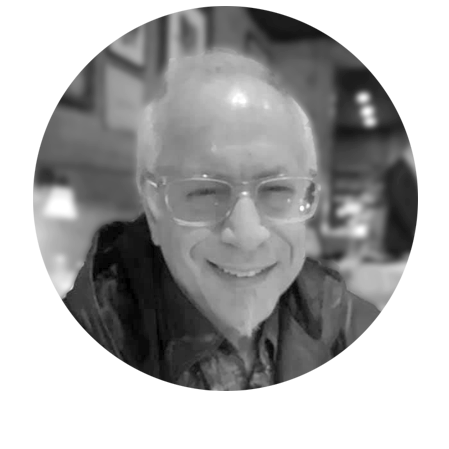In today’s Adaptive Insights Tips & Tricks blog post, I explain how to make your matrix report presentable and meaningful.
The in-application Matrix report writing tool is very powerful and enables you to do almost all the financial reporting your company requires. Adaptive Insights Office Connect (a separate report writing application) uses all the cosmetic and benefits of Excel, enabling boardroom quality report creation. The Matrix report writer can also create cosmetically appealing reports by employing special report properties. Today’s Adaptive Insights Tip & Trick will explore the Element Properties, and the Style and Conditional formatting options.
Starting with a basic Matrix report displaying Product data and margins as follows:
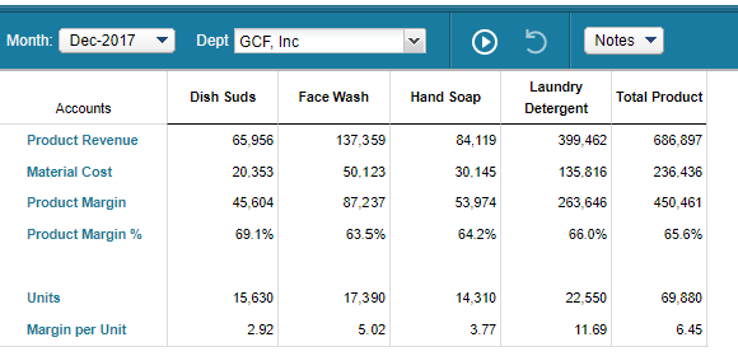
With just a few changes, the final report can look like this:
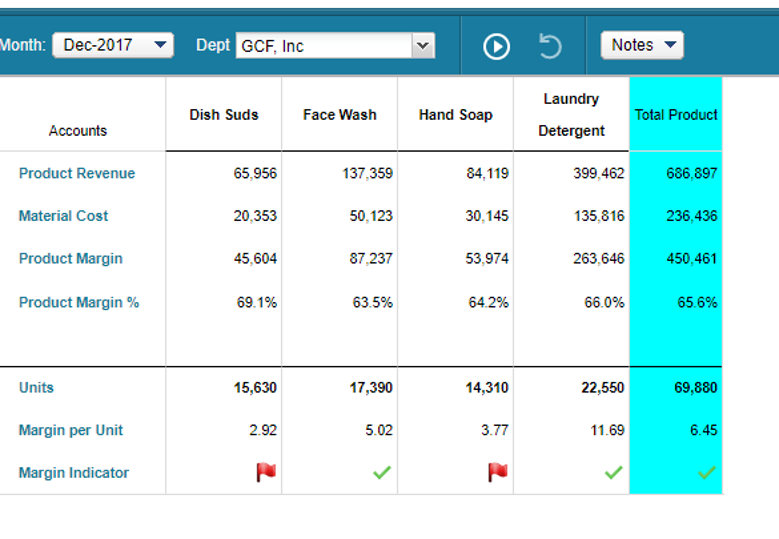
Here is how it can be created:
1. To add color or shading to any column or row, (in this example the Total Product Column) right-click on the heading and select properties.
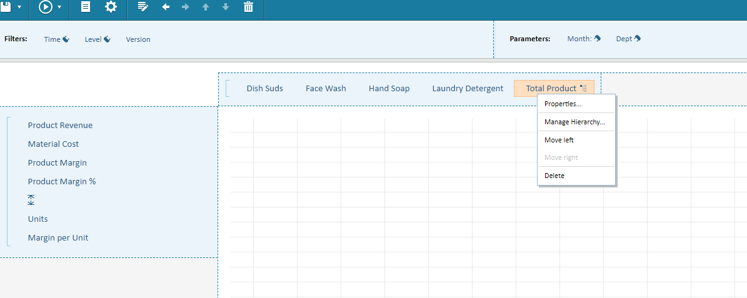
Within the new Element Properties menu select Style and select the circled Background color option- which displays a color palette enabling you to select your color choice for the shading.
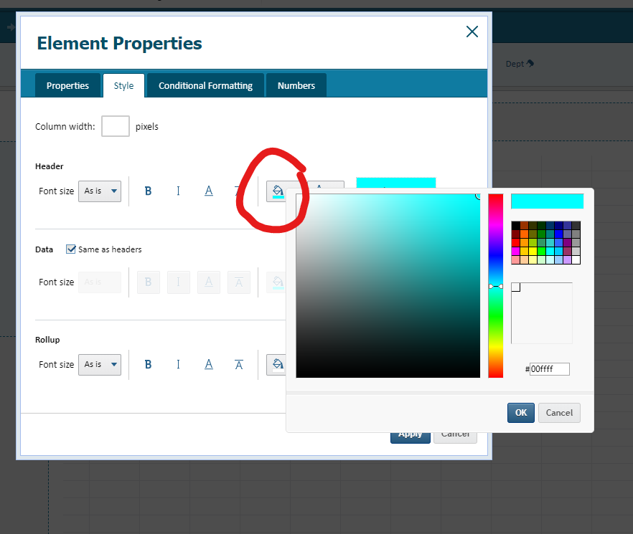
By selecting the Data same as Headers option all the data will be shaded same as the header as follows:
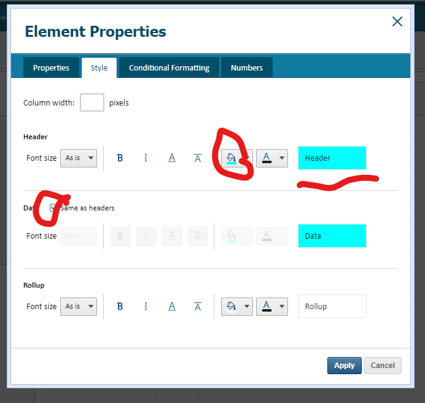
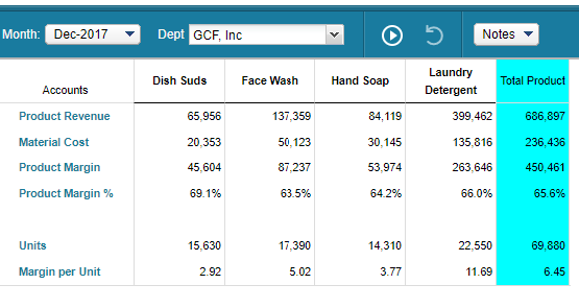
Selecting the overline option for the header and data displays a line above the Units in this report example:
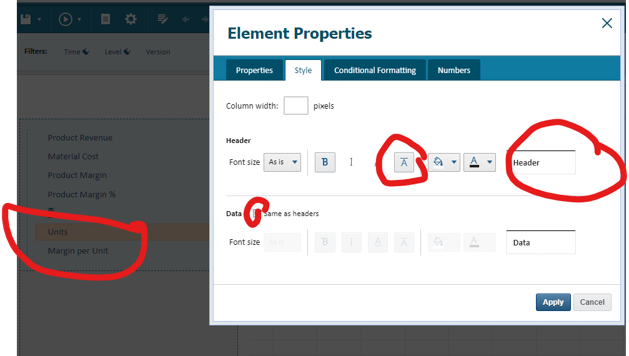
2. To add icons (indicators of good/bad for example) start with data or calculation rows or columns on the report displaying percentages or any data to be “analyzed” as good/bad (in this example it is margin per unit percentage row. Copy the formula and any percentage selections into a new row (or column) and right click on the newly created header.
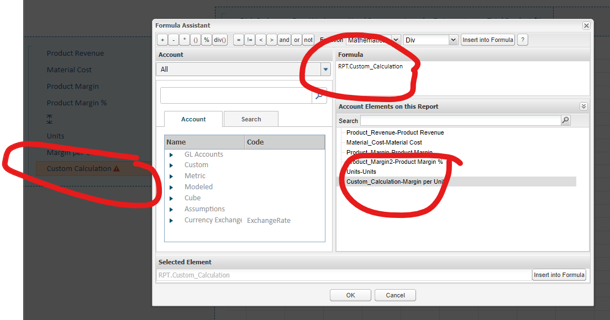
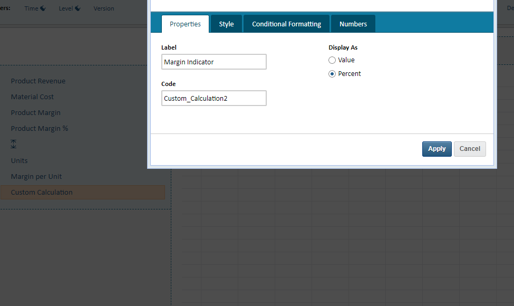
Select conditional formatting to enable the addition of “rules” pertaining the data
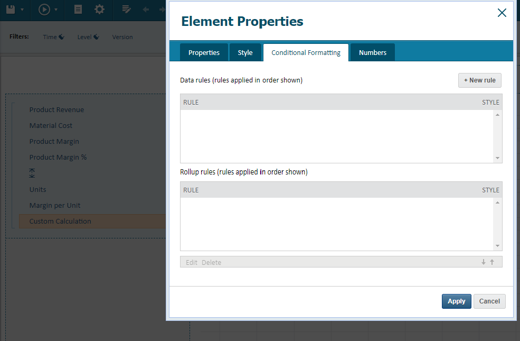
In the first rule I selected “less than” 5 and an icon “Red Flag”
The second rule displays a green check mark for any indicators greater than or equal to 5.
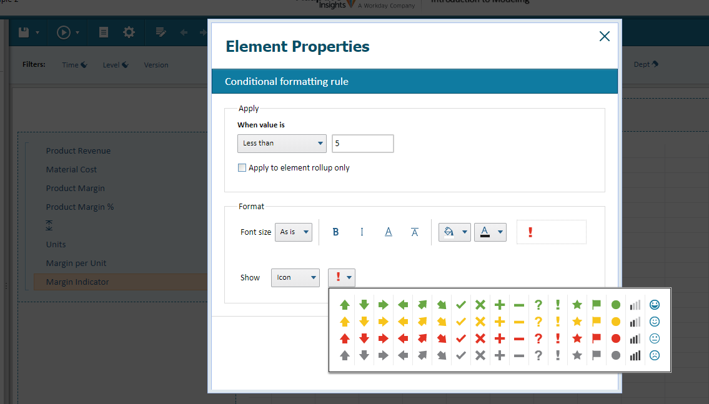
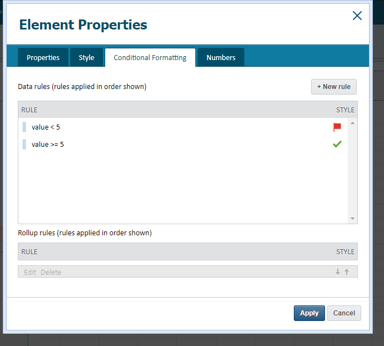
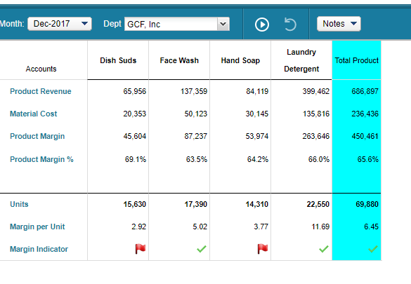
In summary, the utilization of some of the advanced features of the Matrix report writing tool enables you to create and enhance your regular and basic financial reports.
The team at Revelwood has been recognized by Adaptive for its thought leadership in the space, commitment to its Adaptive Insights practice, and its rapid achievements of milestones. Visit Revelwood’s Knowledge Center for our Adaptive Insights Tips & Tricks or sign up here to get our Adaptive Insights Tips & Tricks delivered directly to your inbox. Not sure where to start with Adaptive Insights? Our team here at Revelwood can help! Contact us info@revelwood.com for more information.
Learn more Tips & Tricks for using Adaptive Insights:
Adaptive Insights Tips & Tricks: Assumption Sheets
Adaptive Insights Tips & Tricks: Finding Missing Formulas
Adaptive Insights Tips & Tricks: Leveraging your Testing Model