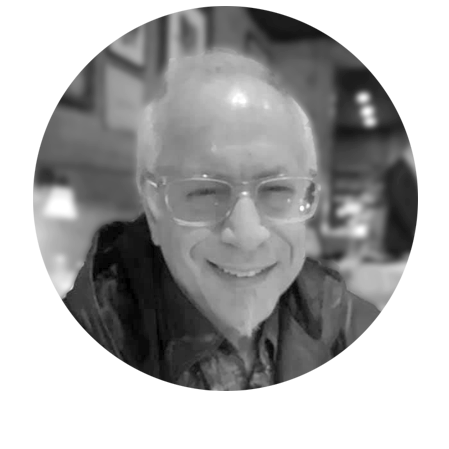This week’s Workday Adaptive Planning and Reporting Tip & Trick pertains to the useful and elusive template. Templates exist throughout the Adaptive Planning application to enable the upload of the important data utilized within. Whether you have a set of Actual GL data for your current month, or new Levels to append the current Level structure, there exists a template designed to assist you in the process. Locating the template, and using it however, is not so straight forward. I will show you in this article, where the templates are, and how to best use them for your application data imports.
The first template new users to Adaptive will most-often encounter is a Structure Import template. All very similar in nature, the GL Account Structure Import differs from the Custom, Metric and Assumption, Level, Dimension and Attribute Imports because there already exists within the structure the Root GL Accounts, which as described in one of my previous Tips and Tricks articles, can’t be deleted. The set of accounts imported into the structure will append the Root Account set of accounts.
The import function is located at the top of the General Ledger Accounts screen as circled in the following diagram:
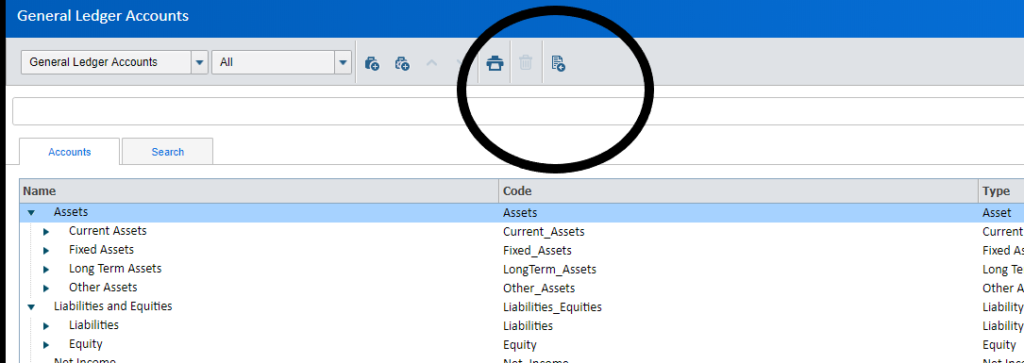
Upon selection of the import option, the following screen appears which enables import to occur:
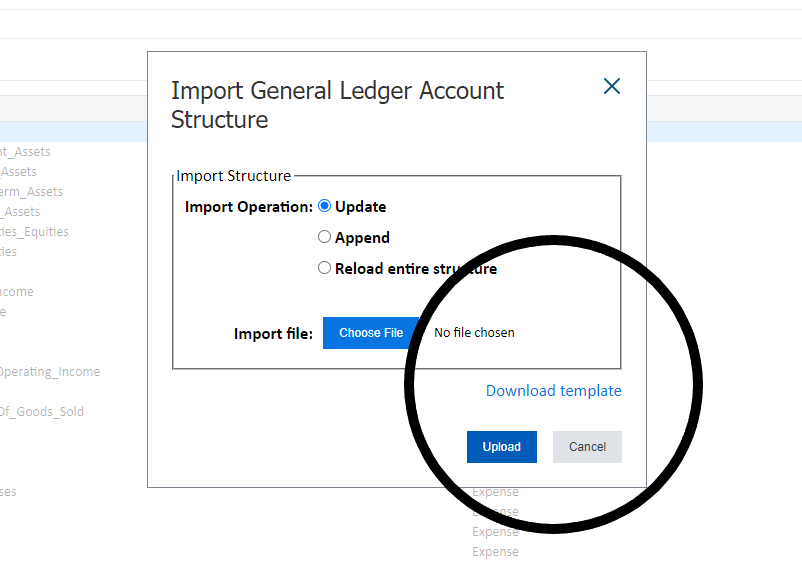
The download template option circled in the previous screen capture, creates an Excel file, which appears at the bottom of the screen (in the rectangle in the screen capture below), and when opened and enabled, presents the user with format required for the import of the GL Accounts.
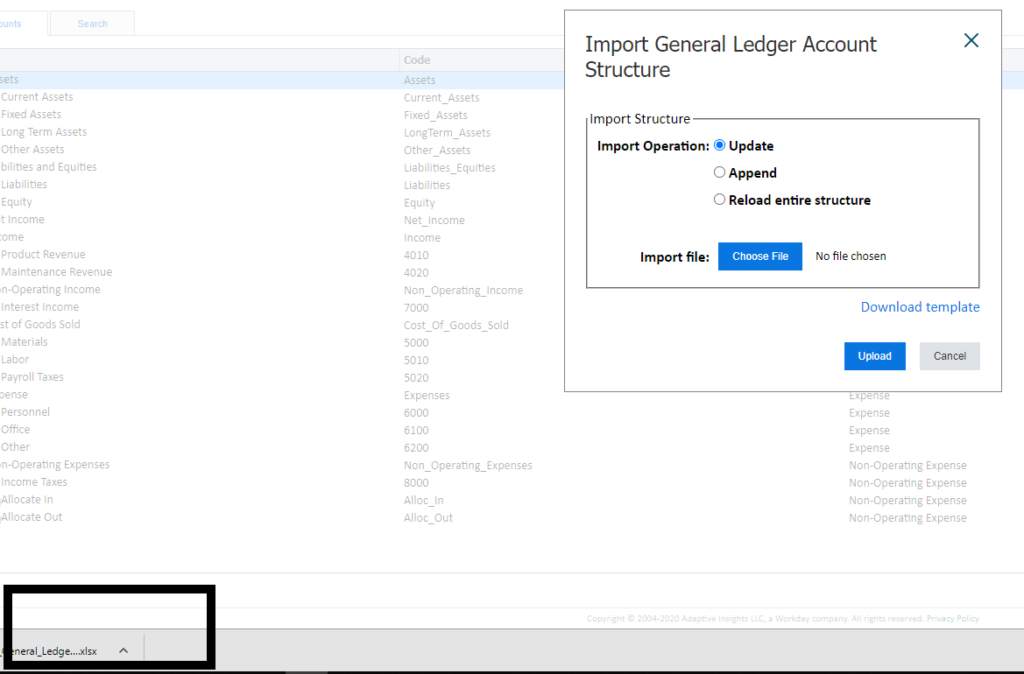
The first tab of a template is filled with instructions about how to create the template for import.
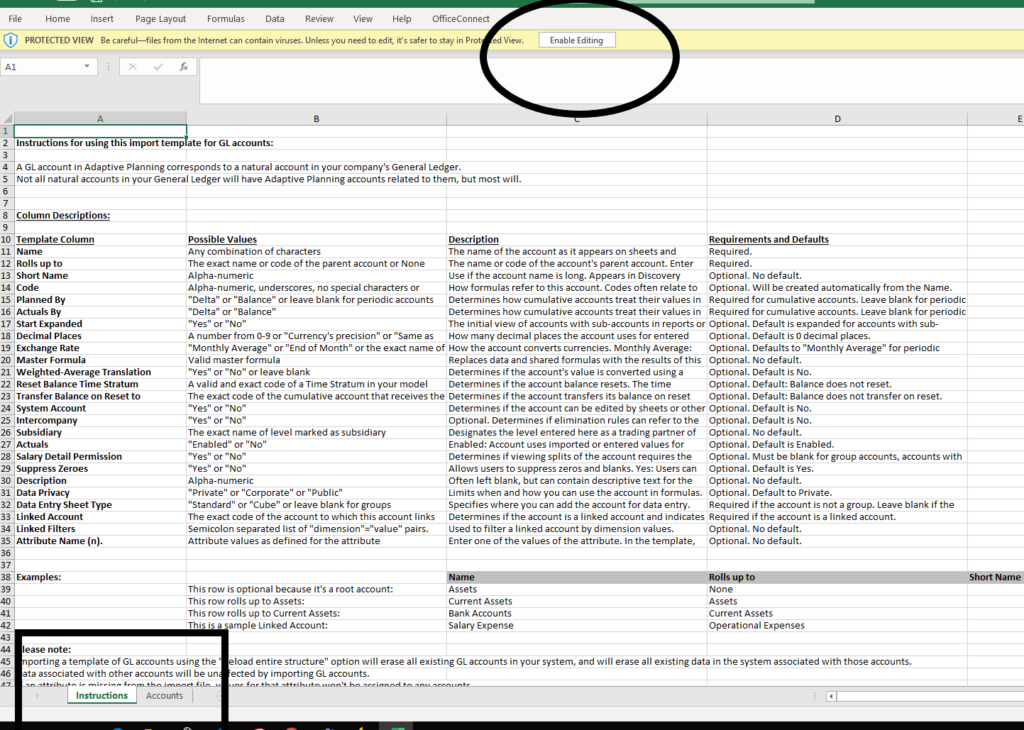
The second tab of the template (Accounts) is the required format for the importing of the elements. When working with the GL Accounts importing, the following points are required:
- Name, Rolls Up to, and Code are required and must be unique.
- When adding accounts a Root Account already in the structure, all accounts added will inherit the attributes associated with the parent Root Account.
The following screen capture shows the Accounts tab of the template and the element fields within.
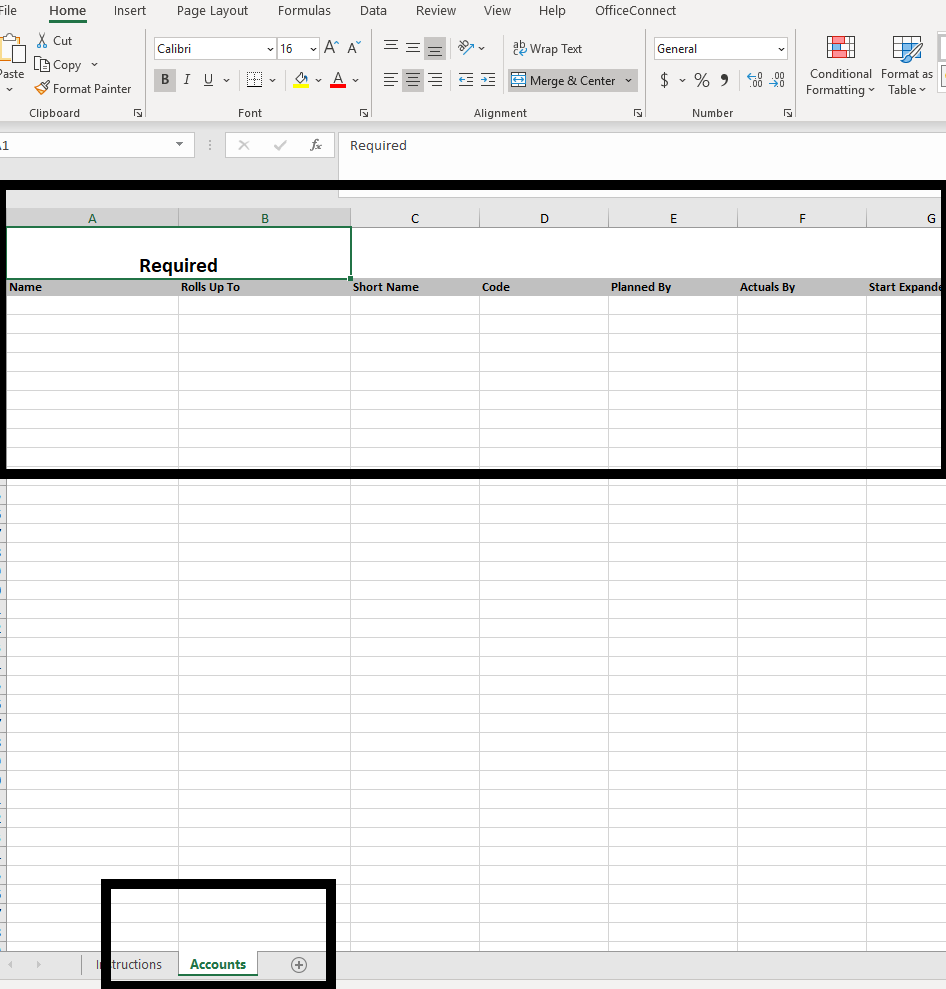
Upon completion of the template creation, the user chooses the file and selects Upload as indicated in the rectangles in the following screen capture:
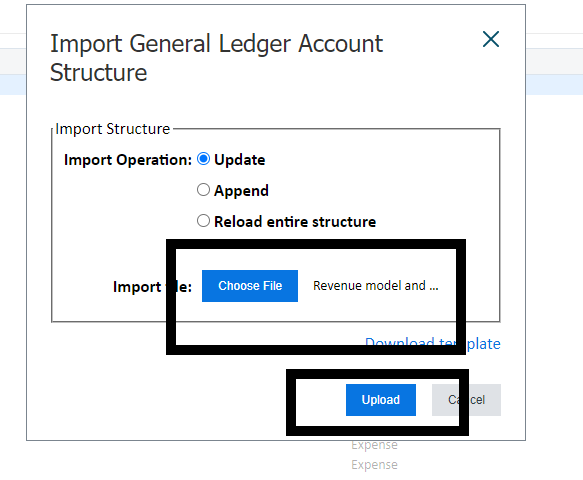
The format, location and utilization of the template I have described is similar for all element structure import processing.
A second import template type encountered regularly by end-users is required for data entry to Actual and any Budget version sheets within the system. Most sheets enable manual entry of data, however for large sets of data such as the Actuals for the current month, being able to import the data is extremely valuable, and time-saving.
The Import Data screen offers the end-user the option to import to either the Actual or Budget versions – and any sheets qualifying as such are offered as options to be imported too. The Download Template option (circled in the screen capture below) when selected, creates a similar Excel file template as I described previously. The default is to the Actual version and the standard sheet as displayed in the rectangle in following screen capture:

The unique requirements of the data import template are:
- The Actuals tab is a required template named tab – no matter what type of data being imported (Actual or Budget). Do not change the tab name from the default “Actual.” It is the main import data screen where the selection for version type is made.
- The Split Label column is also a required element of the import template, regardless of whether or not any splits are included in the specific import data set.
- The Region column is solely an example of how to import dimensions and should be deleted if there is no Region Level Dimension in the instance.
- The Account element column may either be the Account name or code and will directly import if there is a matching Account mapping that previously exists for the GL Account. If not, the required mapping will be requested during the import process – and if it does not exist will delay and cause errors in the file.
- When importing data to a non-standard sheet, enter the required identifying information on the Import screen and then download the template, which will be set up exactly as it should be for importing into the sheet. The data tab in non-standard sheets will then have the required sheet name on the tab.
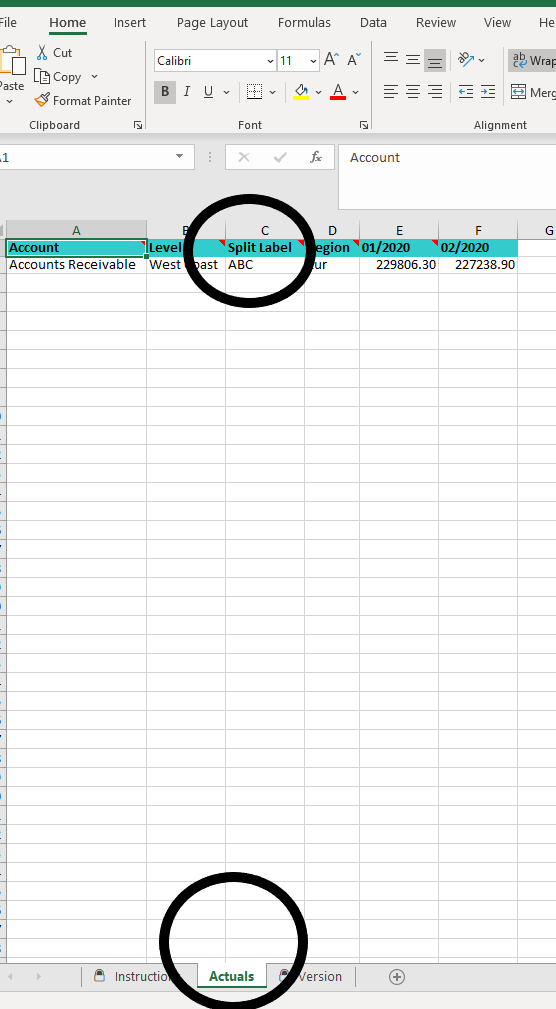
The third type of data import file is unique and well-hidden. As described in the previous section, Accounts and also Levels must be mapped to actual matching elements either during the import process or prior to the process in the mapping import optional screens, located in the Integration section of the application. In the following screen capture, the Import Level mapping screen is displayed, and the rectangle indicates the location of the importing section “Import Level Mapping.”
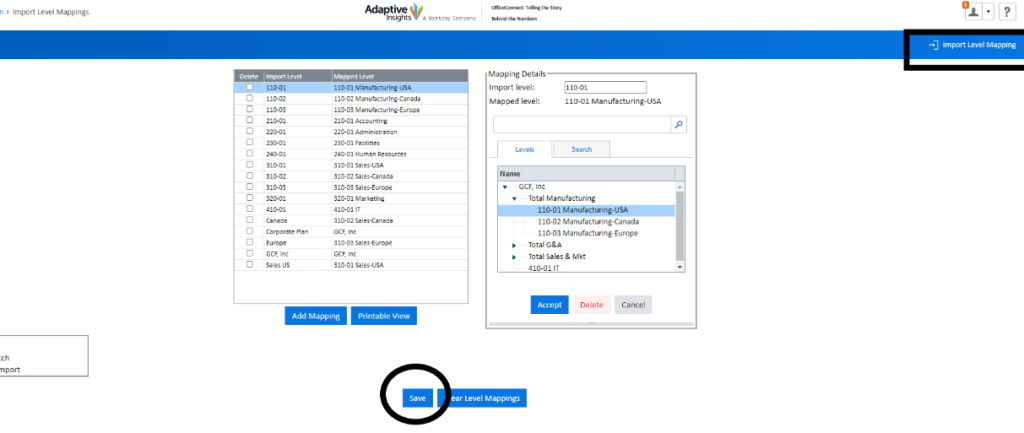
Well hidden within the option is the circled “Download template” selection tab, which is often overlooked and deemed non-existent by new end-users. This very helpful import template enables you to create mappings for Levels and in other integration options, Accounts and Dimension values. One very unusual caveat while importing GL Account mappings, is that the map to Account is a concatenation of the Account Code and Name. It takes some practice and trial and error for the new end-users to create a valid mapping import file.
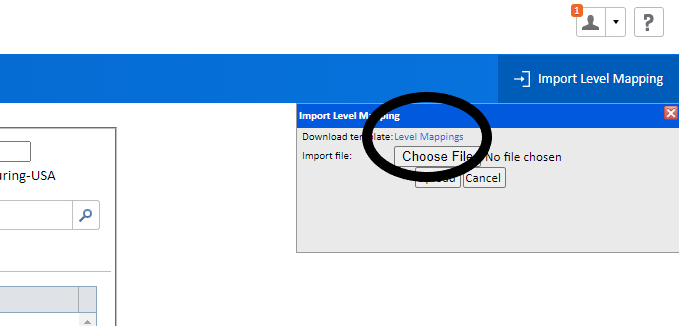
In summary, the benefits of being able to import large sets of data into the Adaptive instance are numerous and there exists a template for all import options. The download template options are located in non-consistent sections of the import data screens. The templates do require careful attention to enable whatever type of data you are importing to actually import. Any errors in the data file will cause the import to fail, and the file will require further attention and editing to enable the process to proceed and become a successful data import.
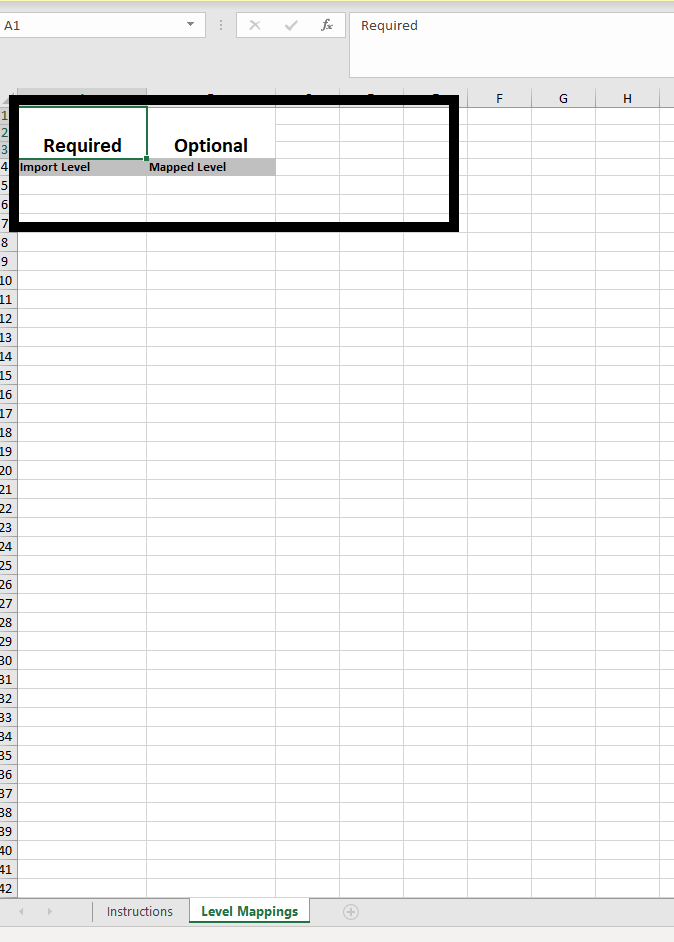
The team at Revelwood has been recognized by Adaptive for its thought leadership in the space, commitment to its Workday Adaptive Planning practice, and its rapid achievements of milestones. Visit Revelwood’s Knowledge Center for our Adaptive Planning Tips & Tricks or sign up here to get our Adaptive Planning Tips & Tricks delivered directly to your inbox. Not sure where to start with Workday Adaptive Planning? Our team here at Revelwood can help! Contact us info@revelwood.com for more information.
Read more Adaptive Insights Tips & Tricks:
Adaptive Planning Tips & Tricks: The Formula Assistant – How to, Where & Why
Adaptive Planning Tips & Tricks: Virtual Versions and Neutral Exchange Rate
Adaptive Planning Tips & Tricks: How to Remove Repetitive Total Rows