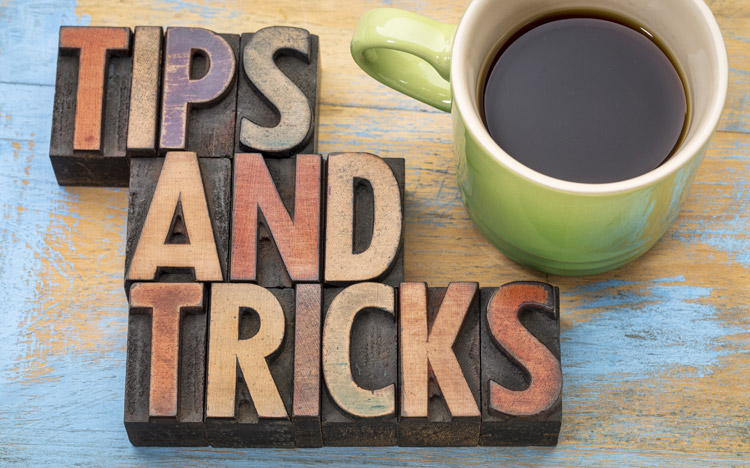This blog is intended to continue and build upon the previous blog How to Create IBM Planning Analytics Workspace Content. In this blog, I will provide an overview on building the remaining content (second and third row of visualizations) in the Dashboard below.
Dashboards

Create or Open a Book
- Open up Planning Analytics Workspace, create a new Book or open up an existing book.
Steps to Create Units by Month
- Drag and Drop a view from the Revenue Cube onto your canvas (we are using Revelwood’s Big Apple demo database for these examples).
- Update the View so the Rows are the Products and the Columns are the Months that you want to report on.
- Click on the amounts in your view, and select ‘Edit the Title’ from the blue Toolbar above your View and type in ‘Units by Month (000’s)’. The results will look like the following:

Steps to Create Units by Region
- Click on the amounts in your view, and select ‘Duplicate’ from the Toolbar.
- Drag and Drop that view to the right of the first view.
- Swap the Product Dimension with the Region dimension, so the Regions are on the Columns.
- Edit the Title to be ‘Units by Region (000’s)’. The results will look like the following:

Steps to Create Gross Margin by Period
- Navigate to the Applications Folder of Revelwood’s Big Apple demo database.
- Select the ‘Gross Margin by Period’ report.
- Drag and Drop that report below the Units by Month (000’s) view.
- Align and Size it as required.
- The results will look like the following:

- Click the amounts in your Units by Region view and select ‘Change Visualization’ from the blue toolbar above your View and select ‘Column’.
The result will be:

Summary
We’ve walked through the steps to create a simple Dashboard that includes Cube Views, Visualizations and Excel TM1 worksheets. Additional items that can be added to a Dashboard include; Media, Action Buttons, Web pages, Images and more. In short, IBM Planning Analytics Workspace is a powerful reporting tool providing you with new ways to analyze data, plan and access your content.
Want to learn more about IBM Planning Analytics? Email us and we’ll show you how powerful it can be for your company.
Read other Tech Tips blog posts:
Important Things to Consider When Changing your COA Structure
Securing Data from IBM Cognos TM1 On-Prem to IBM Planning Analytics
How to use IBM Planning Analytics Workspace
How to Create IBM Planning Analytics Workspace Content (Part 1)