Most users of IBM Planning Analytics Workspace (PAW) are familiar with the dashboarding and reporting capabilities for front-end users. However, IBM has built-in features that allow administrators to manage their models from PAW as well. Managing the dimension structure is one such feature. Though most of it is intuitive, updating the element type is a bit hidden.
To access the dimension editor, first open a workbook in PAW. Then in the left navigation pane, expand the “Dimensions” node to find the dimension that you would like to edit.
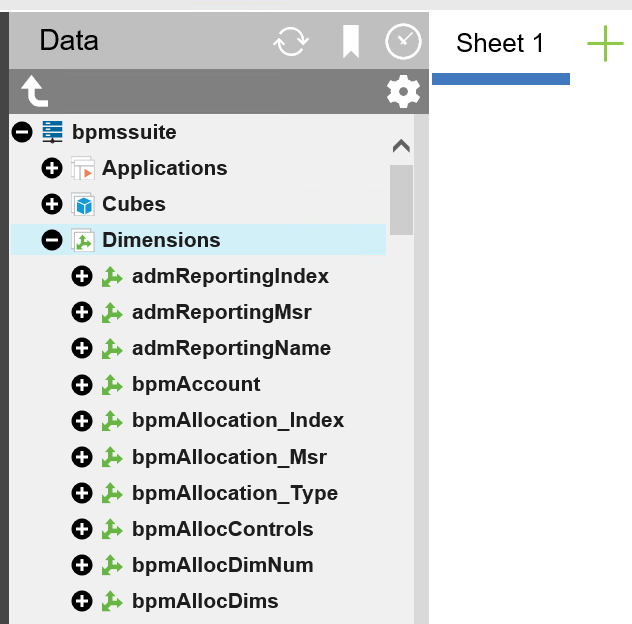
Drag the dimension to the work area pane on the right. You’ll see a warning stating that any changes will apply instantly unless you have reserved the dimension. Reserving the dimension locks the dimension so that no one else can make changes.
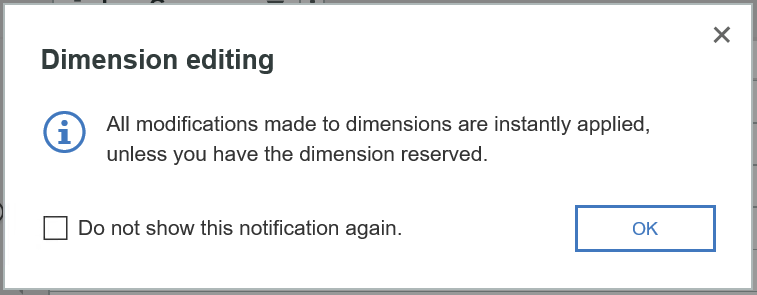
In the PAW dimension editor, click on the ![]() icon to show the properties window. Select a member to show or change its properties. Please note that PAW doesn’t have “Consolidated” as a selectable type in the dropdown. PAW will automatically convert an element to a consolidation when you add children to it. Conversely, it will change a consolidation to a simple element when you remove all children.
icon to show the properties window. Select a member to show or change its properties. Please note that PAW doesn’t have “Consolidated” as a selectable type in the dropdown. PAW will automatically convert an element to a consolidation when you add children to it. Conversely, it will change a consolidation to a simple element when you remove all children.
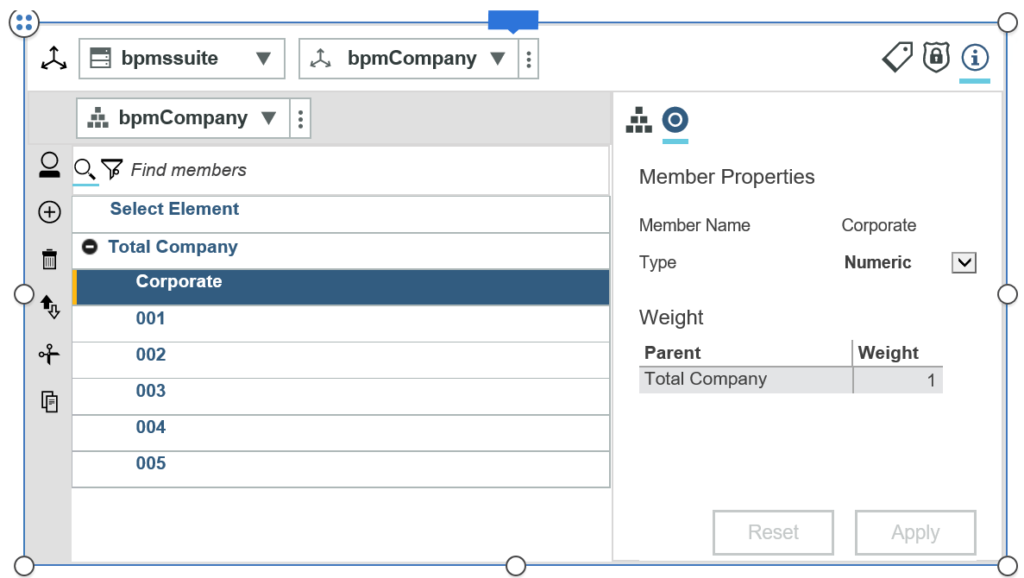
IBM Planning Analytics, which TM1 is the engine for, is full of new features and functionality. Not sure where to start? Our team here at Revelwood can help. Contact us for more information at info@revelwood.com. And stay tuned for more Planning Analytics Tips & Tricks weekly in our Knowledge Center and in upcoming newsletters!
Read more IBM Planning Analytics Tips & Tricks:
IBM Planning Analytics Tips & Tricks: Asymmetric Axis in PAW
IBM Planning Analytics Tips & Tricks: Change Connection used by Quick Report

