Have you ever wanted to show the top values within an IBM Planning Analytics Workspace (PAW) exploration? This can be done by creating a filter within your view.
Assume we start with a view that shows 2019 operating expenses by department:
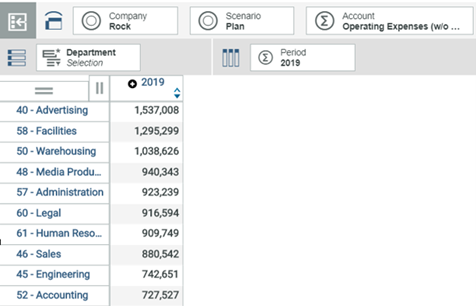
We can look at the top 5 by right clicking on the column and selecting the option for “Top or bottom filter.”
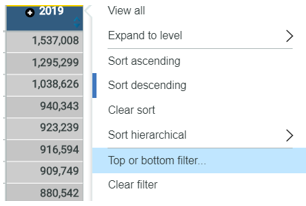
Once selected, we can define the parameters as Top, 5, and Members.
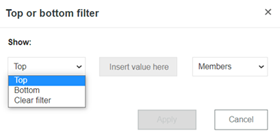
The resulting filter will show you the 5 departments with the largest operating expense costs.
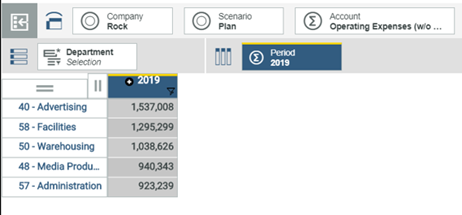
This can also be reversed to show the lowest values such as profit centers with the smallest amount of revenue.
This approach will help you quickly sort your data to help analyze the information in your model.
IBM Planning Analytics, powered by TM1, is full of new features and functionality. Need advice? Our team here at Revelwood can help. Contact us for more information at info@revelwood.com. We post new Planning Analytics Tips & Tricks weekly in our Knowledge Center and in newsletters!
Read more IBM Planning Analytics Tips & Tricks:
IBM Planning Analytics Tips & Tricks: Home Page Refresh
IBM Planning Analytics Tips & Tricks: PAW Gridlines
IBM Planning Analytics Tips & Tricks: Database Administration

