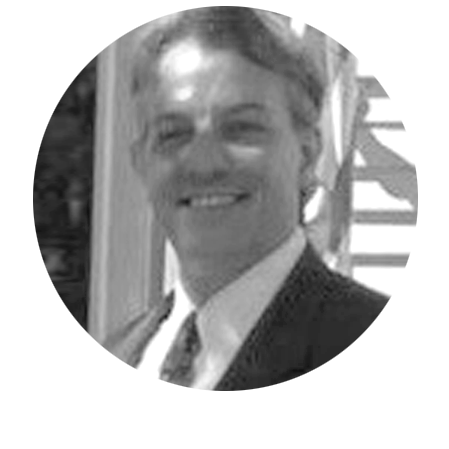Did you know that defined name ranges can impact IBM Planning Analytics for Excel (PAx) report performance and the performance of Excel workbooks and worksheets themselves?
It’s true! When workbooks are reused repeatedly for reporting purposes, defined worksheet names are stored within the Formulas ribbon within the Name Manager.
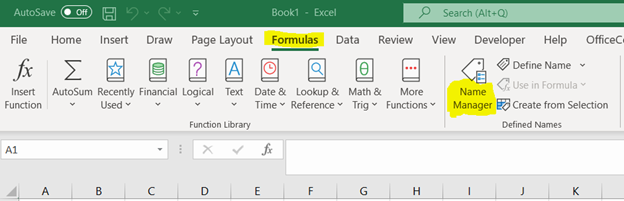
When a worksheet is deleted from a workbook, the defined names stay within the Name Manager as part of the Excel workbook. Over the course of time, these defined name ranges can build up within the workbook. I recently worked with a customer that had hundreds of obsolete ranges defined! This led to very sluggish performance between cell clicks.
One way to address this issue is to take note of the defined name ranges you need and delete the defined names that are no longer used. However, it is entirely possible that there may also be hidden defined name ranges that can’t be seen in the Name Manager. You can resolve this via VBA or by manually reviewing the list of range names.
Here are the steps to manually update the names:
Step 1:
Copy and rename your “Original” workbook (to ensure you have a backup).
Step 2:
Change the Extension at the end of your report from XLSX to ZIP.


Step 3:
Double-click the ZIP file to open the File-Explorer structure.
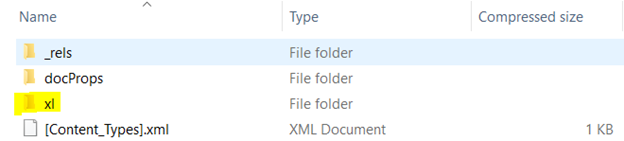
Step 4:
Drill into the xl folder and look for the file called “workbook.xml”. Copy the file out of the xl folder to a different spot on your computer.
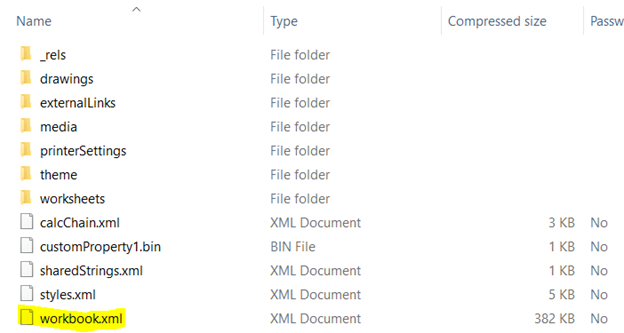
Step 5:
Open the workbook.xml file using a text editor (I use Notepad ++). Below is a screenshot that shows the defined name ranges in my workbook.
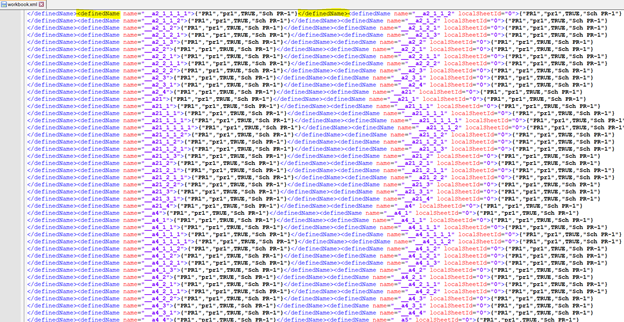
STEP 6:
Each range is defined using a start and end tag. The start tag begins as <definedName> and the end tag uses </definedName>. You can delete a range by deleting a start tag, an end tag, and everything in between. If we want to clear all the defined name ranges, we simply delete everything from the very first <definedName> tag to the very last </definedName> tag.
Step 7:
Once completed, re-save the file and copy it back into the ZIP structure within the xl folder.
Step 8:
Rename the extension of your file from .zip back to .xlsx
Step 9:
Open your file up again in Excel. If your workbook.xml looked anything like the one in my example you should see dramatic performance improvement.
IBM Planning Analytics, which TM1 is the engine for, is full of new features and functionality. Not sure where to start? Our team here at Revelwood can help. Contact us for more information at info@revelwood.com. And stay tuned for more Planning Analytics Tips & Tricks weekly in our Knowledge Center and in upcoming newsletters!
Read more IBM Planning Analytics Tips & Tricks:
IBM Planning Analytics Tips & Tricks: Fill Function
IBM Planning Analytics Tips & Tricks: Subset Control Function