IBM Planning Analytics for Excel (PAx) contains a task pane that shows the cubes within your model. Double clicking on a specific cube expands the information associated with the cube, including public views, private views, and the dimensions. Version 49 introduced a new feature to the double click … the ability to launch an exploration browser within your Excel environment.
When double clicking for the first time, you will be promoted to define what happens upon double click. There are two options to select from: Expand and Launch
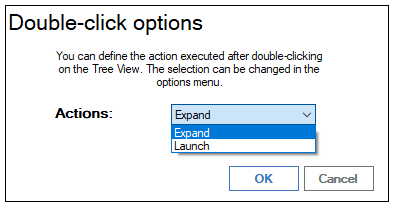
- Expand will show the nodes associated with the cube
- Launch will open a view editor
- Note: as of this writing, at least one view must be defined for the launch option to properly work. IBM is currently working to change this requirement.
After launching and modifying your view, you can then bring the results back to Excel by clicking on the Reports button and selecting the type of report that you want to convert your view into.
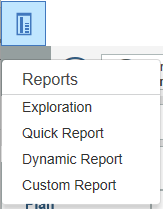
If you want to reset the action associated with double click, you can change it within the options dialog box.
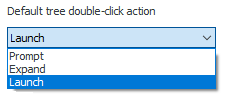
This feature allows you to quickly analyze data via a drag-and-drop approach and then bring the results back into a Planning Analytics for Excel worksheet.
IBM Planning Analytics, which TM1 is the engine for, is full of new features and functionality. Not sure where to start? Our team here at Revelwood can help. Contact us for more information at info@revelwood.com. And stay tuned for more Planning Analytics Tips & Tricks weekly in our Knowledge Center and in upcoming newsletters!
Read more IBM Planning Analytics Tips & Tricks:
IBM Planning Analytics Tips & Tricks: The Collect Feature in Planning Analytics Workspace
IBM Planning Analytics Tips & Tricks Video: The Hold Feature
IBM Planning Analytics Tips & Tricks Video: How to Reorder Cubes in TM1

