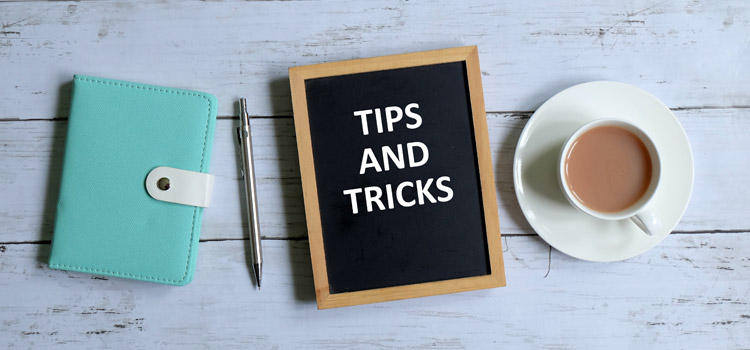One of the visualizations in Planning Analytics is a column chart. This type of chart is a good way to compare items since all the lines are in proportion to each other.
An easy way to create a column chart is to simply create an exploration and change the visualization into a column chart. Here is an example of a stacked exploration that compares companies by scenarios and the related column chart:
This chart is great since it’s easy to compare the high and low values. However, it’s very hard to differentiate the sub-categories since all columns are the same color. In this case, it’s hard to compare Actuals vs. Final Budget.
You can configure your chart to use multiple colors via the following steps:
- While in Edit mode, single click on your chart widget.
- Select the option for “Fields” at the top, right corner. Not all visualizations use fields, so this may appear blank if you have not yet converted your widget to a chart.
- Move the applicable dimension from the Length category into the Color category. In my example, color is associated with the scenario dimension.
Once moved, the same chart will look like this:
This approach will allow you to use your color palettes (defined within the properties) to differentiate the dimensions within your stacked column chart and make your analyses easier.
Revelwood has worked with IBM Planning Analytics / TM1 for more than 27 years. We’ve partnered with hundreds of companies on the design, development, maintenance and updates of IBM Planning Analytics applications, across every industry. Have a challenge with Planning Analytics / TM1? We can help you!
Read more IBM Planning Analytics Tips & Tricks:
IBM Planning Analytics Tips & Tricks: PAW Visualization Value Labels
IBM Planning Analytics Tips & Tricks: Refresh PAW Visualizations Automatically