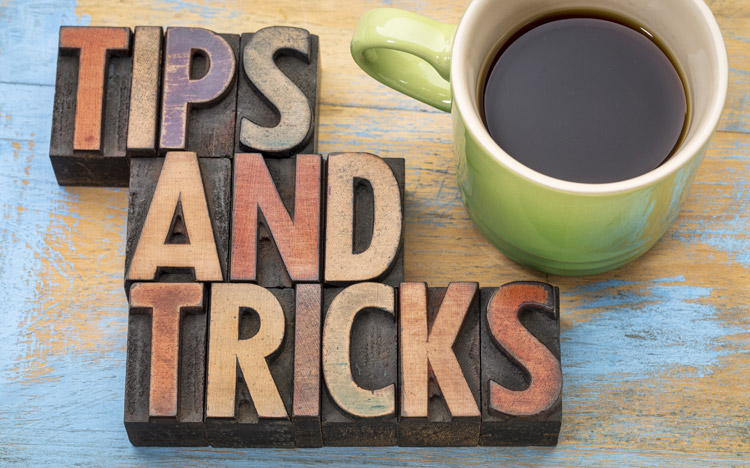One of IBM Planning Analytics’ purposes is to serve as an aggregation tool. As a result, many of your explorations consist of a series of base level elements plus a total. Here is an example of a simple exploration that shows details of a list of companies plus a total:
This exploration can easily be converted into a pie chart by simply changing the visualization to a pie chart. Here is what the pie chart will look like:
However, the concept of aggregations has now shifted into a detriment since the total will always appear as 50% of the chart! Planning Analytics Workspace (PAW) allows you to hide the totals by defining properties within each field of your chart. You can do this via the following steps:
- While in Edit mode, single click on your pie chart widget.
- Select the option for “Fields” at the top, right corner. Not all visualizations use fields, so this may appear blank if you have not yet converted your widget to a pie chart.
- Click the three vertical dots associated with the dimension that should not include totals. In my example, the segment is associated with the company dimension.
- Select the option to Hide Totals.
Once selected, the same pie chart will look like this:
This approach will allow you to properly define when you want a total to appear, thereby making your chart results beneficial to the user.
Revelwood has worked with IBM Planning Analytics / TM1 for more than 27 years. We’ve partnered with hundreds of companies on the design, development, maintenance and updates of IBM Planning Analytics applications, across every industry. Have a challenge with Planning Analytics / TM1? We can help you!
Read more IBM Planning Analytics Tips & Tricks:
IBM Planning Analytics Tips & Tricks: PAW Pie Percent or Value?
IBM Planning Analytics Tips & Tricks: PAW Explorations – Row & Column Headers