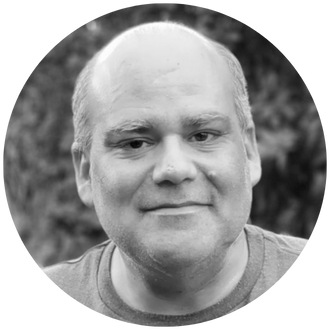Have you ever been in a situation where you created a multi-tab IBM Planning Analytics Workspace (PAW) book that required a combination of inputs, TurboIntegrator (TI) processing, and the viewing of results? If so, you may have created a two-part workbook that included an input sheet with an action button and a separate reporting sheet. While this approach does everything you need, it requires your users to perform two steps to see the full processing results: click the button to run the script and then manually navigate to the resulting report.
PAW version 101 added functionality that eliminates the need to manually perform the navigation. When configuring action button properties, users are now given the option to define when navigation occurs. Users can still navigate immediately upon clicking, but they can also have the navigation occur after a process is completed.
In addition, users can differentiate the navigation approach for a successful process completion vs. a process that completed with an error.
These advanced settings allow you to simplify the user navigation while also offering IF-THEN functionality with a single action button click.
Revelwood is an IBM Gold Business Partner with 25+ years of experience designing, developing, implementing and maintaining IBM Planning Analytics environments. Revelwood has helped clients in all sizes across all industries optimize and grow their use of Planning Analytics. Revelwood’s Planning Analytics team consists of experienced PA experts, including a multi-year IBM Champion.
Stay up to date with PA – sign up for our weekly Planning Analytics Tips & Tricks newsletter, subscribe to our YouTube channel, and join our IBM Planning Analytics All-Stars group on LinkedIn.
Read more IBM Planning Analytics Tips & Tricks:
IBM Planning Analytics Workspace Settings – Dim Editor Index
IBM Planning Analytics Tips & Tricks: Application Websheet Folders