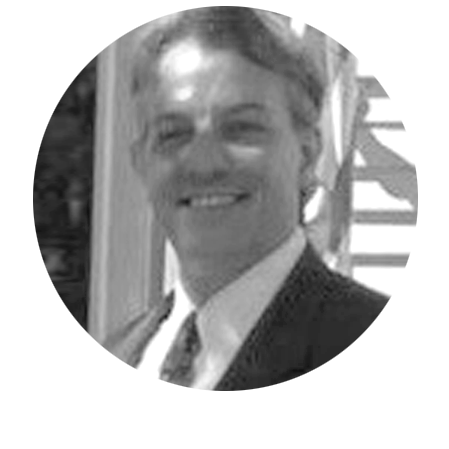You may have read our previous blog posts about creating picklists in IBM Planning Analytics and using them in the Planning Analytics Workspace (PAW) interface.
PAW version 101 introduced the ability to easily create picklists from a view. This is done by simply selecting one or more cells (note that the selected cells must be the same type – string or numeric), right-clicking, and selecting the option to Set picklist.
Once selected, a screen will appear that allows you to define the picklist type: static or hierarchy:
- A static picklist is a hard-coded list of cells that you can define independent of the existing model. This is done by clicking on the option to Add Values to a list.
- A hierarchy picklist allows you to reference an existing dimension to define the selections. The dimension can reference all elements in the dimension or an existing subset within the dimension.
Once defined, a picklist icon will appear within the defined cells so users can easily select their input values.
This approach provides an easy-to-use, wizard-based approach to creating picklists in your PAW environment.
Revelwood is an IBM Gold Business Partner with 25+ years of experience designing, developing, implementing and maintaining IBM Planning Analytics environments. Revelwood has helped clients in all sizes across all industries optimize and grow their use of Planning Analytics. Revelwood’s Planning Analytics team consists of experienced PA experts, including a multi-year IBM Champion.
Stay up to date with PA – sign up for our weekly Planning Analytics Tips & Tricks newsletter, subscribe to our YouTube channel, and join our IBM Planning Analytics All-Stars group on LinkedIn.
Read more IBM Planning Analytics Tips & Tricks:
IBM Planning Analytics Tips & Tricks: PAW Attributes Types
IBM Planning Analytics Tips & Tricks: PAW Rule Auto Complete Display
IBM Planning Analytics Tips & Tricks: PAW Settings – File Upload Action Button