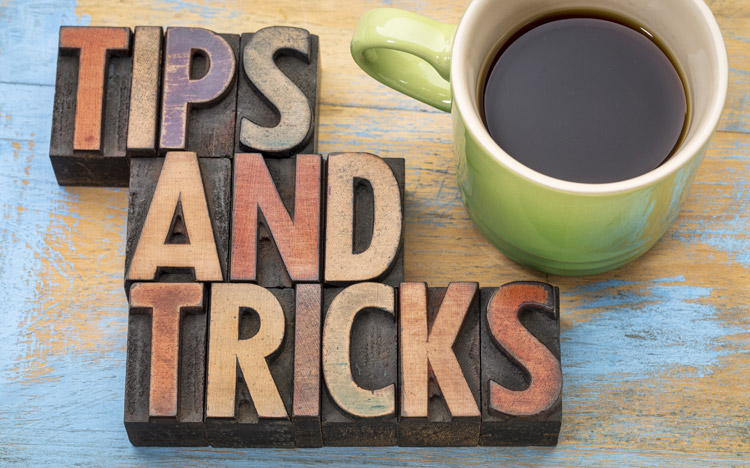Did you know there are easy ways to address resource issues in order to have a finely tuned IBM Planning Analytics environment? This is the second in a two-part series about monitoring the performance of your server to maintain a working TM1 system. In the first post, I reviewed several methods for monitoring the resources available on your system. Here, I’ll go over some ways to address resource issues you may see.
Whether you notice a problem related to CPU, RAM, or disk space, there are short-term and long-term solutions for each. Use the following outline to guide your resource issue resolutions:
- CPU
- Short-term
- Use Task Manager to determine which process is using excessive CPU
- Use TM1 Top to see if there is a TM1 TurboIntegrator (TI) process using excessive CPU
- Long-term
- Determine the root of the issue (e.g. locked TI process, large or problematic view creation, etc.)
- Debug the issue and resolve it
- RAM
- Short-term
- Use TM1 Performance Monitor to check TM1 server performance
- Open TM1 Server Explorer and log in to the TM1 server
- Click on the name of the TM1 server
- Select Server > Start Performance Monitor
- View performance in the statistics control cubes
- Use Task Manager to determine which process is using excessive RAM and restart that service
- TM1 Web -> Restart the Application Server only
- TM1 server -> Restart that service
- Restart the server if the issue persists
- Use TM1 Performance Monitor to check TM1 server performance
- Long-term
- Continue using TM1 Performance Monitor to check TM1 server performance
- Look through the rules and feeders of cubes that require excessive resources
- Verify that enough memory is being allocated to the server (check configuration settings)
- Use Windows Performance Monitor
- Add IBM Cognos TM1 counters
- Monitor detailed performance by counter
- Supply additional RAM if necessary
- Disk
- Short-term
- Find the TM1 server log (.log) and dump (.dmp) files
- Remove unnecessary files, but keep most recent to aid in future debugging
- Long-term
- Look through the log and/or dump files for the root cause of the problem and resolve this issue
- Supply additional disk space if necessary
- Short-term
- Short-term
- Short-term
IBM Planning Analytics, of which TM1 is the engine, is full of new features and functionality. Not sure where to start? Our team here at Revelwood can help. Contact us for more information at info@revelwood.com. And stay tuned for more Planning Analytics Tips & Tricks weekly in our Knowledge Center and in upcoming newsletters!
Read more blog posts with tips & tricks on IBM Planning Analytics and TM1:
IBM Planning Analytics Tips & Tricks: Performance Monitoring, Part I
IBM Planning Analytics Tips & Tricks: New Configuration Settings for Dates