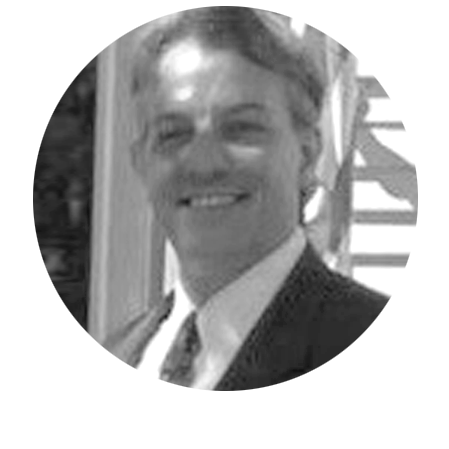Do you know how to use the function help button when developing processes in IBM Planning Analytics Workspace (PAW)? Within the scripting editor there is an fx button on the far-right hand side of the screen as seen below.

When the button is pressed, a context menu appears and presents an organized listing of function categories available for scripting.
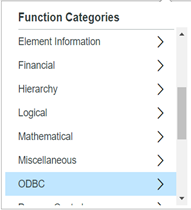
As each category is expanded, the functions available for that category appear and there is a description of what each function does.
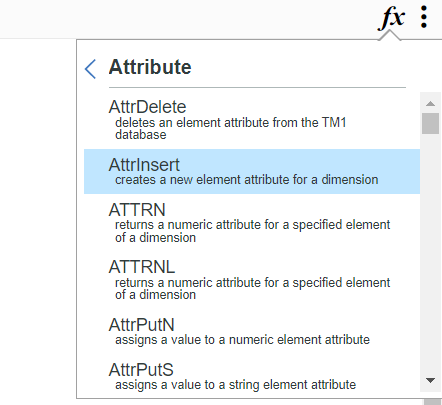
You can then click the function to make it appear where your cursor was in the scripting editor, including the required values to execute it correctly.

Gone are the days of trying to remember what functions are available, as they are now at your fingertips with a single click!
IBM Planning Analytics, which TM1 is the engine for, is full of new features and functionality. Not sure where to start? Our team here at Revelwood can help. Contact us for more information at info@revelwood.com. And stay tuned for more Planning Analytics Tips & Tricks weekly in our Knowledge Center and in upcoming newsletters!
Read more IBM Planning Analytics Tips & Tricks:
IBM Planning Analytics Tips & Tricks: Refresh PAW Visualizations Automatically
IBM Planning Analytics Tips & Tricks: PAW Explorations – Row and Column Headers
IBM Planning Analytics Tips & Tricks: Filter in IBM Planning Analytics Workspace