Have you ever created an IBM Planning Analytics Workspace (PAW) book and wanted to include images within each tab? PAW version 57 introduced settings that allow you to control details about the tabs. Some of these settings allow you to insert icons into the tab name. This is done via two steps.
The first step is to define the icon you want to use. This setting is found within the Individual Tab Properties and is defined independently for each tab.
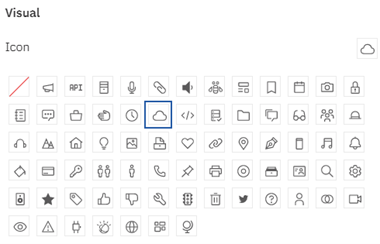
An icon can be used in addition to the text or it can be used as a replacement. Here are examples of tabs that show text-only, text-with-icon, and icon-only:

The second setting defines where the icons will be positioned in relation to the text. This setting is found within the Dashboard Properties and is defined once for the entire book.
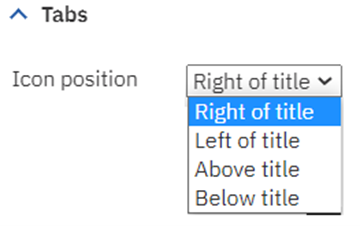
Here is an example of a tab which uses red text, includes the light bulb icon (called “idea”) and has the icon located above the title:
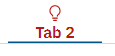
These new settings give you more control of the tab details within your PAW books and can be used to further optimize your user experience.
IBM Planning Analytics, powered by TM1, is full of new features and functionality. Need advice? Our team here at Revelwood can help. Contact us for more information at info@revelwood.com. We post new Planning Analytics Tips & Tricks weekly in our Knowledge Center and in newsletters.
Read more IBM Planning Analytics Tips & Tricks:
IBM Planning Analytics Tips & Tricks: PAW Tab Colors
IBM Planning Analytics Tips & Tricks: PAW Gridlines
IBM Planning Analytics Tips & Tricks: Change Element Types in PAW

