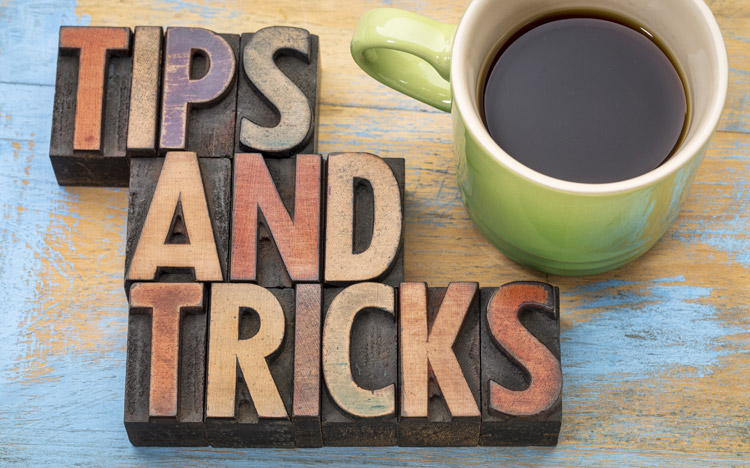This is a guest post from Revelwood’s Shane Bethea.
Did you know that you can hold (e.g. lock) a data point in a view in IBM Planning Analytics Workspace simply by typing the word ‘hold’ into a cell? To do this, create a view to do data entry. The below view has the first 4 months locked, allowing entry into May through December.

Next, enter a value into the consolidated year to spread evenly. I have entered 800 into the year 2016. This spreads 100 to May through December.

To place a hold on a particular month, type the word HOLD into the cell (I chose May) and you will see a symbol next to the data point.

Now change the consolidated year to a different value and the hold month will not change.

You can release the hold by right clicking on the cell and selecting ‘release hold’ or by simply typing the word RELEASE into the cell. The hold symbol will no longer be visible.

IBM Planning Analytics is full of new features and functionality. Not sure where to start? Our team here at Revelwood can help. Contact us for more information at info@revelwood.com. And stay tuned for more Planning Analytics Tips & Tricks weekly in our Knowledge Center and in upcoming newsletters!
Read more IBM Planning Analytics Tips & Tricks:
IBM Planning Analytics Tips & Tricks: New Configuration Settings for Dates
IBM Planning Analytics Tips & Tricks Video Demo: Hierarchies in Planning Analytics Workspace
IBM Planning Analytics Tips & Tricks: Asymmetrical Axis in PAx