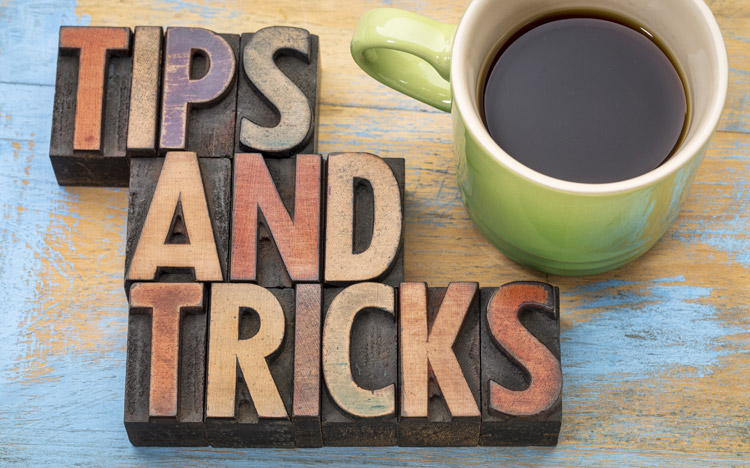This is a guest post from Revelwood’s Shane Bethea.
Did you know that you can prevent data entry to TM1 in TM1 Web websheets? Here are a couple of different ways to do this.
The first approach can be used for input templates. Use this approach when you want your users to be able to enter data for certain cells/columns, but not others. By default, every cell in an Excel worksheet has the ‘Locked’ property set. This property has no effect on the cell unless the sheet or workbook is protected. In this example, we can select certain cells of an input template to be enterable and certain cells to be locked down or protected. To unlock certain cells in the template, right click the cells and select Format Cells. In the Format Cells dialogue box, select the Protection tab, uncheck the Locked checkbox, and select OK.
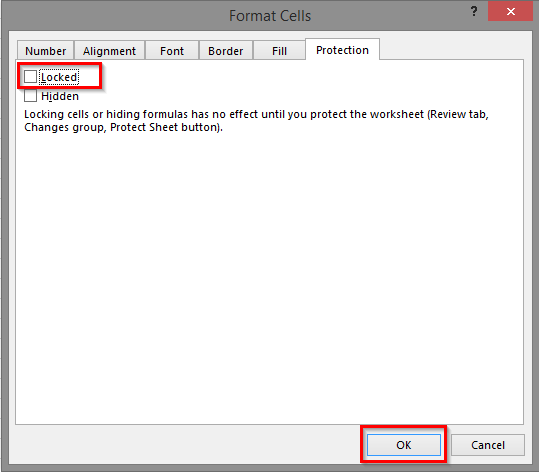
Now, in the ‘Review’ ribbon in Excel, select Protect Sheet, and then click OK.
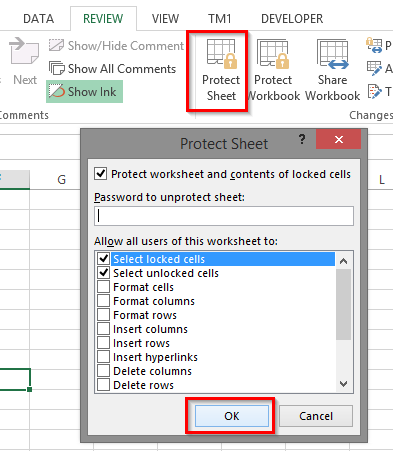
Your worksheet is now protected. Any cell with the Locked property checked will prevent data entry to TM1 in TM1 Web. Any cell with the Locked property unchecked will allow data entry to TM1 in TM1 Web.
The second approach to disallow data entry to TM1 in TM1 Web can be used for reports. Use this approach when you don’t want your users to be able to enter data at all. To do this, in TM1 Server Explorer, expand Applications and navigate to the report you want to protect. Right click the report and select Properties.
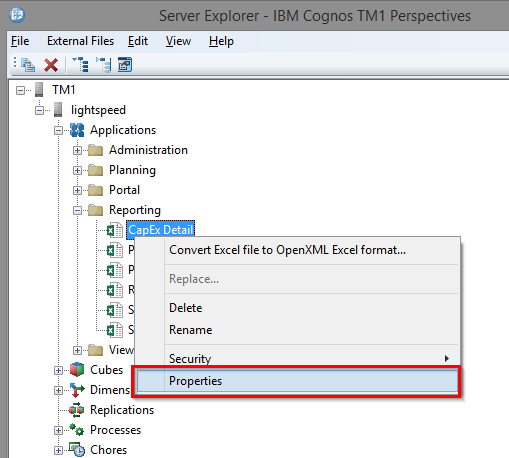
In the TM1Web Properties box, there is a checkbox called ‘Allow Cell Write Back from Web’ that is checked by default. Unchecking this box will make the file read only and will prevent writing any data into TM1. Once you’ve made your changes, select OK.
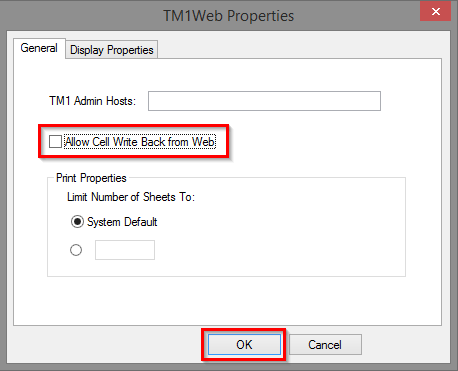
After making any of these changes, you must close the websheet in TM1 Web, refresh the navigation tree and reopen your report.
IBM Planning Analytics is full of new features and functionality. Not sure where to start? Our team here at Revelwood can help. Contact us for more information at info@revelwood.com. And stay tuned for more Planning Analytics Tips & Tricks weekly in our Knowledge Center and in upcoming newsletters!