Many of you know that MDX can be used in your current IBM Cognos TM1 environment to create dynamic subsets and row expansions, but did you know that MDX can also be used to create an entire view of data?
TM1’s initial use of MDX functionality was limited to manipulating one dimension at a time, but IBM Planning Analytics uses the full power of MDX via expressions called tuples and sets. These expressions define intersections of data which result in a full data set view.
This functionality is built into PAx Explorations and eliminates the need for DBRW functions in your spreadsheet. When you create a new exploration, Planning Analytics automatically creates an MDX expression that references the current data set. You can see the expression by clicking on the MDX button within the Planning Analytics ribbon.
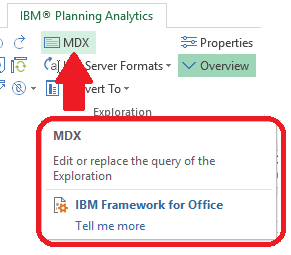
After clicking on the button, the full MDX expression will appear.
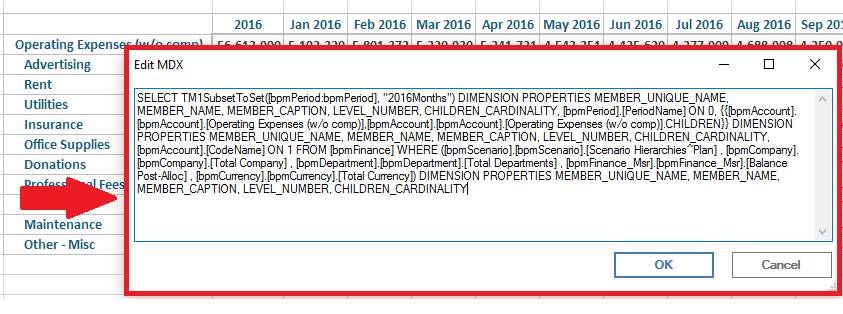
This expression can be modified to change the results that appear in the spreadsheet. In the above example, the columns can be changed to show the subset called “2017Months” instead of using the current subset called “2016Months”.
IBM Planning Analytics gives you the full power of MDX expressions. Not sure where to start? There are plenty of resources online. Our team here at Revelwood can also train you on MDX. And stay tuned for more MDX tips and tricks on our blog and in upcoming newsletters!

