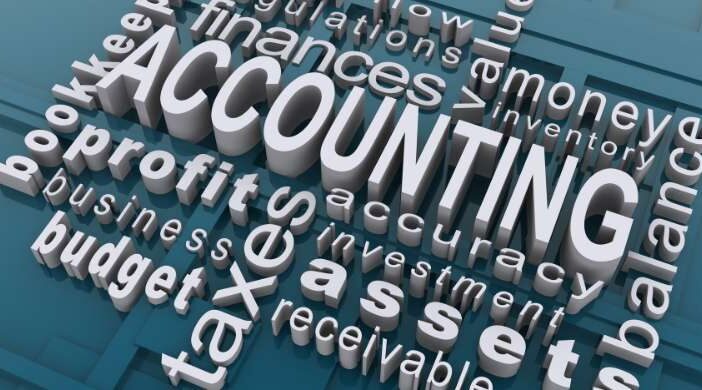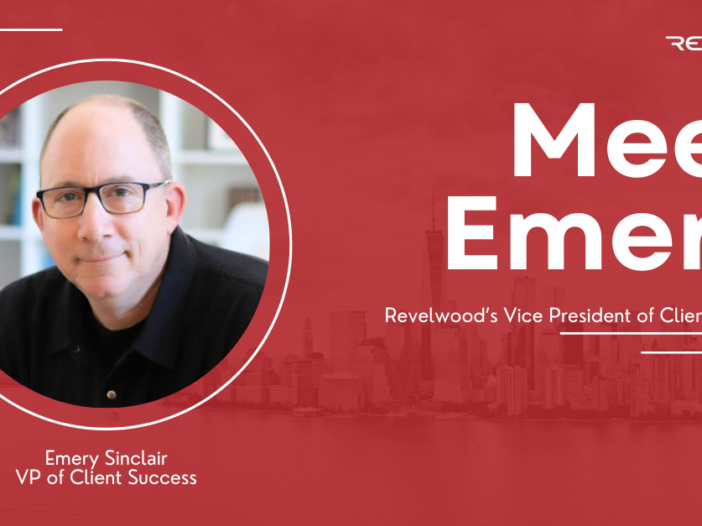Did you know we have a YouTube channel that features videos on how to perform specific tasks in BlackLine?
We took a look at how popular our videos are. Here are the top BlackLine videos from 2024.
How a Preparer Can Import a Single Amortization Schedule into a Reconciliation with BlackLine
This video is part of our playlist, BlackLine – Different Ways to Import Reconciliation Supporting Items. Watch this video to learn the step-by-step process to streamline your reconciliations.
How a Preparer Can Import Multiple Amortization Schedules into a Reconciliation
In this video, you’ll learn how to efficiently manage multiple schedules in your reconciliation process.
Amortization Reconciliation Template with BlackLine
Watch this video to learn how to effectively use and customize amortization templates to streamline your financial processes.
How a Preparer Can Import a Single Accrual Schedule into a Reconciliation with BlackLine
Watch this video to learn how to seamlessly integrate a single accrual schedule into your reconciliation process
Read more about Accounting & Accounts Receivable:
Importing Multiple Accrual Schedules into a Reconciliation With BlackLine
Importing a Single Accrual Schedule into a Reconciliation With BlackLine
How a System Administrator can Import Multiple Amortization Schedules in BlackLine