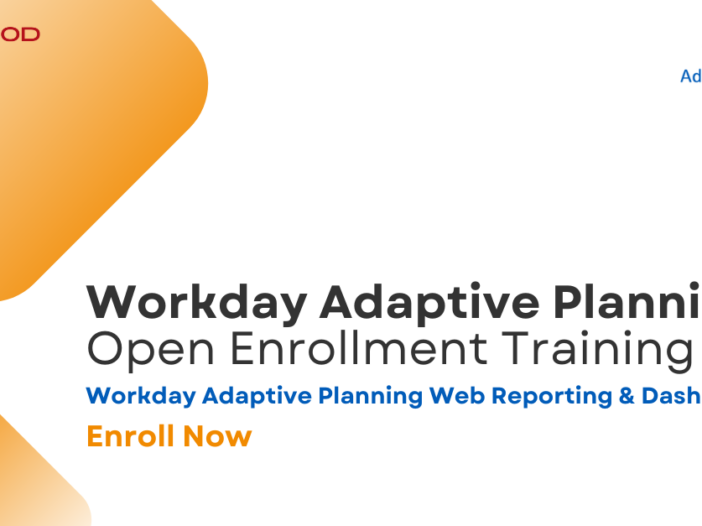We have another new course offering in our Workday Adaptive Planning Open Enrollment training program. Our Workday Adaptive Web Reporting & Dashboards course is designed for both beginner and intermediate users who want to expand their reporting skills in Workday Adaptive Planning.
Participants will learn how to:
- Use the matrix report builder, including basic and advance calculations and formula options
- Design a P&L report
- Create a version comparison report
- Report on modeled sheet data
- Use conditional formatting and display options
- Understand the benefits of the upload file “report”
Learning from Revelwood’s Workday Adaptive Planning Certified Experts
Revelwood’s Open Enrollment training courses for Workday Adaptive Planning are conducted online by our seasoned, Workday-certified instructors. Their goal is to give you the technical skills needed to understand, use and master Adaptive Planning.
These instructor-led courses allow you to ask questions and get instant answers from your instructor. They also provide you an environment where you can learn from your classmates – unlike many online classes. Participants will come away from the courses with best practices and new tips and tricks. Workday Adaptive Web Reporting & Dashboards training courses are virtual (online) and occur regularly.