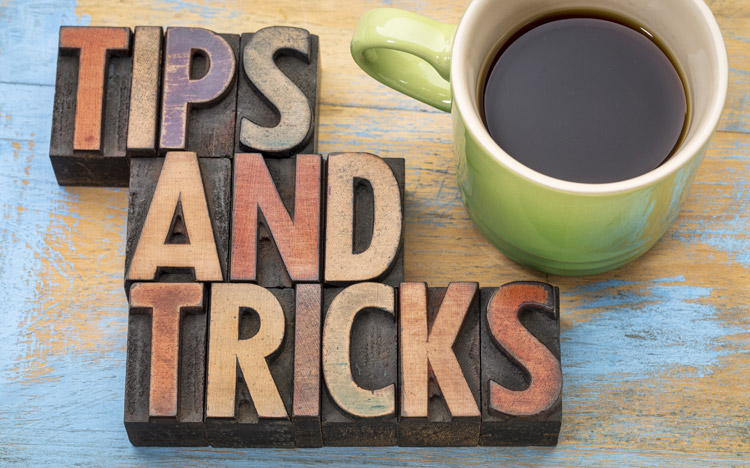This is a guest blog post by Revelwood’s Shane Bethea.
Did you know Picklists can be used in TM1/Planning Analytics to allow your users to pick values from a predefined, non-changing list of values? These can be setup as a static list of values, a subset of values from a specific dimension, or all elements within a specific dimension.
Picklists can be associated with a dimension in situations where the definition is always the same. An example of this would be a Payroll model where you want users to assign each employee to a pre-defined list of job titles.
Picklists can also be created with more flexibility for situations where you want a fluctuating set of definitions. For example, you may want to have a list of pay period start dates based on the pay method selected for that employee. If the pay method is monthly then your list can include one set of dates whereas a bi-weekly pay method would entail a second set of dates. This approach can be created with a Picklist cube.
To create a Picklist cube in TM1/Planning Analytics, simply right click on a cube where you want to have the Picklist and choose “Create Pick List Cube”.
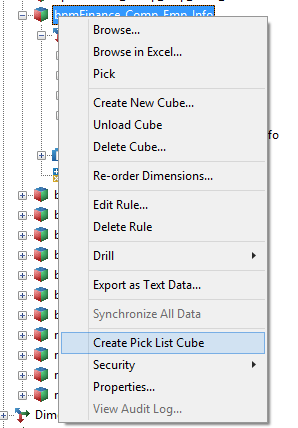
The resulting Picklist cube is created with the name ‘}PickList_<CUBENAME>’. The new cube will have the same dimensionality of the existing cube plus one extra dimension called }PickList.
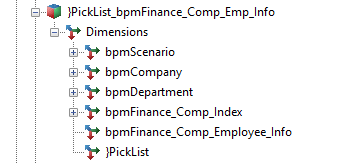
Once created, rules can be written for the Picklist cube to determine what values are available in the list. The example rule below will populate the Picklist value with one of three definitions based on the selected pay method.
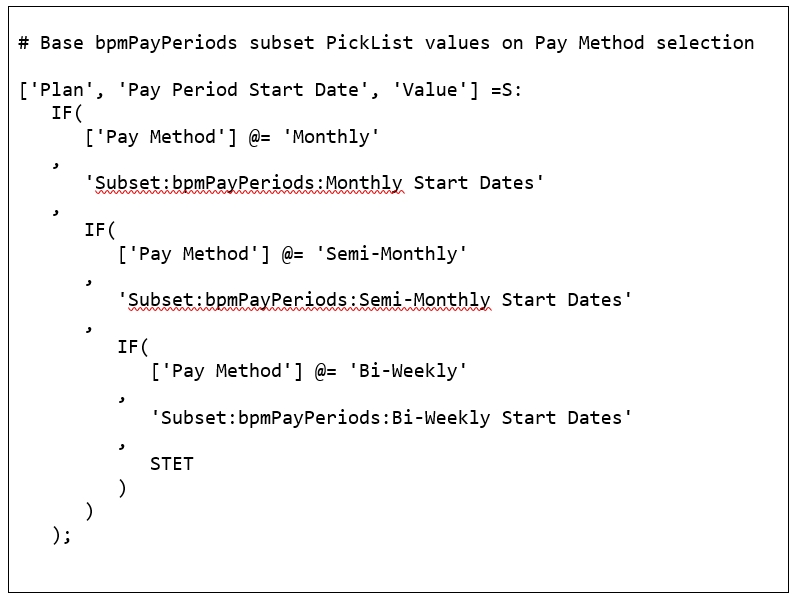
Once the Picklist cube and rules have been set up in TM1/Planning Analytics, users will see a different set of dates for the Pay Period Start Date measure based on the method selected for each employee. This is one example of creating a dynamic Picklist using Picklist cubes, but the possibilities are endless.
IBM Planning Analytics is full of new features and functionality. Not sure where to start? Our team here at Revelwood can help. Contact us for more information at info@revelwood.com. And stay tuned for more Planning Analytics Tips & Tricks weekly in our Knowledge Center and in upcoming newsletters!