As part of the 2022R1 release, Workday Adaptive Planning has enabled some new enhancements for Modeled Sheets. I am most excited for the checkbox capability, a new feature for Modeled Sheets. In addition to being a nice visual icon for users in the system, this new checkbox feature allows particular lines of data to be included or excluded in analysis.
I recently came across a use case when building a Capital Expense model. We were looking to incorporate some expenses that may or may not occur and perform what-if analysis based on different circumstances. In other words, “what will our position look like if we buy this new office building vs if we don’t?” In this example, we opted for the radio button which you can turn on by checking the “show toggle switch” box in the General Properties as seen below.
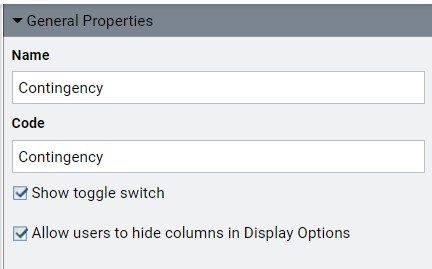
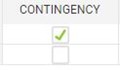
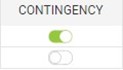
From a formula perspective, Adaptive Planning treats a checked box or an “on” toggle as a 1 and an unchecked box or “off” toggle as a 0. In the “Formula Assistant” interface of the modeled accounts, you can pull in the ROW.Contingency to multiply specific formulas by 1 or 0.
In the office building example, it would be a matter of either multiplying those expenses by 1 if checked, and by 0 if not checked. You can also use the checkbox value as part of an “if” statement. In other words saying “if 1 do this, if 0 do this.”
This new Modeled Sheet feature allows for more dynamic what if analysis with an end-user-friendly interface. I am super excited about the checkbox capability and I see a lot of potential use cases!
Visit Revelwood’s Knowledge Center for our Workday Adaptive Planning Tips & Tricks or sign up here to get our Workday Adaptive Planning Tips & Tricks delivered directly to your inbox. Not sure where to start with Workday Adaptive Planning? Our team here at Revelwood can help! Contact us info@revelwood.com for more information.
Read more Workday Adaptive Planning Tips & Tricks:
Workday Adaptive Planning Tips & Tricks: CAPEX Planning – Your Tool for Growth
Workday Adaptive Planning Tips & Tricks: Show Actuals for Linked Accounts
Workday Adaptive Planning Tips & Tricks: Where did my Parameters Go?

