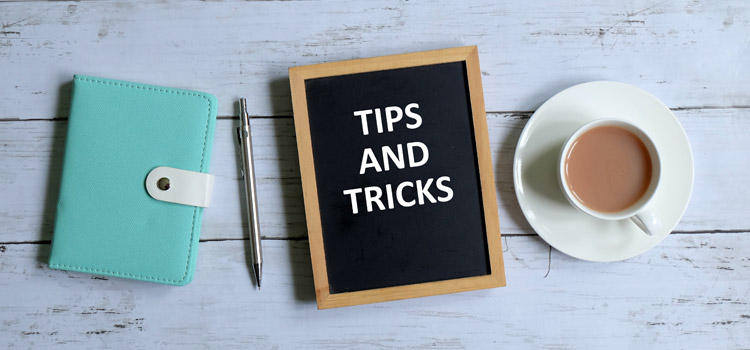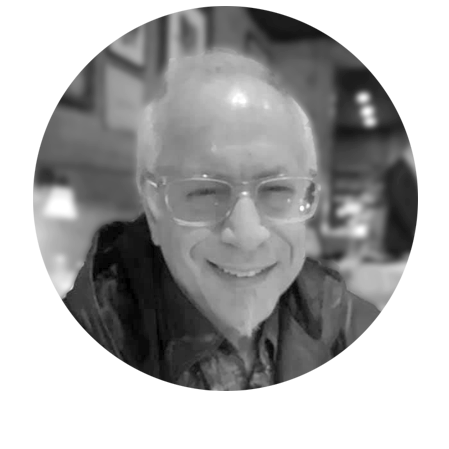My next five Workday Adaptive Planning Tips & Tricks posts will explore the most-frequently asked questions during my Workday Adaptive Planning training classes. In each tip/trick article I will present the question, the reason it is being asked and my well-rehearsed response.
I have been associated with and instructing Adaptive Planning students for seven years. More than 1,000 clients, partners, employees or independent consultants have attended classes I present, which include Introduction to Adaptive Planning and Reporting, Introduction to OfficeConnect and Refresher training sessions. Our students attend these classes virtually, in-person at Adaptive Live or while working at Adaptive, or at Microtek offices nation-wide. There are many questions asked by students – some as basic as “where is the save button” (very common question actually…!) however I am zeroing on the key/important questions that I receive and respond to. This article’s most-common asked question is:
Q: What is the difference between an attribute and a dimension?
A. The key difference is that a dimension when in use holds data while an attribute is a tag for reporting and sorting data already in the database.
The example of a dimension I always present is for a company which has a GL Account string as follows: Company-Department-Account-Customer-Product. When entering a revenue line item the GL Account string may be Company 1, Department Sales, Account Revenue, Customer X and Product Y as follows: 1-Sales-Revenue-X-Y. For a telephone expense entry for their accounting department: Company 1, Department Accounting, Account Telephone Expense, and Customer and Product are “0” as in non-applicable for this specific entry. Customer and Product in this example are the perfect definition/application of the Dimension – holds data when in use however not always applicable.
Examples of attributes (used on Levels, Accounts and Dimensions) that I present are: Customer Dimension with each individual customer “tagged” with the “Type” of customer they are – with Customer Type being the Dimension Attribute and the Attribute “values” being the type themselves.
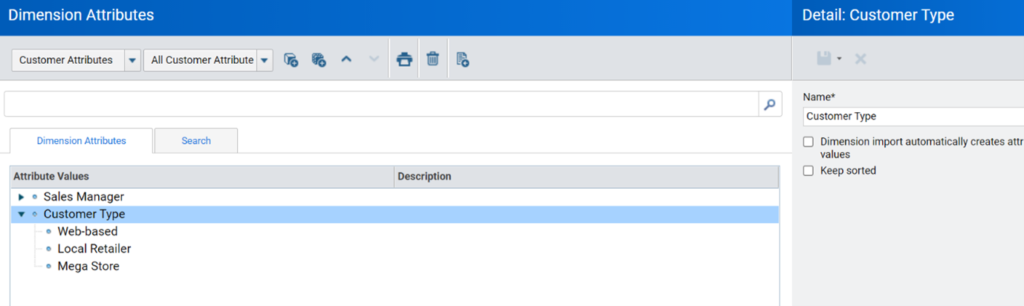
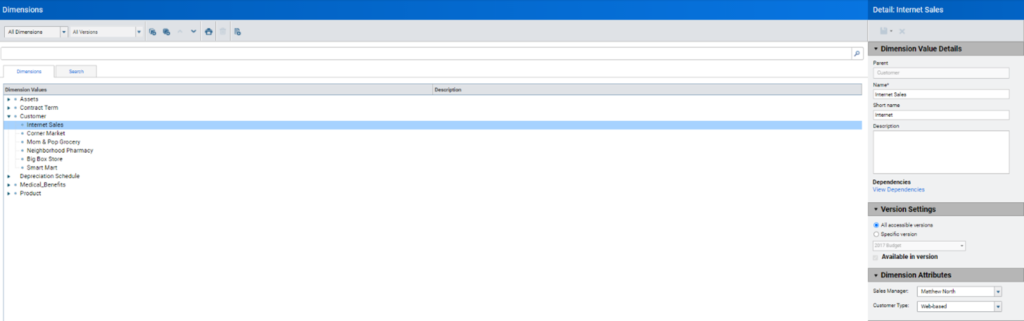
The previous image indicates that the Customer Dimension Internet Sales is tagged with Customer Type “Web-based” as well as Customer Dimension Attribute “Sales Manager” with the value Matthew North.
A client’s level structure can also be designed with a Level Attribute “Region” and each level is then tagged with the specific Region Level-Attribute value.
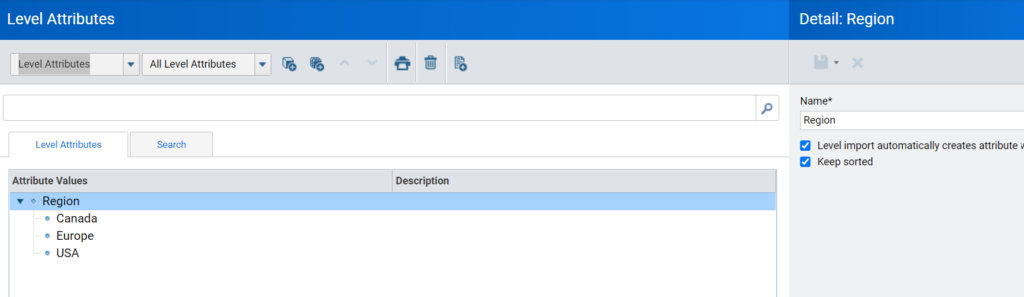
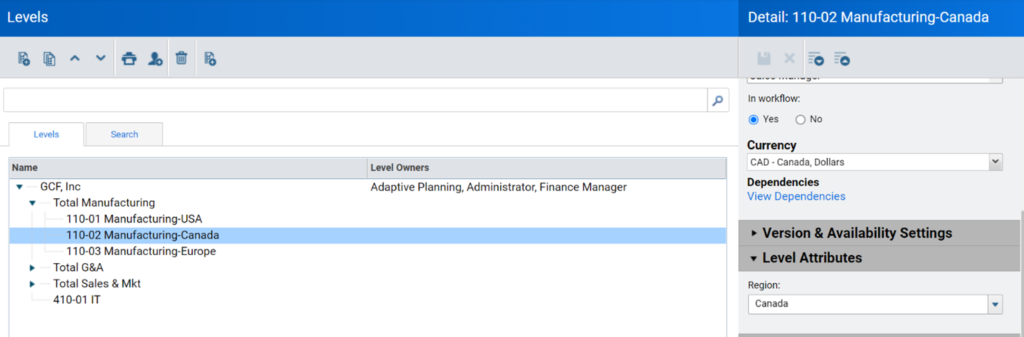
An example of an Account Attribute (Applicable to GL and Custom Accounts) is a company which has to report to their accounting auditors with “Income” as the GL Account name, however for internal reporting it is referred to as “Revenue.” An Account Attribute “Name” can be applied to the “Revenue” (official name of the account in Adaptive) with the alternate “Income” tagged as the attribute value option on the Revenue GL Account.
The 6 rules of “Attributes”:
- The attributes will never “hold” data – however are extremely valuable for report-sorting and formula creation requirements.
- Attributes are not required.
- There can be multiple attributes applied to the Level/Account/Dimension – the example of Dimension Customer with two attributes as displayed previously
- When an attribute is applied/tagged to a parent/summary Level (for example) all the parents will inherit the parent’s attribute value and cannot be changed. When the attribute is tagged to a specific Level (for example) and the parent does not have an attribute tag, the child’s attribute can be changed.
- Only one value can be applied for a single attribute tag.
- When not in use, the attribute will be blank.
In summary, the differences between Dimensions and Attributes are many. Each has unique and important functionality in the instance and each requires thought and evaluation prior to developing the instance.
Visit Revelwood’s Knowledge Center for our Workday Adaptive Planning Tips & Tricks or sign up here to get our Workday Adaptive Planning Tips & Tricks delivered directly to your inbox. Not sure where to start? Our team here at Revelwood can help! Contact us info@revelwood.com for more information.
Read more Workday Adaptive Planning Tips & Tricks:
Workday Adaptive Planning Tips & Tricks: More on Accounts, Levels & Attributes
Workday Adaptive Planning Tips & Tricks: The Formula Assistant – How To, Where & Why