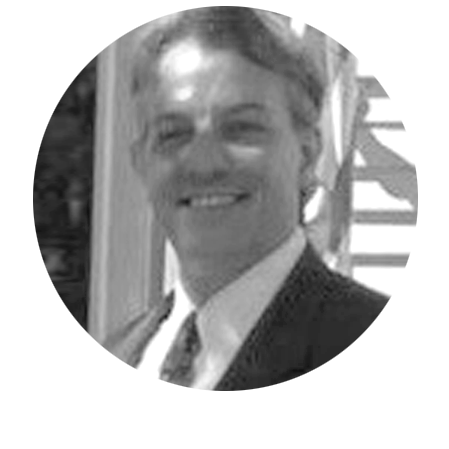Did you know that Workday Adaptive Planning can use Microsoft Excel Workbooks as Data Sources for Data Integration?
It’s true! The process is surprisingly simple if a few basic rules and steps are followed:
- Your column names, positions, and formatting should remain consistent once you decide upon the layout. In the example below, Period, Value, Account and Level will always be in the same order with the same consistent formatting on a moving forward basis.
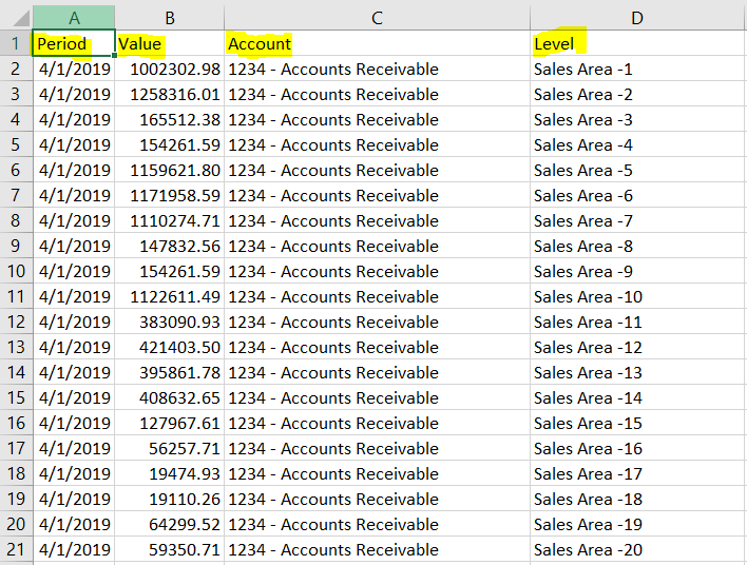
- The name of your worksheet within the workbook will need to remain the same. Within the Workday Adaptive integration, the worksheet name becomes the table name in the Design Integrations task pane. As a side note, if you have multiple worksheets as part of a workbook, each worksheet becomes an available table to use for that spreadsheet data source. See screenshot below:
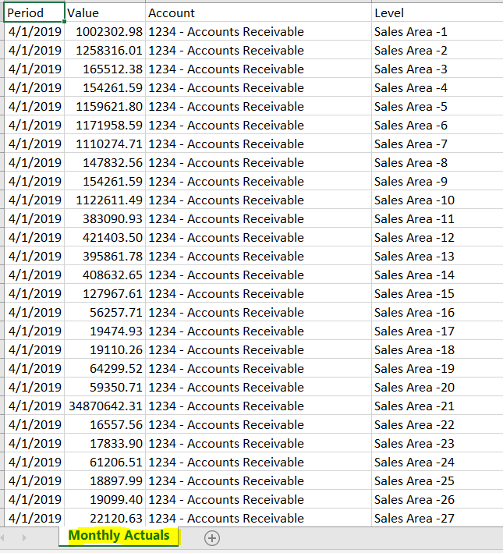
- ALL row and column values must be exactly that, values. There cannot be any formulas or summed totals on the spreadsheet
- Import your Spreadsheet data source through the easy-to-use Actions Pane link named “Import Spreadsheet.”
.
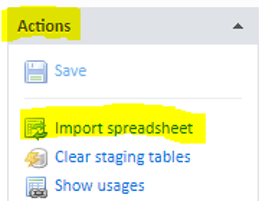
- Follow the automated prompting.
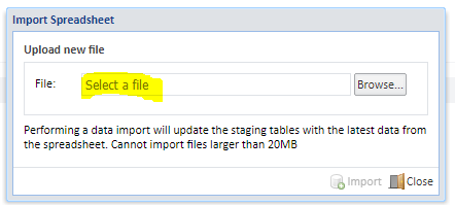
- Ensure your workbook was uploaded by viewing it in the Data Sources data pane.
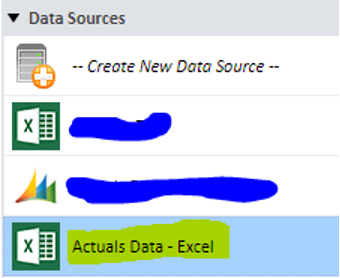
- Open your Data Source and locate your table from the Data Components Pane.
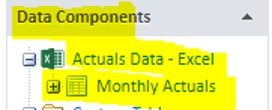
- Drag your table into the Staging area to review and query the data.
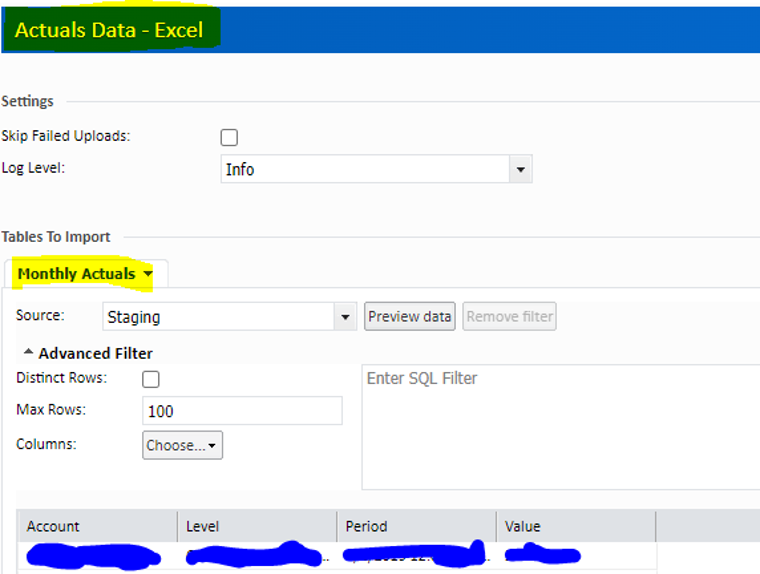
That’s all it takes to import an Excel Workbook as an Excel Spreadsheet Data Source. Be on the lookout for more Workday Adaptive Data Integration tips and tricks from me in the future!
Visit Revelwood’s Knowledge Center for our Workday Adaptive Planning Tips & Tricks or sign up here to get our Workday Adaptive Planning Tips & Tricks delivered directly to your inbox. Not sure where to start with Workday Adaptive Planning? Our team here at Revelwood can help! Contact us info@revelwood.com for more information.
Read more Workday Adaptive Planning Tips & Tricks:
Workday Adaptive Planning Tips & Tricks: How to Remove Repetitive Total Rows
Workday Adaptive Planning Tips & Tricks: General Ledger Root Accounts
Adaptive Insights Tips & Tricks: Overriding the Level Security on Matrix Reports