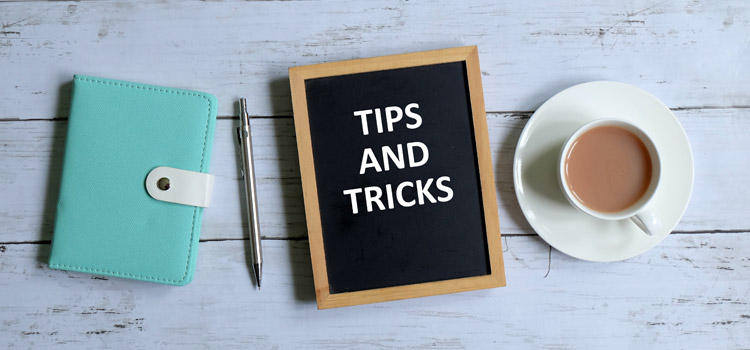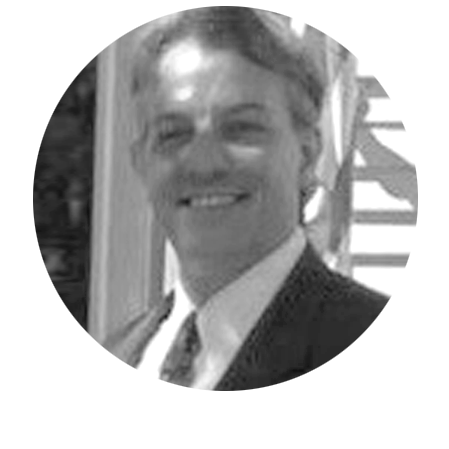Did you know that Workday Adaptive Planning integrations can use the metadata in Adaptive Planning as a part of the integration?
It’s true! The process requires setting up the credential and setting up a data source for Adaptive Planning. You must have the proper credentials yourself within Adaptive Planning to set this up.
To set up the credential you will need to do the following:
From the Workday navigation button, go to Integration🡪Design Integrations
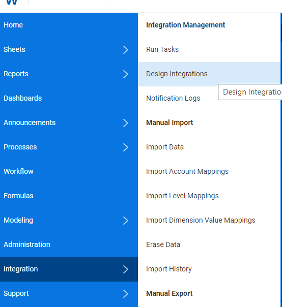
You will arrive at the following screen. Under the Component Library section click on the Credentials option.
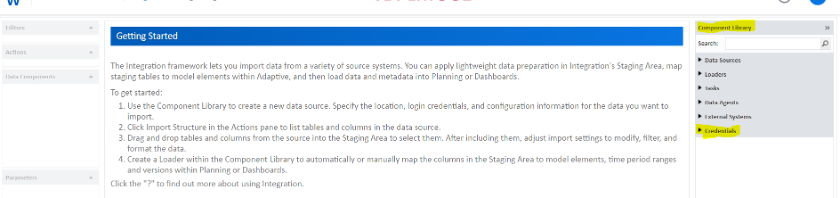
From the list that is presented, the first option is to Create a new Credential, select this.
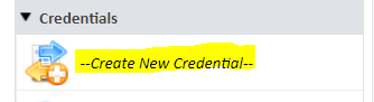
Once clicked, the following list will be presented, select Planning Credential, and give it a name. Giving it a name that is meaningful matters, Adaptive certainly fits the bill here.
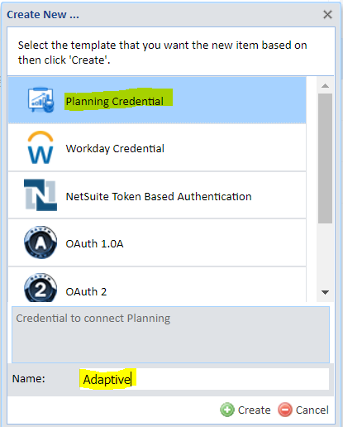
Once created, you will see that your credential exists under credentials in the Component Pane, but no access to the data source has been granted yet because no authorized user has been assigned. To assign an authorized user (a user with the rights to perform all these steps) to the credentials, you follow the on-screen instructions and click “Authorize” under the Actions panel.

When you click authorize, the following appears, enter the credentials in the pop-up screen and click “Authorize” on the lower right-hand portion of the screen.
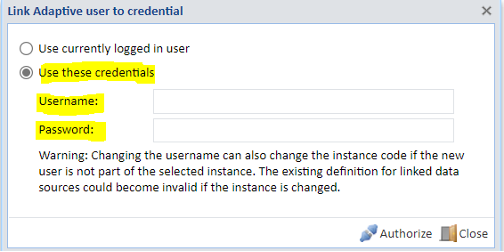
Next you will want to click the Save button to save the login information with the credential.
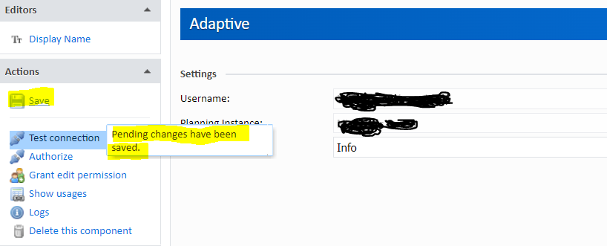
The next step will be to Test the connection. This is done by clicking on “Test Connection” under the Actions pane. A pop-up window will display, click on “Test.” If the login credentials are valid, the following window will appear and the credential is all set up.
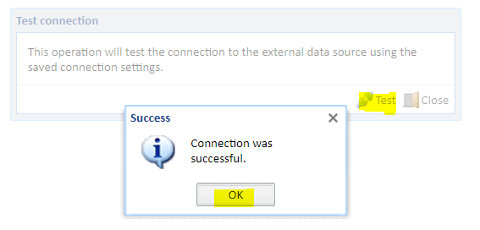
To set up the data source, you will need to do the following:
Under the Component Library, click on Data Sources.
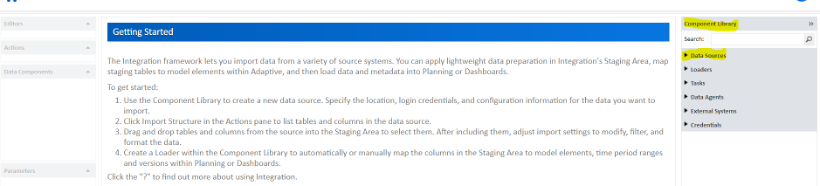
Click on the option “Create New Data Source.”
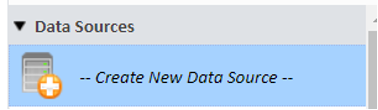
Here again select Planning Data Source and give it a meaningful name, keeping the name the same in this example and calling it Adaptive.
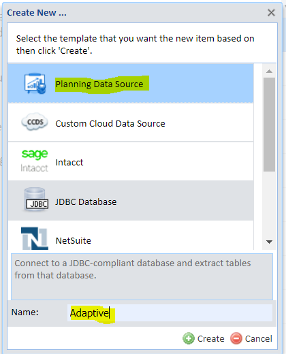
Once the Data Source is created, the following screen will appear. Here you will assign the Data Source the Credential that was created in step 1 and save it.


You will notice that no tables have appeared. That is because we have not defined them yet.
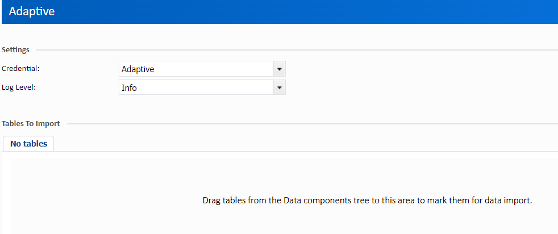
On the left-hand side under Actions, click on “Manage Sources.”
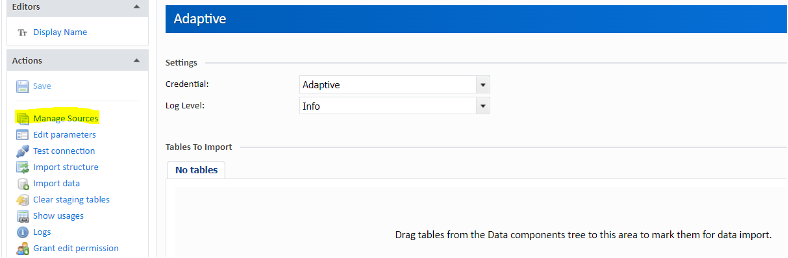
The following popup window will appear, click on the sources folder first, then click on the Add button.
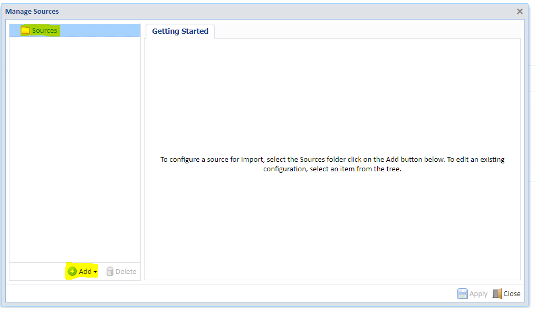
You will now see a list; in the example we will import metadata about Accounts and Levels. Those two will be selected.
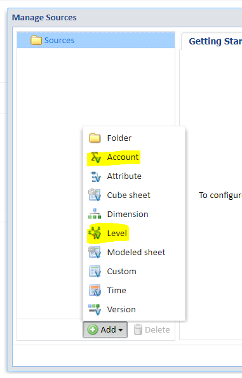
You have the option to rename the source, so Accounts and Levels will be used in place of the default name.
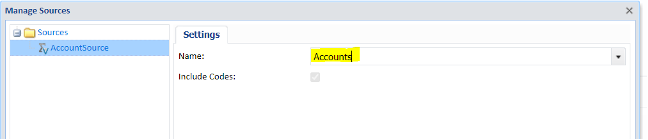

No tables are in the Data Source yet because the Data Source needs to be saved and the structure needs to be imported. Click the Save option first followed by “Import Structure.”
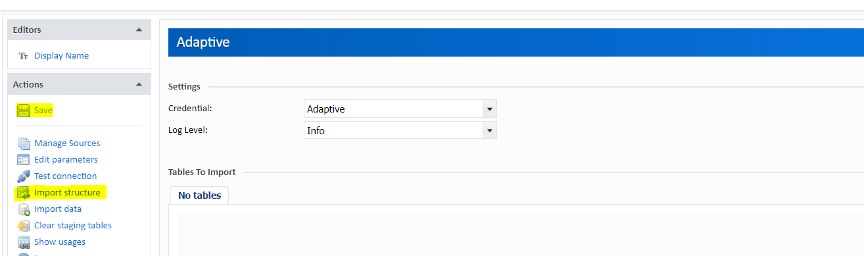
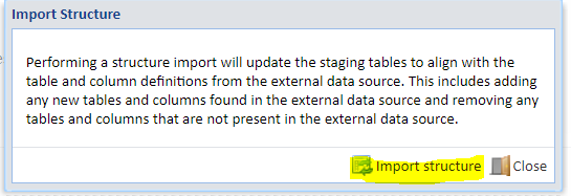
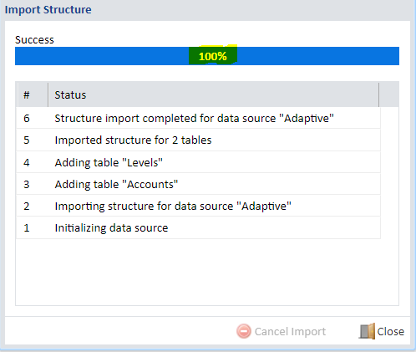
The table structures are now present as seen below.
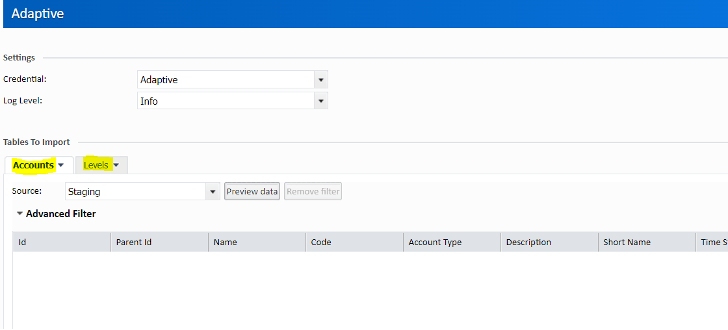
The next step is to import the data, this is done by clicking “Import Data” under the Actions pane.
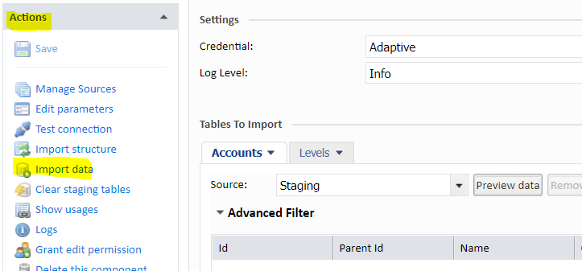
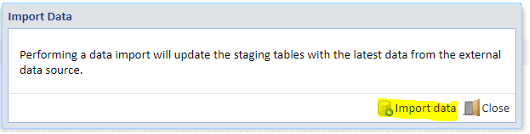
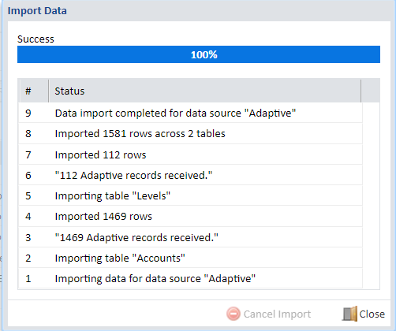
That’s all it takes to set up the credential and the Adaptive Data Source, now you’re ready to utilize it in the Staging area for integration however you see fit!
Visit Revelwood’s Knowledge Center for our Workday Adaptive Planning Tips & Tricks or sign up here to get our Workday Adaptive Planning Tips & Tricks delivered directly to your inbox. Not sure where to start with Workday Adaptive Planning? Our team here at Revelwood can help! Contact us info@revelwood.com for more information.
Read more Workday Adaptive Planning Tips & Tricks:
Workday Adaptive Planning Tips & Tricks: Revenue Cohort Modeling
Workday Adaptive Planning Tips & Tricks: Check Boxes in Modeled Sheets
Workday Adaptive Planning Tips & Tricks: Show Actuals for Linked Accounts