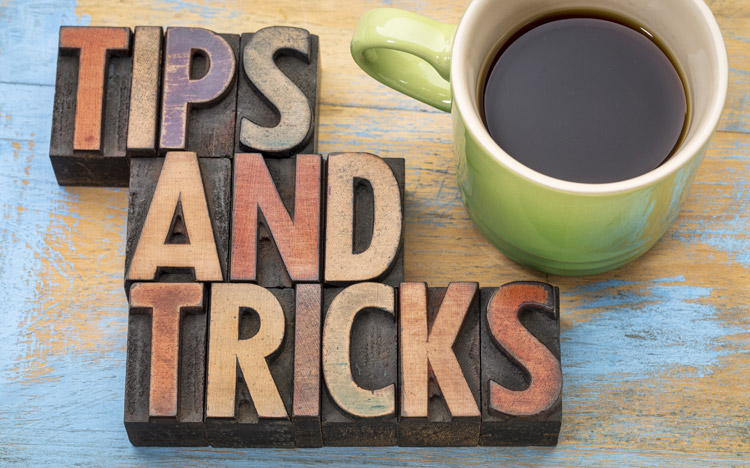Many of you know that Planning Analytics Workspace books allow you utilize templates, but did you know there is a difference between the options that show a solid frame vs. the options that show a dotted frame?
Creating a new PAW book is as easy as clicking the “New” button and then selecting how you want to define the book. One way to do this is to utilize a pre-built template which defines the layout of how the sheet is broken into sections.
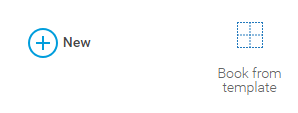
After clicking “book from template”, you will see a series of options that allow you to define the layout.
- One option is called the Freeform option. This option is depicted by having a sold line surrounding the window. This area consists of one large area that allows you to place objects anywhere on the page. Objects within a free-form layout will always keep their size regardless of the screen size. This means that as you change your view, you may see extra white space along the edges or may not see all of the components of your page without scrolling.
- The other options all have a dotted line surrounding the sections within the sheet. Not only do these sections use a “snap to fit” approach, but they are also designed to resize both the size and position to fit the space. This approach will ensure that you don’t have extra white space and don’t have to scroll to see everything.

If you have users with different screen fonts (1440×900, 1280×800, etc.) or different screen types (PC monitor, tablet, etc.) then the ability to resize can be used to ensure that all important components remain on your screen. Keep this in mind.
IBM Planning Analytics is full of new features and functionality. Not sure where to start? Our team here at Revelwood can help. Contact us for more information at info@revelwood.com. And stay tuned for more Planning Analytics Tips & Tricks weekly in our Knowledge Center and in upcoming newsletters!
Learn more IBM Planning Analytics Tips & Tricks:
IBM Planning Analytics Tips & Tricks: Creating Selectors in Planning Analytics Workspace
IBM Planning Analytics Tips & Tricks: Creating Buttons in Planning Analytics Workspace
IBM Planning Analytics Tips & Tricks: Synchronizing Selectors in Planning Analytics Workspace