Did you know that you can trace the details of a calculation in an IBM Planning Analytics Workspace exploration? The following screen shot shows a simple revenue calculation that uses input values for Units and Unit Price.
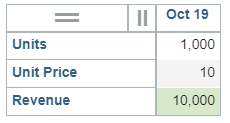
You can right click on the revenue value and select the option of “trace cell” to see the details of the calculation. The trace will show me the calculated result, the formula, and the values for each component of the formula.
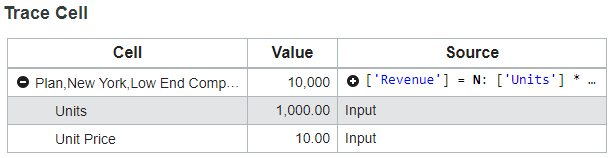
And as of version 2.0.39, you can also trace feeders. Right click on a leaf cell and select the option to “Trace Feeders”. The trace will show me the feeder line from the rule and will also give me the status of each feeder.
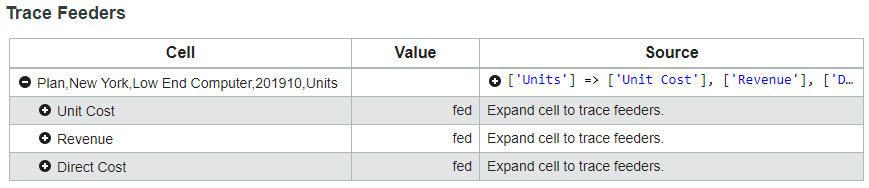
Tracing values and feeders will allow both end users and developers to better analyze and optimize your Planning Analytics environment.
IBM Planning Analytics is full of new features and functionality. Not sure where to start? Our team here at Revelwood can help. Contact us for more information at info@revelwood.com. And stay tuned for more Planning Analytics Tips & Tricks weekly in our Knowledge Center and in upcoming newsletters!
Learn more IBM Planning Analytics Tips & Tricks:
IBM Planning Analytics Tips & Tricks: Creating Selectors in Planning Analytics Workspace
IBM Planning Analytics Tips & Tricks: Creating Buttons in Planning Analytics Workspace
IBM Planning Analytics Tips & Tricks: Synchronizing Selectors in Planning Analytics Workspace

