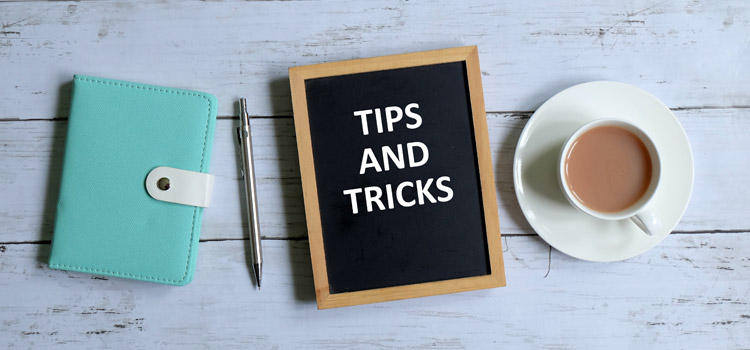Did you ever wonder where did your parameter go after you added it to a report in Workday Adaptive Planning? This post will help you find your parameters.
A parameter is helpful in matrix reports and can be used to filter your data for a specific interaction. Any report element can be added as a parameter in matrix reports. See the example below.
You can add “Timespan” as a parameter by Modified Report – Drag the Timespan element and drop it in the Parameters section. Then run the report.
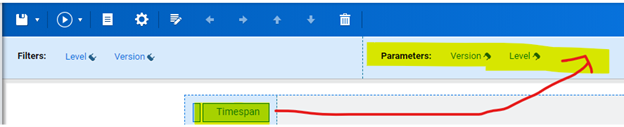
After you run the report, you will not see the Timespan parameter right away. This is because a report will only show two parameters at time. You can click on the “Change Parameters” icon and it will bring you to all parameters. The orders of the parameters in the modify report mode will define the orders of the parameters displayed in the report.
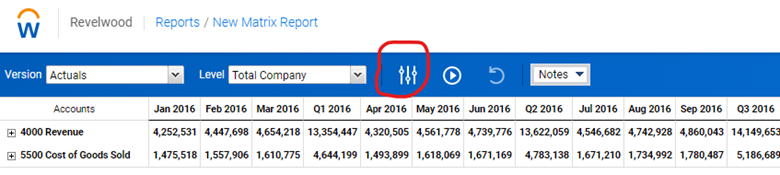
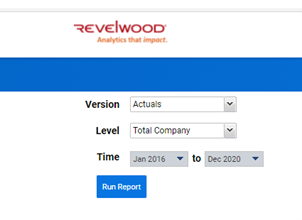
Incorporating parameters into your Workday Adaptive Planning reports make them more useful and user-friendly.
Visit Revelwood’s Knowledge Center for our Workday Adaptive Planning Tips & Tricks or sign up here to get our Workday Adaptive Planning Tips & Tricks delivered directly to your inbox. Not sure where to start? Our team here at Revelwood can help! Contact us info@revelwood.com for more information.
Read more Workday Adaptive Planning Tips & Tricks:
Workday Adaptive Planning Tips & Tricks: Save Personal Views on Sheets with Dashboard
Workday Adaptive Planning Tips & Tricks: Override Formulas in Sheets