More often than not, clients of Revelwood will make use of multiple sheets in Workday Adaptive Planning to support different aspects of their planning process(es). When using several sheets to make changes to key drivers, assumptions and scenario drivers, clients often ask the question, “How can I quickly and easily see how the changes I make on one sheet impact the rest of my budget?” One tried and true method was using multiple screens or windows with multiple sheets or reports open to see how the model changes. While this method works, it can be cumbersome and as many of us are working remotely for the foreseeable future, it likely becomes problematic if we do not have access to all those great monitors at home.
Another more dynamic solution is using the newer functionality of embedded sheets within Dashboards.
Within Dashboards, users now have the ability to add any Standard, Modeled, or Cube sheet you have created within Adaptive Planning to enter data without ever having to navigate away from our dashboard view(s). These sheets act as usable copies of your existing sheets allowing changes to be made and instantly reflected on related charts and dashboards.
In the below example, we have three Dashboards. Sales Volume & Margin by Month, budgeted Sales Revenue vs Prior Year Actuals and budgeted Sales Volume vs Prior Year Actuals.
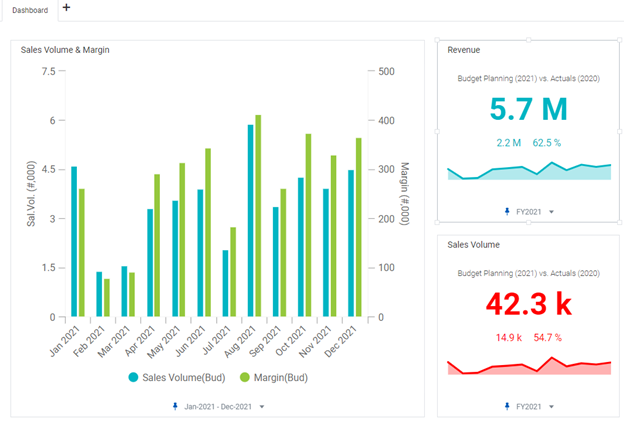
While in edit mode, navigate to the dashboard selector and simply drag and drop the “Sheet” option into your dashboard window. An additional drop-down menu will then be available to select all available sheet options to choose from.
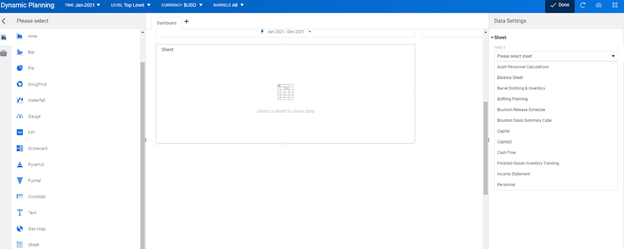
Select the appropriate sheet you want to use to make changes and analyze the overall model impact and you’re all set! You now have your previously created and defined sheet embedded within your dashboard.
In my example, we have added our “Bottle Release Schedule” sheet which is essentially our sales unit planning sheet.
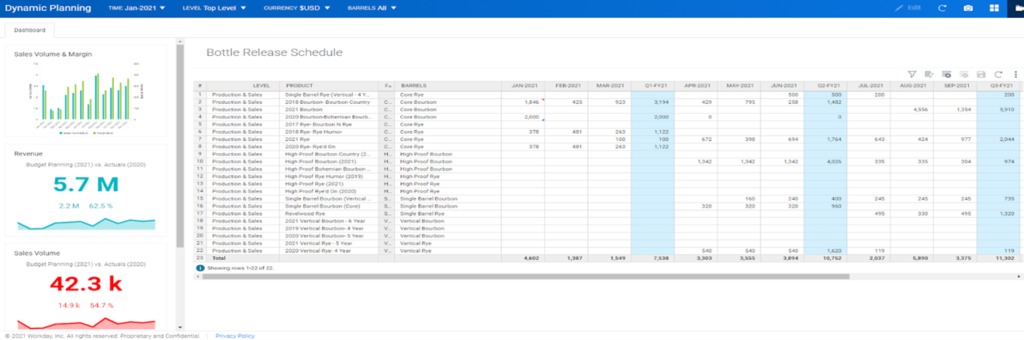
Making any changes and saving them within the Dashboard will automatically funnel through to dependent charts and dashboards. We are going to add 1,000 units sold in the month of April 2021 in rows 1 and 3, click save in the sheet, and then see how those changes impact our entire model in real time.
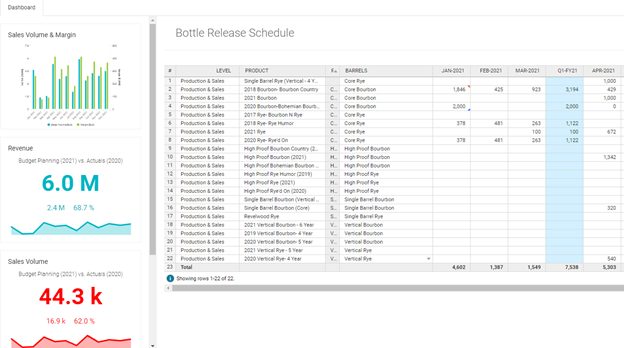
We can quickly see that making those changes has added 2,000 units to our total sales volume as well as $300,000 in additional revenue.
Any sheet created within Adaptive can be pulled into dashboards for more fluent and flexible planning and reporting in one view. While some functionality is limited vs using the sheet itself, having the ability to make changes and immediately see the impact without managing multiple windows can be a valuable tool in the heart of budget season.
The team at Revelwood has been recognized by Workday Adaptive Planning for our thought leadership in the space, commitment to our Workday Adaptive Planning practice, and our rapid achievements of milestones. Visit Revelwood’s Knowledge Center for our Workday Adaptive Planning Tips & Tricks or sign up here to get our Workday Adaptive Planning Tips & Tricks delivered directly to your inbox. Not sure where to start with Workday Adaptive Planning? Our team here at Revelwood can help! Contact us info@revelwood.com for more information.
Read more Workday Adaptive Planning Tips & Tricks:
Workday Adaptive Planning Tips & Tricks: Override Formulas in Sheets
Workday Adaptive Planning Tips & Tricks: Templates
Workday Adaptive Planning Tips & Tricks: The Formula Assistant – How To, Where & Why

