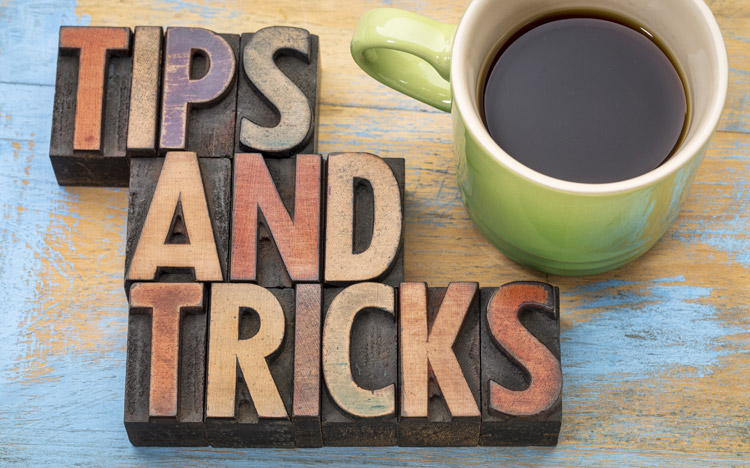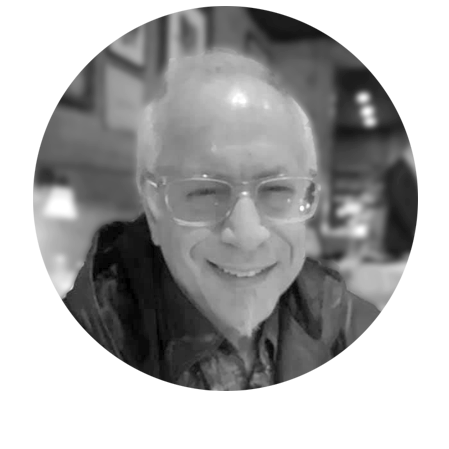My last few Adaptive Insights Tips & Tricks blog posts have focused on capabilities of Adaptive Insights that are hidden and/or under utilized. In today’s Adaptive Insights Tips & Tricks blog post, I discuss the importance of the General Ledger Root Accounts and how to move accounts into a Root Account for proper repositioning of the Chart Of Accounts. General Ledger Root Accounts are very powerful and important, but seldom understood.
Root Accounts are included in the initial instance of Adaptive Insights Planning. They are provided to enable a basic set-up of the General Ledger. Every company’s own General Ledger accounts are either imported into the Root Account structure or manually added to individual Root Accounts, during implementation. A company could, theoretically, use only the Root Accounts provided, to plan, budget, forecast and report upon. However they represent the basic high level General Ledger structure, and not the specific company account detail required.
Root Accounts are within every company’s GL structure yet are often ignored and misunderstood (they need GL Psycho-Therapy on occasion due to this…..) If a user started using Adaptive Planning any time after the system was implemented, they may not even be aware that Root Accounts exist!
In the screen capture below, the basic Root Accounts that come with the default starting Adaptive Insights instance can be identified as the only GL Accounts which cannot be deleted. Circled is the greyed-out trash can which indicates it (in this case “Assets”) cannot be deleted.
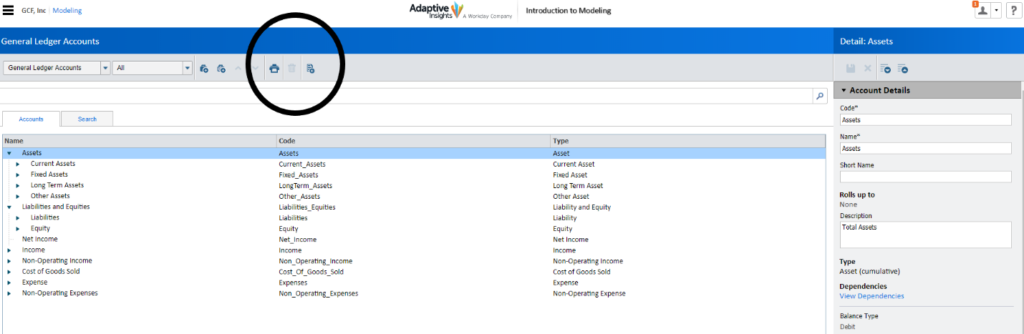
Root Accounts are used to enable the General Ledger structure to be created as well as other important functions. The Root Account “Type” (starred column in the following diagram) is inherited by all GL Accounts which roll up into it. The check-marked columns, Name and Code, can be changed if necessary (for example “Revenue” in lieu of “Income”) and changes to either will be immediately and automatically recognized throughout the instance and especially in any formulas they are included within. The “Type” however, cannot be changed, and is used “as is” throughout (changing the Income name or code to Revenue, the “Type” will remain forever “Income” as it is part of the programming of the application).
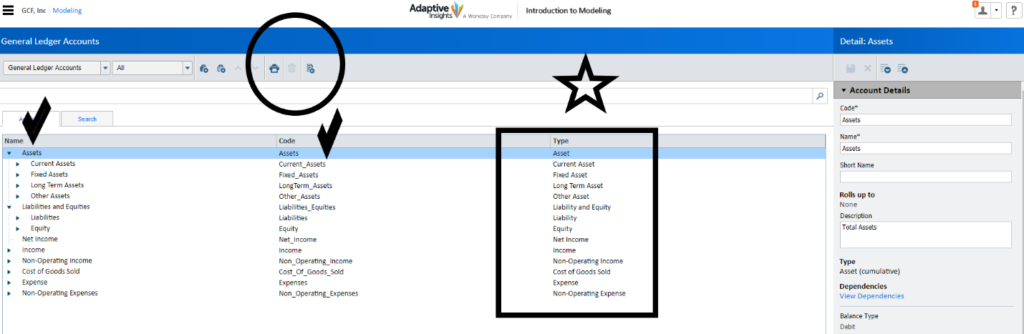
The Type is used for formula account searching, sheet creation (developing a standard sheet), for example. It is very important to memorize the Root Accounts to enable fluid access to the correct company GL Accounts during these processes. While there are six types of Adaptive Insights Planning Accounts, it is only the GL Accounts that are further identified by the Root Account and not “GL Account.” Searching for the remaining five account types starts with the name of that Account (Custom, Assumption, Metric, Model and Cube) itself.
In the following screen capture, the formula search within the “ALL” pull-down option displays Assets, Cost of Goods Sold, and Equity (all GL Root Accounts) , as well as Cube, Assumption, Custom (three of the other five Account Types) and the addition of currency accounts (exchange rate for example). The Type “GL Account” is specifically not within the search, only the Root Account Type appears in the search option – highlighting the importance of memorizing the GL Account Type attached to each Root Account.
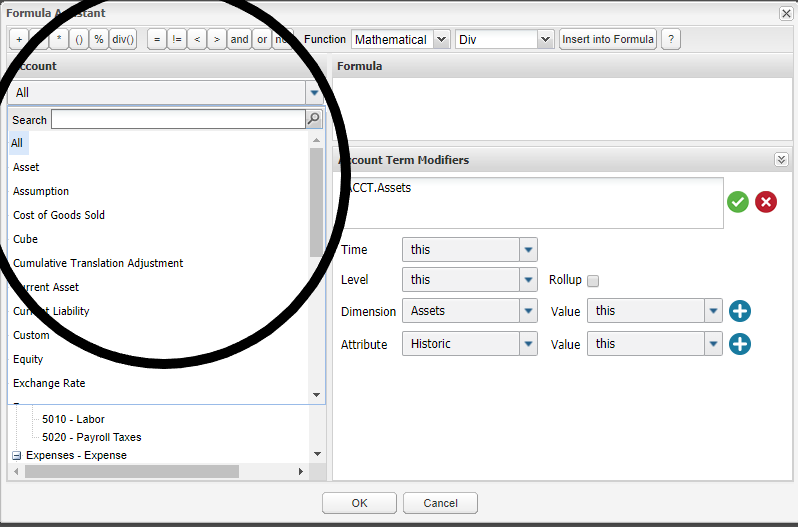
All other GL Accounts imported or manually added to the GL Structure to a root account can be identified by locating the non-greyed-out trash can – meaning it can be deleted. Deleting it is never recommended, as there may be data in it, or it may be in a formula. Deleting could cause many errors. Instead, rename it “archive” or “do-not-use” and move it out of the structure location (I will describe the process in the next part of this article).
In the following screen capture, Cash is identified as being a company GL account and not a Root Account, as it can be deleted.
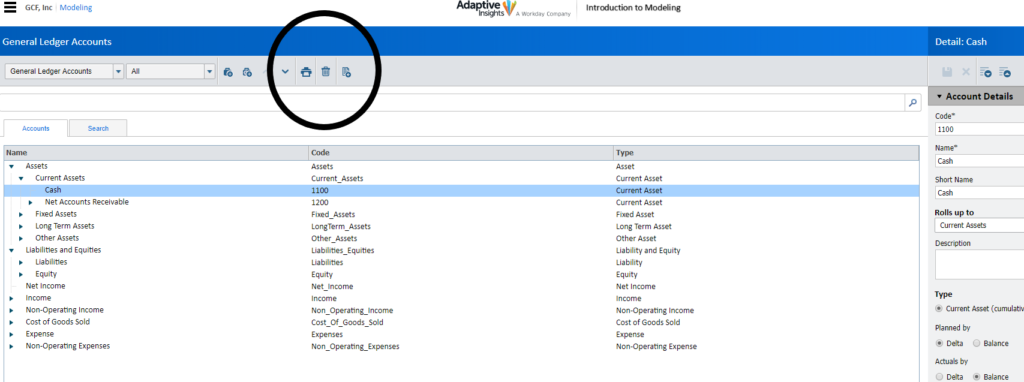
Should you desire to move or adjust your GL Account structure, simply identify the GL Accounts and change where it is rolled up into. In the screen capture below, assume that Accounts Receivable needs to be part of Current Assets and not within its own Net Accounts Receivable. Also, notice the squared box, which identifies that the Accounts Receivable account is part of the Current Asset Account Type, inherited from the Root Account it is within.
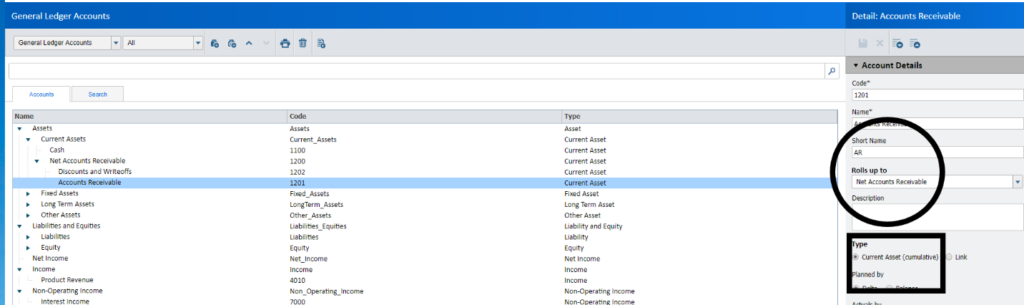
In the following diagram, I selected Current Assets (circled) as the desired Roll-up account to move it to:
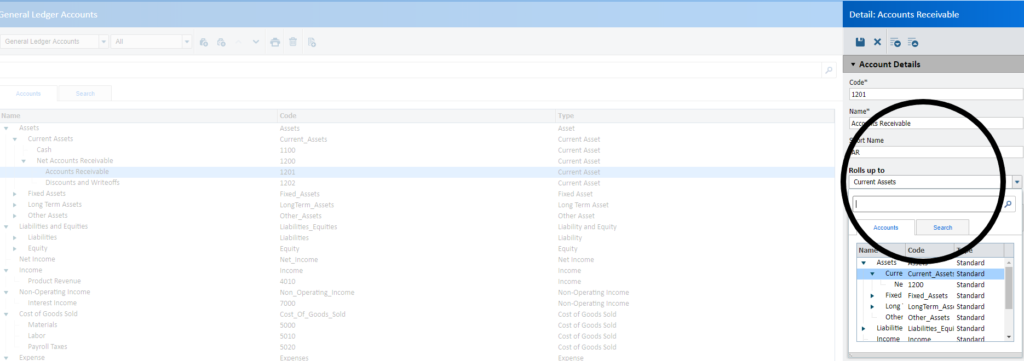
After the move and save process is complete, you can see in the following diagram, that Accounts Receivable is now rolled up directly to Current Assets as desired.
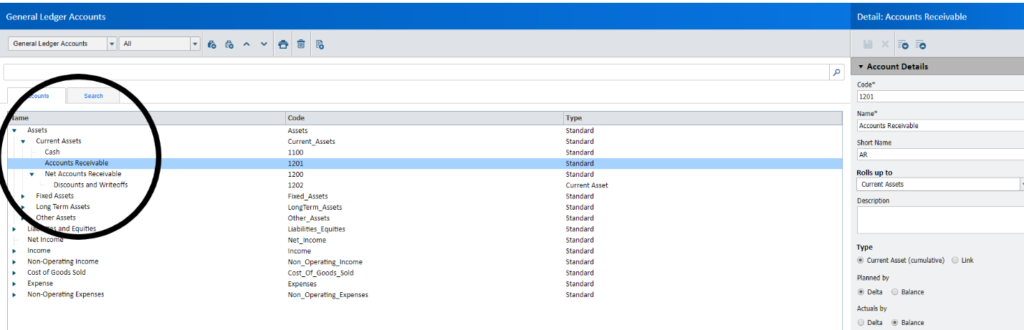
One very important “trick” is how to move an account into a previously unused Root Account. In the following diagram, Net Income is identified as a Root Account because it cannot be deleted (circled.)
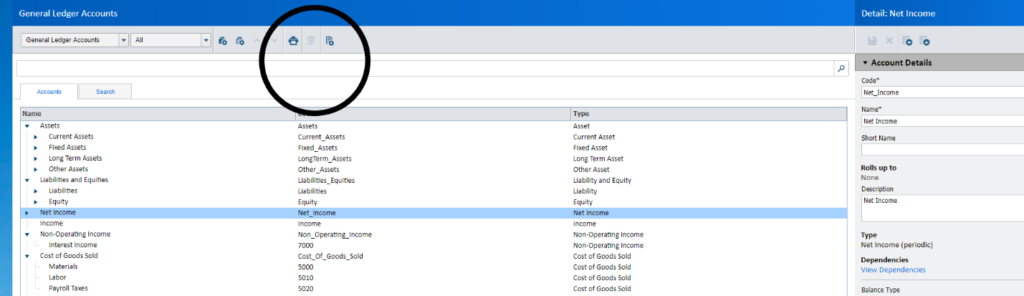
The Product Revenue account is rolled up into the Net Income account and has inherited the Net Income account type from its parent Net Income (circled in the following diagram.)
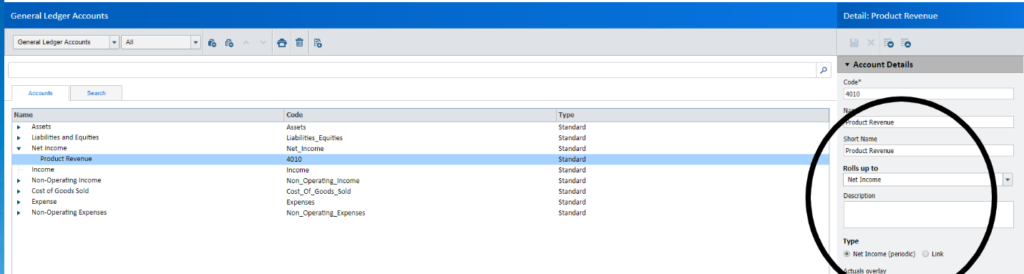
Most companies would prefer that the Product Revenue account roll up into the Root Account “Income” which cannot be deleted (circled grey-out trash can identifies it as a Root Account.)
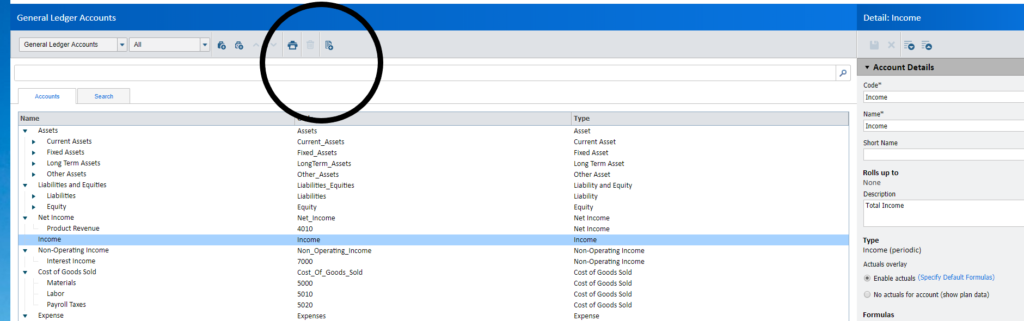
The caveat with the process, is that while attempting to choose the Income Root Account to move Product Revenue into, it is not a displayed selectable option (circled below, the Income Account is not there!). This has caused much concern and frustration from my students and clients who complain that Adaptive Planning has an inherent constraint in the GL Account structure design. It is not true! The work-around for the issue is to simply to create a “dummy” account and add it to the desired non-parent Root Account first.
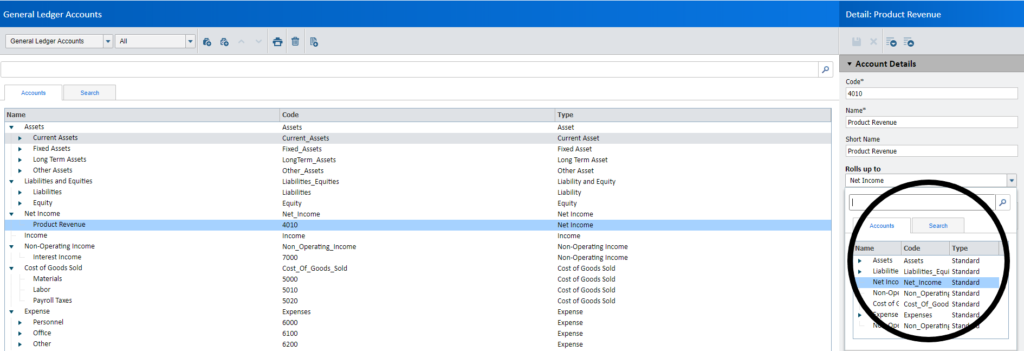
In the following diagram, I created the a “Dummy” account named “Temp” within the Income Root Account and saved it.
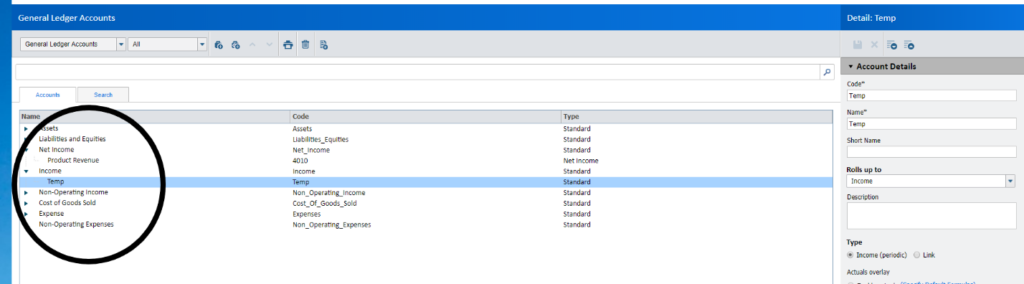
Returning to the Product Revenue account, and displaying the options available to move it to (circled below), now displays the desired “activated” Root Account Income as an option- which was not available the “dummy” account, “Temp” added to it.
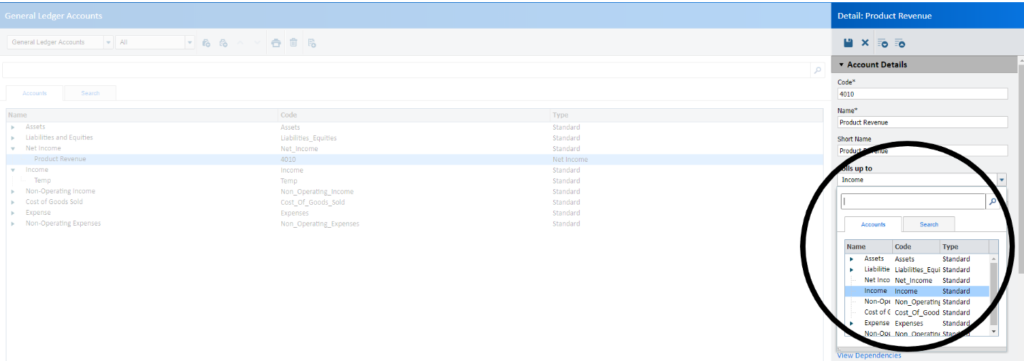
I selected the Root Account Income to roll up to and in the diagram below, Product Revenue is now rolled up into Income. Even more exciting, its Account Type has automatically changed to the proper “Income” inherited by its new parent (in the square below!).
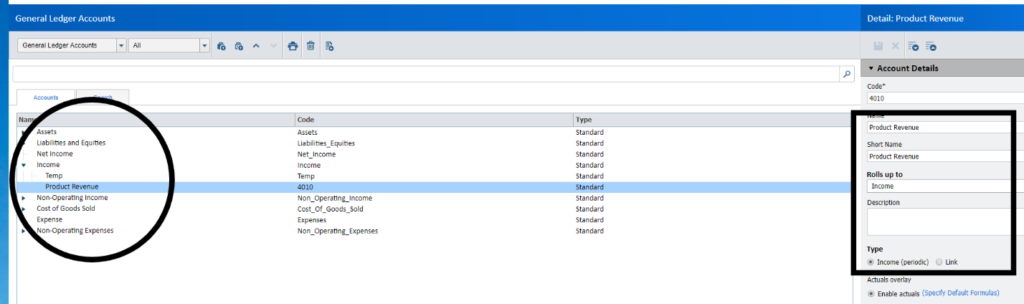
The next step is to simply delete the “dummy” “Temp” account (identified in the following diagram).
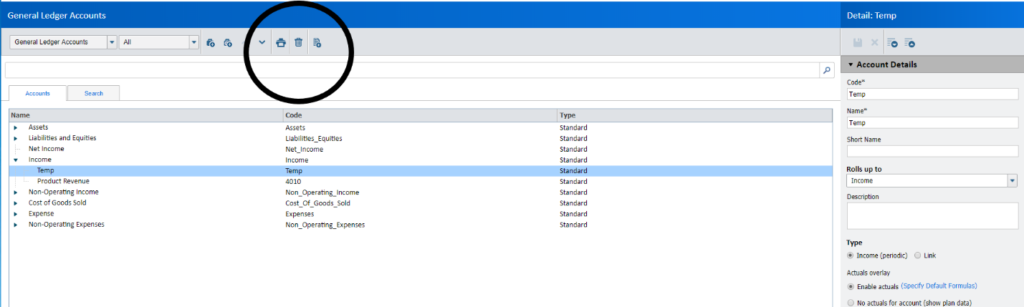
The following diagram displays that the Product Revenue account has been successfully moved to its new parent. Not being able to relocate accounts to unused Root Accounts has been an area of concern for many users in the past.
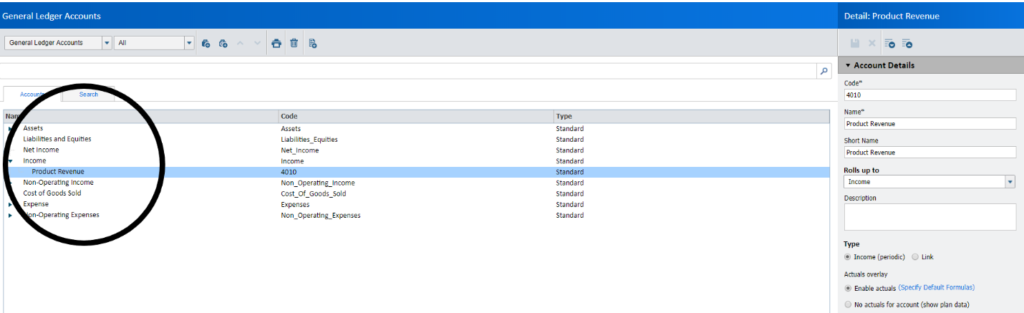
In summary, the often misunderstood, unnoticed, and crucially important General Ledger Root Account enables clients to create their GL Chart of Accounts. The Root Account “Type” enables formula creators to easily search for the desired GL Account. Memorizing the Root Account types is necessary to make the searches successful. Root Accounts cannot be deleted, however they can be renamed and re-code-named. GL Accounts can be moved to new Root Accounts easily, even if the Root Account is not yet set up as a parent (apparently……!!!).
The team at Revelwood has been recognized by Adaptive for its thought leadership in the space, commitment to its Adaptive Insights practice, and its rapid achievements of milestones. Visit Revelwood’s Knowledge Center for our Adaptive Insights Tips & Tricks or sign up here to get our Adaptive Insights Tips & Tricks delivered directly to your inbox. Not sure where to start with Adaptive Insights? Our team here at Revelwood can help! Contact us info@revelwood.com for more information.
Read more Adaptive Insights Tips & Tricks blog posts:
Adaptive Insights Tips & Tricks: Overriding the Level Security on Matrix Reports
Adaptive Insights Tips & Tricks: Data Entry Sheet Type
Adaptive Insights Tips & Tricks: Making your Matrix Report Presentable and Meaningful