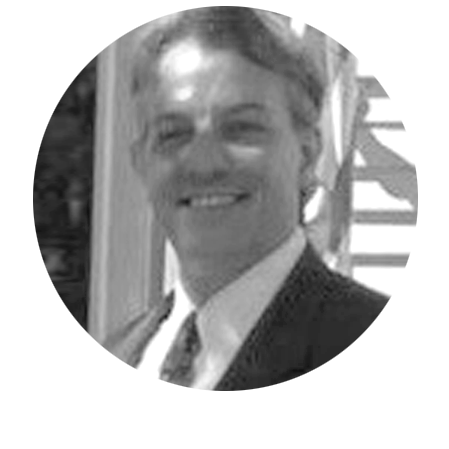Have you ever received a notification from Excel stating that it was having an issue trusting the Planning Analytics for Excel (PAfe) Add-In? If so, you are not alone!
From time to time, it seems Excel needs to be reminded that the .xll file is a trusted file. To do this you will need to take the following steps:
Open Microsoft Excel and click on File, Options.
When the next screen appears, select “Trust Center” on the left-hand side pane and then “Trust Center Settings” on the right-hand side.
Next, click on the link that reads “Trusted Locations.”
On the bottom right of the screen, click the button that says “Add new location.”
Browse to the drive and folder where your PAX xll file is located and define this as your path. Within the same window, also click the checkbox that allows subfolders to also be trusted.
Once complete, your Planning Analytics for Excel .xll file will be trusted.
IBM Planning Analytics, which TM1 is the engine for, is full of new features and functionality. Not sure where to start? Our team here at Revelwood can help. Contact us for more information at info@revelwood.com. And stay tuned for more Planning Analytics Tips & Tricks weekly in our Knowledge Center and in upcoming newsletters!
Read more IBM Planning Analytics Tips & Tricks:
IBM Planning Analytics Tips & Tricks: Planning Analytics Workspace (PAW) Process Error Logs
IBM Planning Analytics Tips & Tricks: Adding Images to Charts
IBM Planning Analytics Tips & Tricks: Popular Video Tips, Part 3