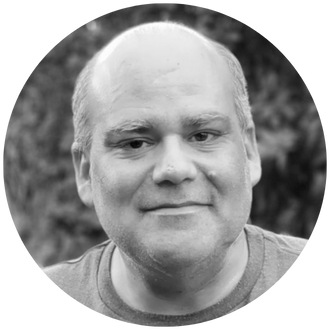Charts are an excellent way to use visuals to convey information. Did you know that you can increase the effect of charts in Excel by adding custom images?
Consider this plain pie chart.
We can insert a corporate logo to give the chart a greater visual appeal and branding.
1 – Click on the chart to select it
2 – Right click and select “Format Chart Area”
3 – Select “Picture or texture fill”
4 – Select “Insert” to insert an image from your computer or “Clipboard” to insert a previously copied image
When clicking “Insert” you will see a pop up letting you pick various image sources.
5 – You can further refine the options by having the image tile, offset or scale.
Here is the updated chart with the Revelwood logo applied, tiled and set with transparency level 80%:
You can also apply custom images to a specific data point (e.g. a pie slice in this example) by initially selecting the data point instead of the entire chart, then following the steps outlined above.
IBM Planning Analytics, which TM1 is the engine for, is full of new features and functionality. Not sure where to start? Our team here at Revelwood can help. Contact us for more information at info@revelwood.com. And stay tuned for more Planning Analytics Tips & Tricks weekly in our Knowledge Center and in upcoming newsletters!
Read more IBM Planning Analytics Tips & Tricks:
IBM Planning Analytics Tips & Tricks: Popular Video Tips, Part 3
IBM Planning Analytics Tips & Tricks: Counting Hidden Rows in Excel
IBM Planning Analytics Tips & Tricks: Popular Video Tips, Part 2