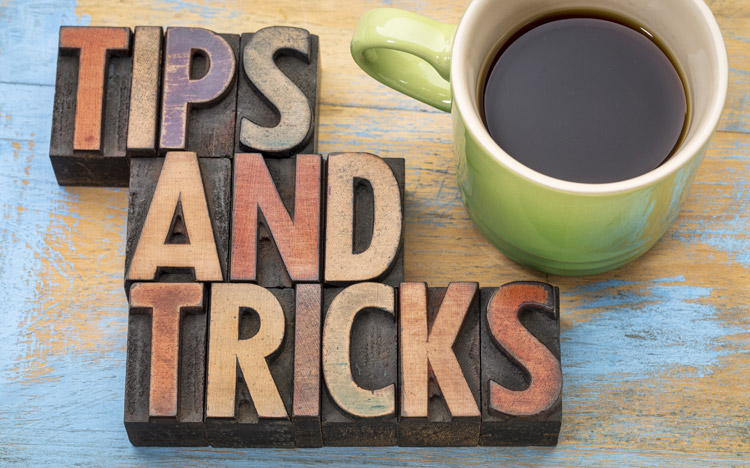This is a guest post from Revelwood’s Shane Bethea.
Did you know there’s an easy way to create buttons that allow your users to switch sheets in IBM Planning Analytics Workspace (PAW)? For example, you’ve created multiple sheets in a PAW book and want to give your users the ability to switch back and forth between the different sheets. One simple way to do this is to create buttons on each sheet that point to other sheets.
To do this, click on the ‘create new button’ option at the top of your PAW window. This creates a new button on the sheet.
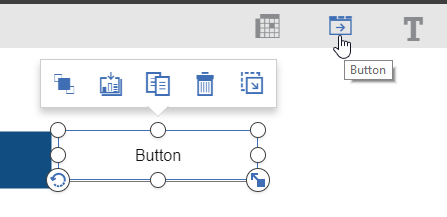
Now you can use the Button properties menu at the top right of the PAW window to customize the button.
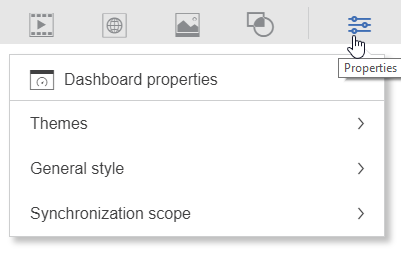
You can edit the General style, such as the fill and border colors of the button.
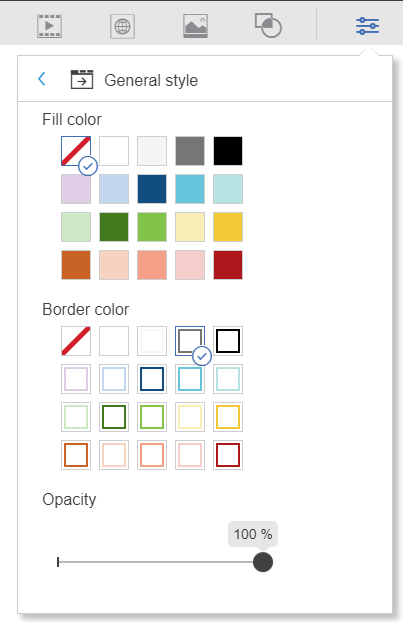
You can edit Text properties, such as font style, size, and color.
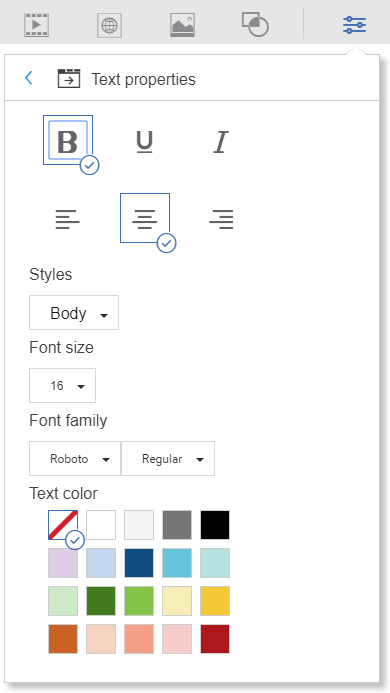
You can then edit the Button target, which will take the user to a sheet in the same book, a different book, or a hyperlink, such as your company’s intranet or some other website.
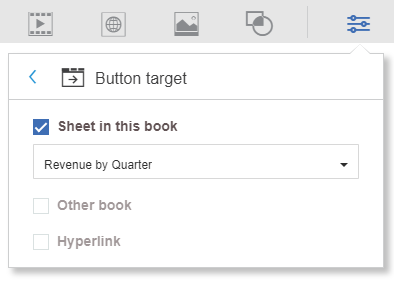
And finally, you can edit the Button text.
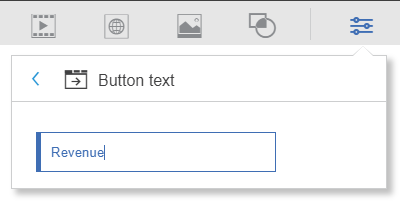
You now have a button on your sheet that points to another sheet in the same book. This approach can be used to easily link multiple sheets and to create easy-to-use navigation throughout your PAW environment.
IBM Planning Analytics is full of new features and functionality. Not sure where to start? Our team here at Revelwood can help. Contact us for more information at info@revelwood.com. And stay tuned for more Planning Analytics Tips & Tricks weekly in our Knowledge Center and in upcoming newsletters!
Get more IBM Planning Analytics Tips & Tricks:
IBM Planning Analytics Tips & Tricks: Creating Selectors in IBM Planning Analytics Workspace (PAW)
IBM Planning Analytics Tips & Tricks: Customizing PAW Directory Server on Windows 2016
IBM Planning Analytics Tips & Tricks: Hiding Dimensions in Planning Analytics Workspace (PAW)