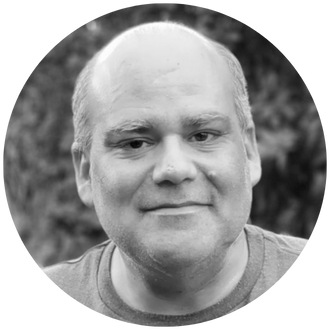The Linked Picture tool (aka Camera tool) is a little-known feature in Excel that you can use to give your dashboards and reports greater flexibility. In summary, the linked image is an image that is connected to the source data and updates automatically. You can resize and move the image without affecting the underlying source data.
To create a linked picture:
1 – Select the source area
2 – Copy the area
3 – Select another empty cell (this will be where you will paste the image)
4 – Select Paste Special > Linked Picture
Excel will paste a picture that is linked to the original source area. You can verify the linkage by selecting the linked picture and looking at the formula bar, it will have the addresses of the source range.
Any changes applied to the source data will be reflected in the linked picture. This includes data updates, formatting changes, conditional formatting updates, objects (e.g., icons, charts, etc.) placed in the data source.
The linked image can be resized and moved into a report/dashboard for placement irrespective of column width or row height limitations.
IBM Planning Analytics, which TM1 is the engine for, is full of new features and functionality. Not sure where to start? Our team here at Revelwood can help. Contact us for more information at info@revelwood.com. And stay tuned for more Planning Analytics Tips & Tricks weekly in our Knowledge Center and in upcoming newsletters!
Read more IBM Planning Analytics Tips & Tricks:
IBM Planning Analytics Tips & Tricks: Planning Analytics Workspace (PAx) Zoom Bar