This is a guest post from Revelwood’s Shane Bethea.
Did you know that there is a new way to edit object settings in IBM Planning Analytics Workspace (PAW)? The Settings editor is new for PAW and gives the system administrator a clear, easy to use interface to modify attributes, security, and properties for objects such as cubes, dimensions, processes, and chores (where applicable). In the background, the Settings editor is still modifying entries in control cubes such as the }CubeAttributes, }CubeSecurity, and }CubeProperties cubes, but the new interface is much easier to use and a more centralized interface.
To use the Settings editor, right click on Cubes (or Dimensions, Processes, or Chores) within the navigation tree and select Edit settings.
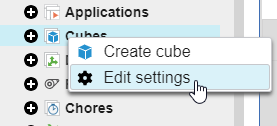
Selections to edit Attributes, Security, or Properties are in the top, right hand corner of the Settings editor that appears. Each interface is displayed below.
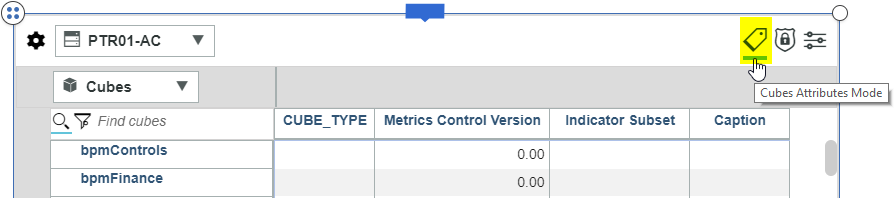
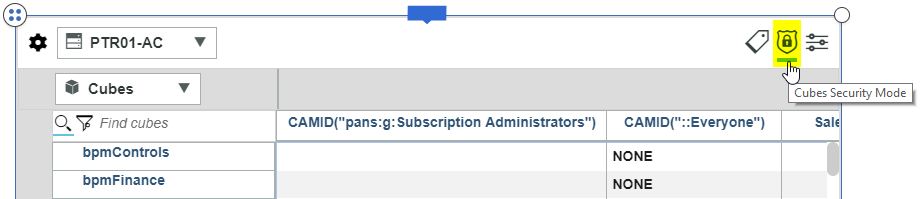
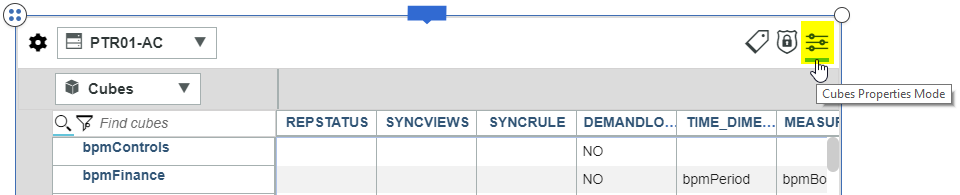
You can easily switch between Cube, Dimension, Process, and Chore settings by changing the value in the drop down list at the top left corner of the Settings editor.
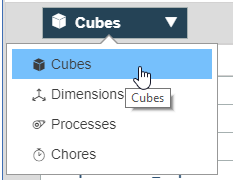
The grid below outlines the different cubes that are modified by the Settings editor.
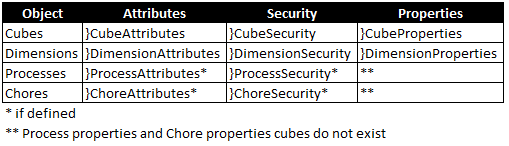
The new Settings editor widget simplifies your administrative tasks by giving you a single approach to modify many different components within your Planning Analytics environment. Stay tuned for more entries covering the other modeling widgets.
IBM Planning Analytics is full of new features and functionality. Not sure where to start? Our team here at Revelwood can help. Contact us for more information at info@revelwood.com. And stay tuned for more Planning Analytics Tips & Tricks weekly in our Knowledge Center and in upcoming newsletters!
Learn more IBM Planning Analytics Tips & Tricks:
IBM Planning Analytics Tips & Tricks: Creating Selectors in Planning Analytics Workspace
IBM Planning Analytics Tips & Tricks: Creating Buttons in Planning Analytics Workspace
IBM Planning Analytics Tips & Tricks: Synchronizing Selectors in Planning Analytics Workspace

