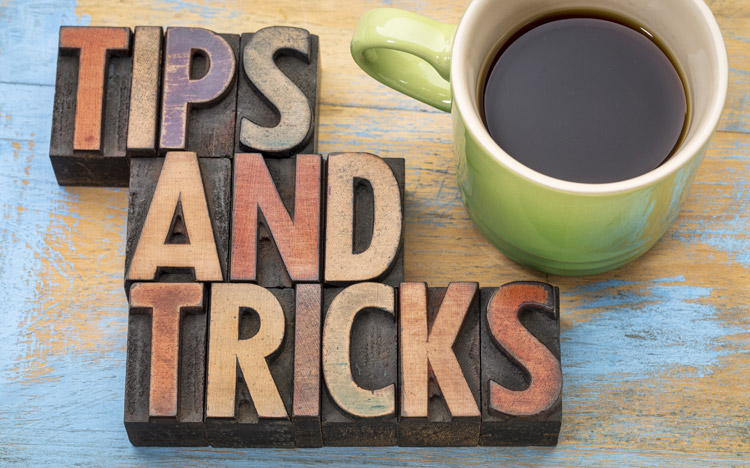IBM Planning Analytics contains a new set editor that makes it easy to manipulate the elements in a subset. This approach allows you to quickly add a single element, add a group of elements, or replace an existing set of elements.
Once inside the set editor, you will see three buttons that are used to move elements from the left “selectable” side to the right “selected” side:
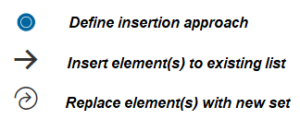
The first step is to define the insertion approach. This approach allows you to enter a single element (member only) or a set of elements. These options include the following:
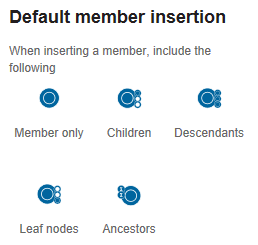
Once an approach is defined, you can either append to the existing set or you can replace the existing set. Assume we start with the following layout:
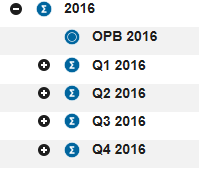
Inserting the children of 2017 will result in the following set:
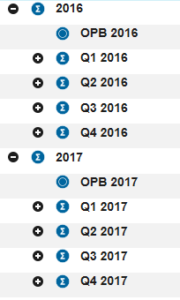
This approach added the 2017 element and the immediate children to the existing set.
Replacing the children of 2017 will result in the following set:
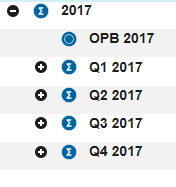
This approach removed the 2016 elements and replaced them with the immediate children of 2017.
This new approach in Planning Analytics will save you time by merging multiple steps into a single click.
IBM Planning Analytics, which TM1 is the engine for, is full of new features and functionality. Not sure where to start? Our team here at Revelwood can help. Contact us for more information at info@revelwood.com. And stay tuned for more Planning Analytics Tips & Tricks weekly in our Knowledge Center and in upcoming newsletters!
Read more IBM Planning Analytics Tips & Tricks
IBM Planning Analytics Tips & Tricks: PA Modeling – The Setting Editor
IBM Planning Analytics Tips & Tricks: PA Modeling – The Dimensions Editor
IBM Planning Analytics Tips & Tricks: The Planning Analytics Workspace Editor – Part I
IBM Planning Analytics Tips & Tricks: The Planning Analytics Workspace Editor – Part II