This is a guest post from Shane Bethea.
Did you know there are new features in the IBM Planning Analytics Workspace (PAW) Rule editor that were not in the TM1 Rule editor? Even if you are familiar with writing rules in TM1, you might want some tips and tricks for the new Rule editor in PAW. Here are some helpful features of the new Rule editor.
One new feature in the PAW Rule editor is the autocomplete feature. While editing rules, use CTRL+Space to bring up autocomplete.
- type the letter s and CTRL+Space returns SKIPCHECK;
- type [2 and CTRL+Space returns a list of all elements in the cube that start with 2
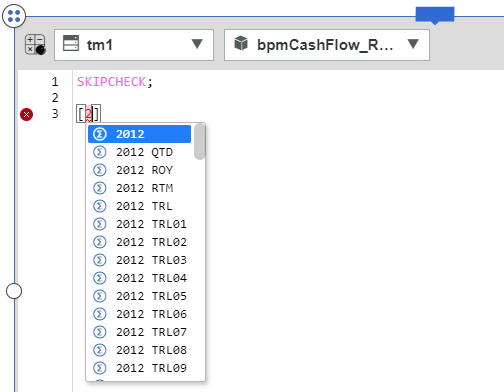
Another helpful feature in the PAW Rule editor is a line by line warning of invalid code. If there is invalid code on a line, that line will have a red x indicator on the left side of the window. Hovering your mouse over the x will display the error message.
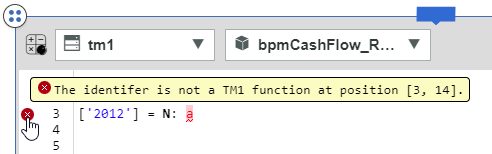
These are just a couple of new features of the Rule editor widget in Planning Analytics Workspace. Stay tuned for more development tips and tricks in the new PAW modeling widgets.
IBM Planning Analytics, which TM1 is the engine for, is full of new features and functionality. Not sure where to start? Our team here at Revelwood can help. Contact us for more information at info@revelwood.com. And stay tuned for more Planning Analytics Tips & Tricks weekly in our Knowledge Center and in upcoming newsletters!
Read more blog posts in our IBM Planning Analytics Tips & Tricks Series:
IBM Planning Analytics Tips & Tricks: The Planning Analytics Workspace Rule Editor, Part 1
IBM Planning Analytics Tips & Tricks: Bookmarks in Planning Analytics Workspace
IBM Planning Analytics Tips & Tricks: The Collect Feature in Planning Analytics Workspace

