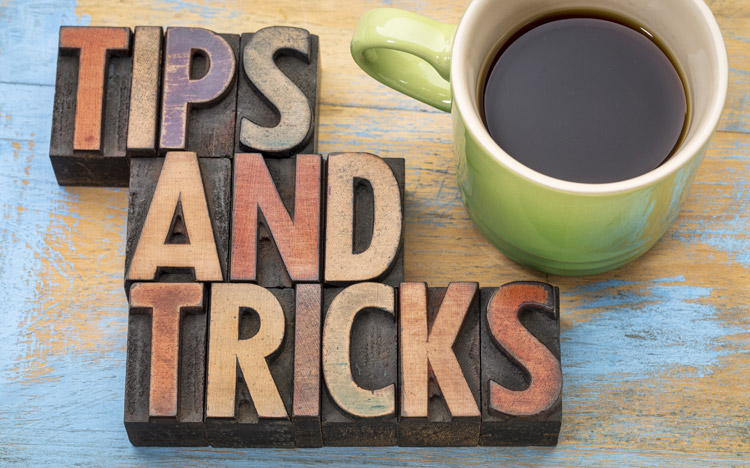Did you know there are some easy approaches to troubleshooting IBM Planning Analytics for Excel (PAx)?
Given that PAx is an Excel add-in, sometimes things go wrong. Do you know the basic steps to take when a user says that PAx isn’t working for them?
We at Revelwood have often seen two primary issues that appear at our clients:
- The “IBM Planning Analytics” ribbon doesn’t show up
- A user can connect in, but they cannot see anything in the task pane
So, let’s take a look at how to solve either of these two primary issues.
Issue 1 – The IBM Planning Analytics ribbon doesn’t show up
In our experience, this is almost always an issue of one of the three add-ins not showing up properly. PAx depends on 3 add-ins within excel. If you open “File”, “Options”, “Add-ins” in Excel, you should see the following list:
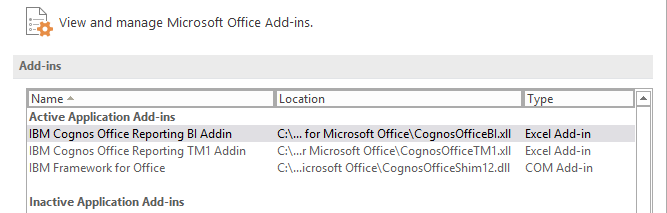
Chances are that at least one of these three add-ins are missing. At the bottom of this window is a “Manage” option. If you are missing either of the “IBM Cognos Office…” items, you’ll want to select “Excel Add-ins” from the drop down. If you are missing “IBM Framework for Office”, you’ll want to select “COM Add-ins” from the dropdown.
- IBM Cognos Office Reporting BI Addin (Excel Add-ins)
- C:\Program Files (x86)\ibm\cognos\IBM for Microsoft Office\CognosOfficeBI.xll
- IBM Cognos Office Reporting TM1 Addin (Excel Add-ins)
- C:\Program Files (x86)\ibm\cognos\IBM for Microsoft Office\CognosOfficeTM1.xll
- IBM Framework for Office (COM Add-ins)
- C:\Program Files (x86)\ibm\cognos\IBM for Microsoft Office\CognosOfficeShim12.dll
NOTE: If you are running 64 bit, then those will all start with “C:\Program Files\” instead.
Issue 2 – Nothing is showing up in the task pane in Planning Analytics for Excel
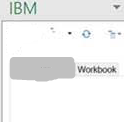
This usually happens when a client is far behind on the monthly PAx and Planning Analytics Workspace updates, and there have been some sizable Windows updates since your last update. If you are not applying updates at least once a quarter, make sure to get in touch with us to see if we can help in staying up to date!
Thankfully, the quick band-aid fix for this is quite simple. Excel comes with the ability to turn on “Optimize for Compatibility” for Excel 2016 and newer. To do this, click “File” and then “Options” and look at the beginning of the “General” section. If you have “When using multiple displays” under “User Interface Options”, select “Optimize for compatibility”.
IBM Planning Analytics is full of new features and functionality. Not sure where to start? Our team here at Revelwood can help. Contact us for more information at info@revelwood.com. And stay tuned for more Planning Analytics Tips & Tricks weekly in our Knowledge Center and in upcoming newsletters!
Read more blog posts on IBM Planning Analytics Tips & Tricks:
IBM Planning Analytics Tips & Tricks: PAx VBA API Calls
IBM Planning Analytics Tips & Tricks: Asymmetrical Axis in PAx
IBM Planning Analytics Tips & Tricks: Converting Reports to PAx