Did you know that element attributes in TM1 and IBM Planning Analytics can be used for more than just making report aliases? They can be utilized by the system itself to better manage data flow, and to make it easier to trace where your data is coming from without having to use calculation tracer so often.
Let’s imagine that we have 2 cubes – detailed and high-level. The detailed cube has the same dimensionality as the high-level cube, but it also has expenses by vendor.
How can we tell the system when to pull from the detailed cube vs. the high-level cube, while simultaneously restricting the ability to enter into the detailed cube?
By setting an attribute on the account dimension, maybe something like “use detailed,” we can not only easily turn this on and off, but we can also visually see where our data is coming from. With this set up, here’s what our rules look like:
High-Level:

Detailed:
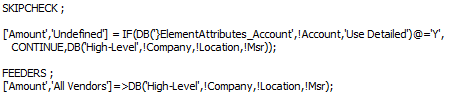
There’s a problem with that feeder, though. It is overfeeding. Tune in next time to see how to set up a “conditional feeder.”
IBM Planning Analytics is full of new features and functionality. Not sure where to start? Our team here at Revelwood can help. Contact us for more information at info@revelwood.com. And stay tuned for more Planning Analytics Tips & Tricks weekly in our Knowledge Center and in upcoming newsletters!
Read more blog posts on IBM Planning Analytics Tips & Tricks:
IBM Planning Analytics Tips & Tricks: Regions with Planning Analytics Rules
IBM Planning Analytics Tips & Tricks: String Feeders
IBM Planning Analytics Tips & Tricks: Customizing PAW Directory Installation on Windows Server 2016

