Have you ever wanted to know details about your existing worksheet or workbook such as the number of cells that contain data or the number of total sheets? In 2021, Microsoft Excel introduced a feature called Workbook Statistics that will provide details about your file.
The Workbook Statistics icon is found within the proofing area of the Review ribbon.
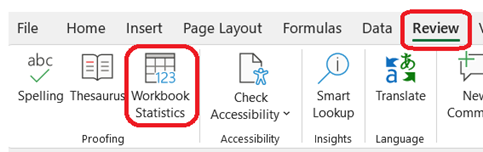
When the icon is clicked, a window appears to show details about the sheet. The following statistics are shown:
Worksheet level
- End of sheet / Last cell
- Number of Cells with Data
- Number of Tables
- Number of PivotTables
- Number of Formulas
- Number of Charts
- Number of Images
- Number of Form Controls
- Number of Objects
- Number of Comments
- Number of Notes
Workbook level
- Number of Sheets
- Number of Cells with Data
- Number of Tables
- Number of PivotTables
- Number of Formulas
- Number of Charts
- Number of External Connections
- Number of Macros
Here is an example of a simple sheet that contains some input cells, some calculations, and a header row:
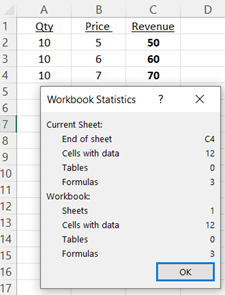
Not only will these details help you with generic Excel related questions, but the “end of sheet” and “cells with data” details can also assist when reviewing your dynamic reporting setups.
IBM Planning Analytics, which TM1 is the engine for, is full of new features and functionality. Not sure where to start? Our team here at Revelwood can help. Contact us for more information at info@revelwood.com. And stay tuned for more Planning Analytics Tips & Tricks weekly in our Knowledge Center and in upcoming newsletters!
Read more Excel Tips & Tricks:
IBM Planning Analytics Tips & Tricks: Correctly Sum Rounded Numbers in Excel
IBM Planning Analytics Tips & Tricks: Excel Keyboard Navigation
