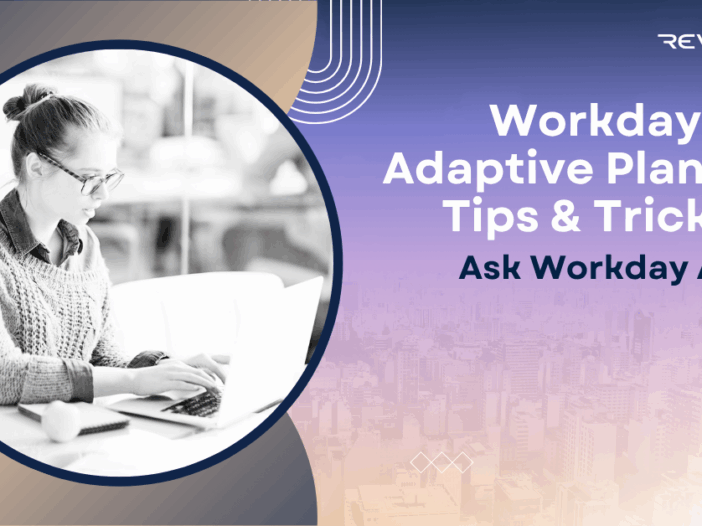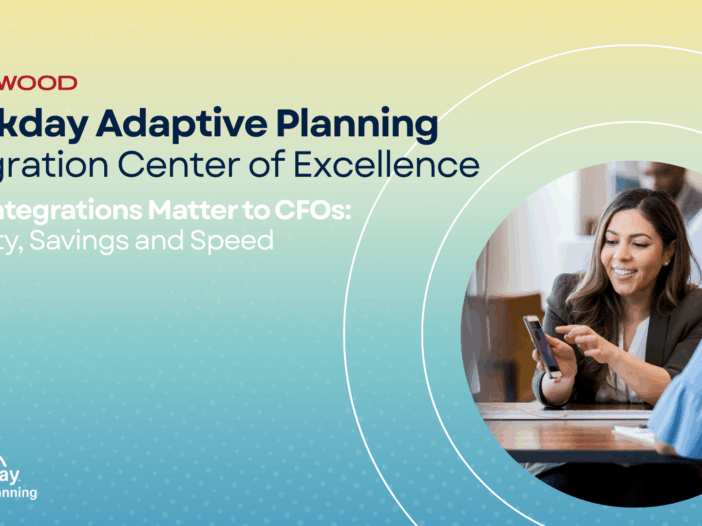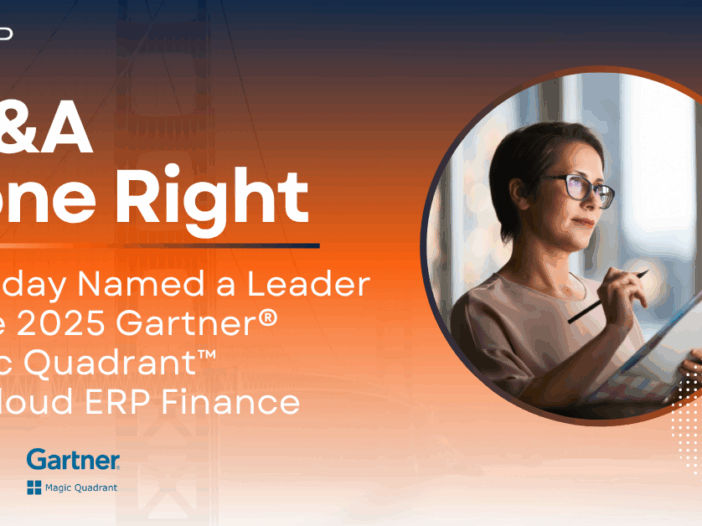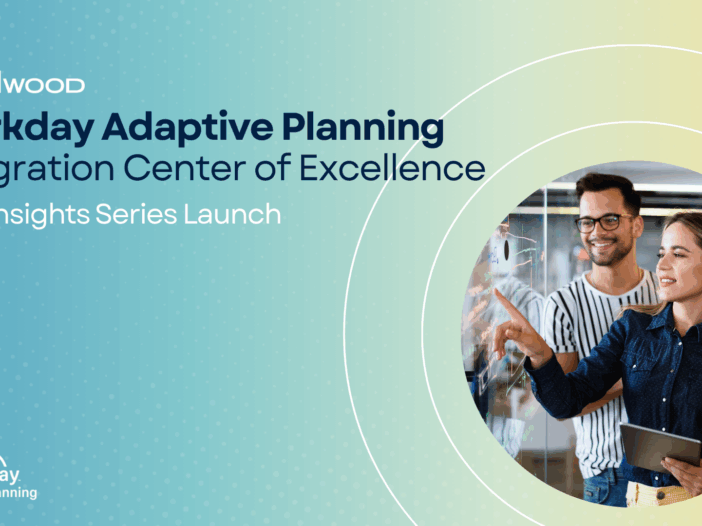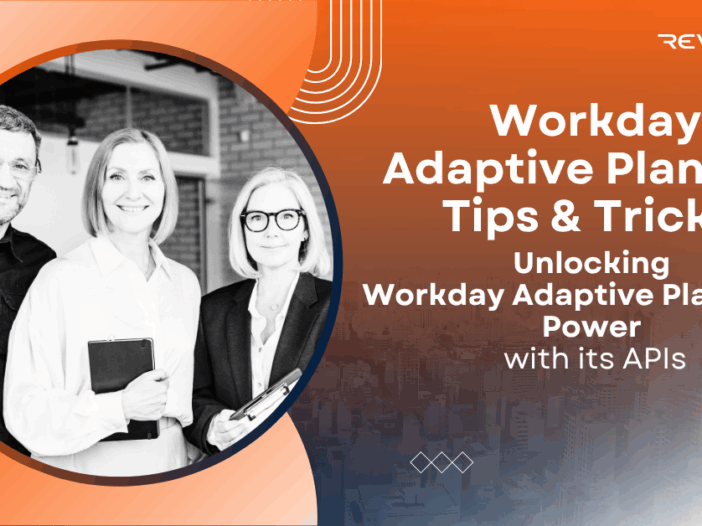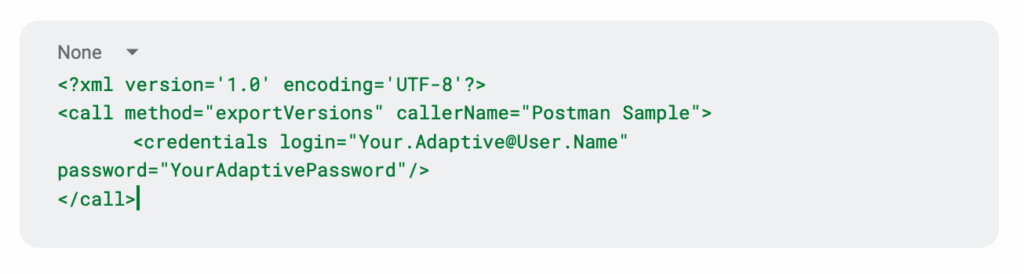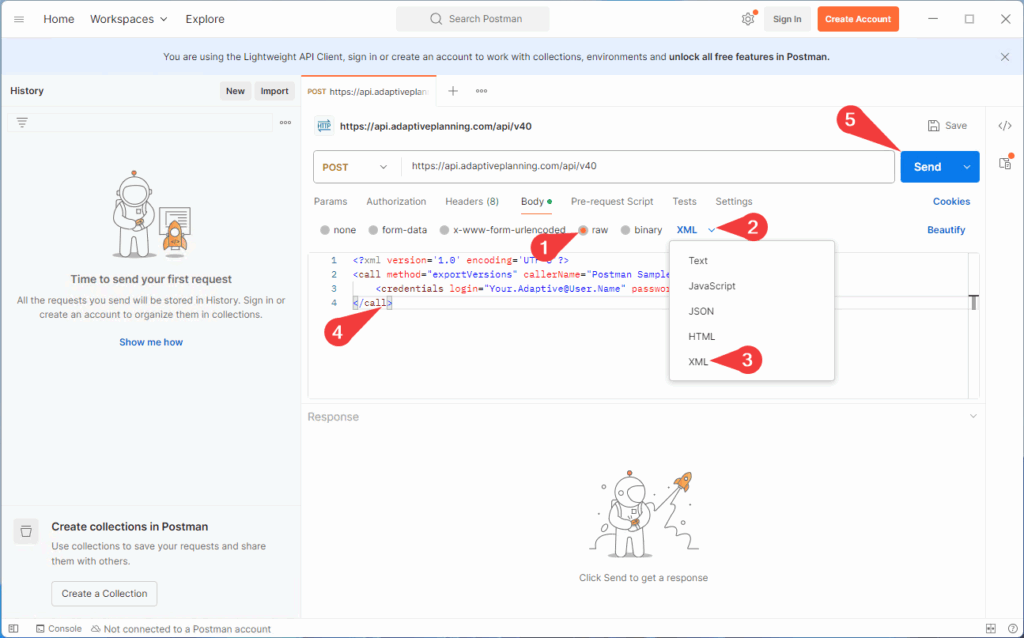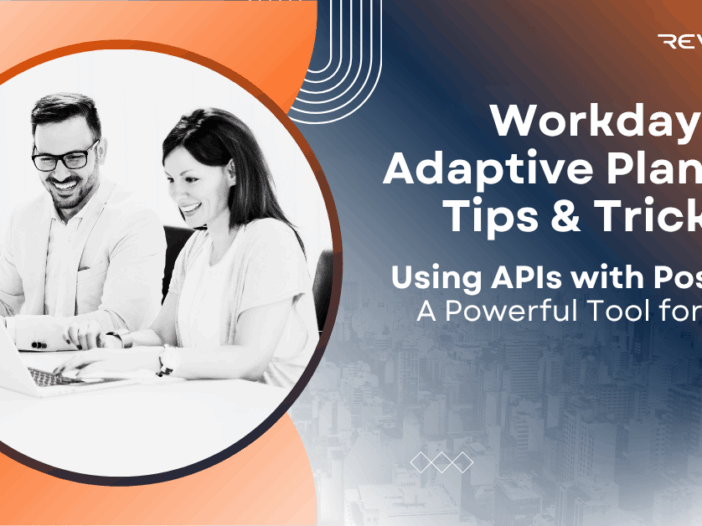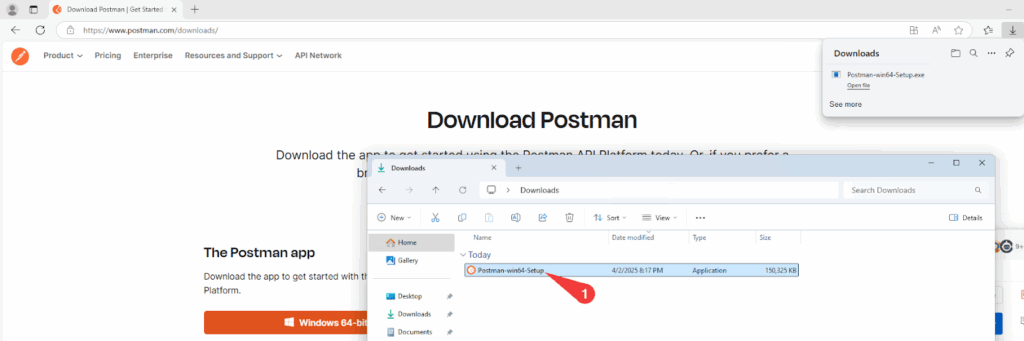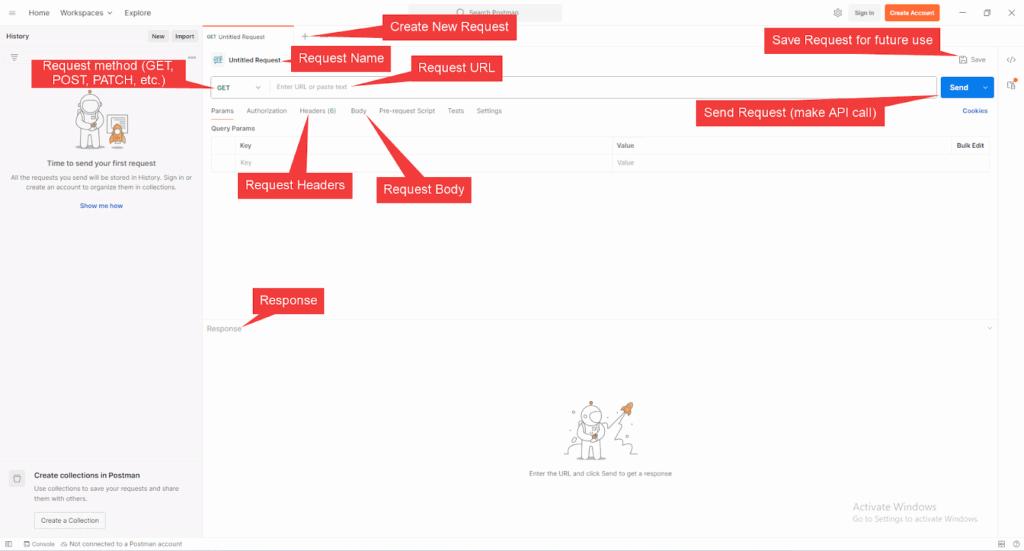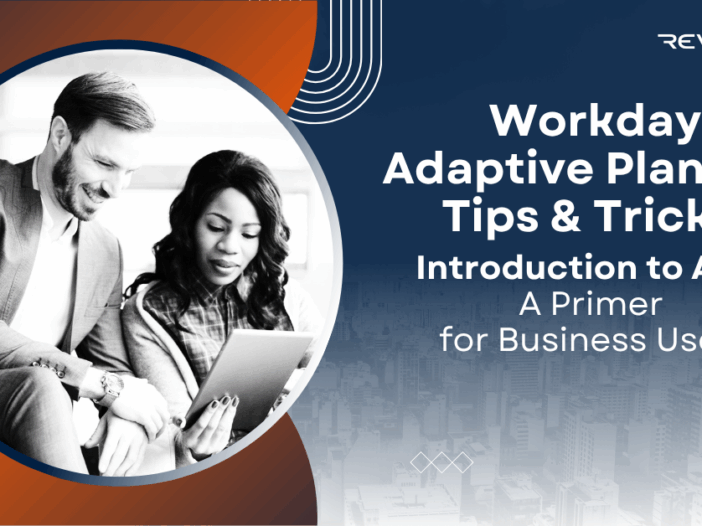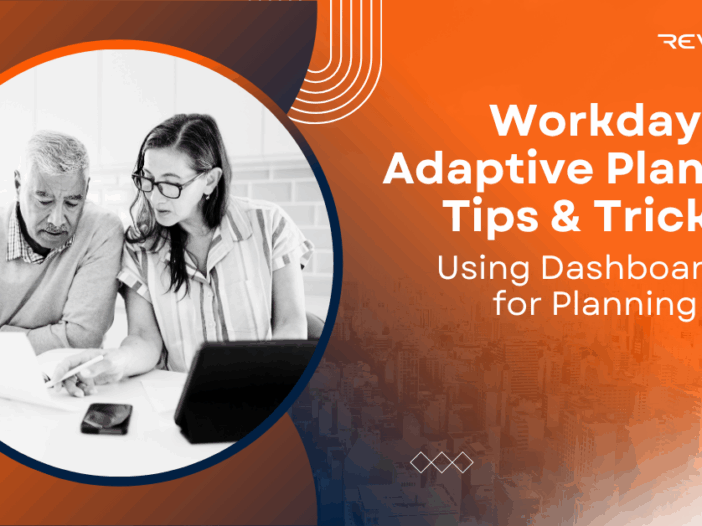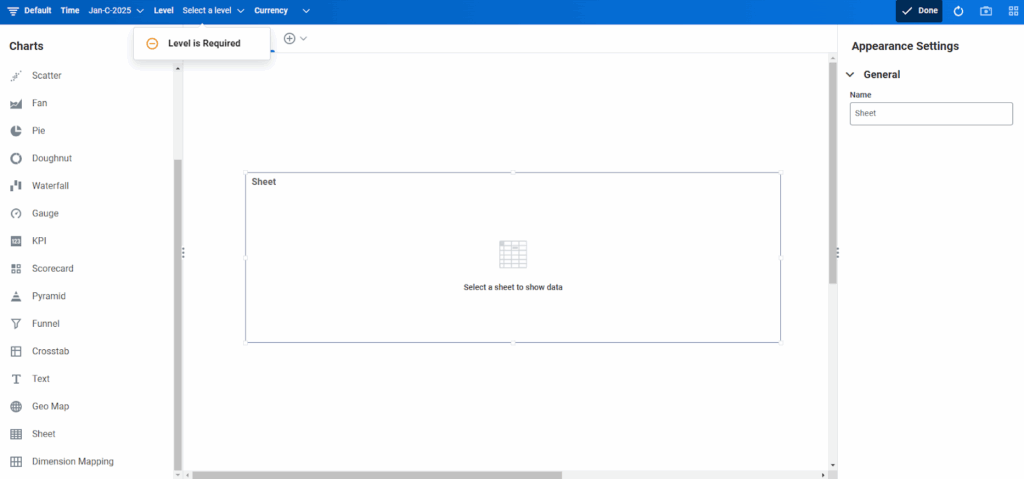Ask Workday for Adaptive Planning is a new feature from the 2025R2 release of Workday Adaptive Planning that leverages artificial intelligence (AI) to provide a search engine within Workday Adaptive Planning. Ask Workday features Contextual Help, an interactive guide that allows you to easily find answers within Adaptive Planning’s documentation.
How to Enable Ask Workday
In order to enable Ask Workday, navigate to Administration then select Permission Sets. From there, choose the Permission Set that you want to have access to Ask Workday, and click edit.

Next, click the checkbox next to “Access Workday Assistant for Planning”
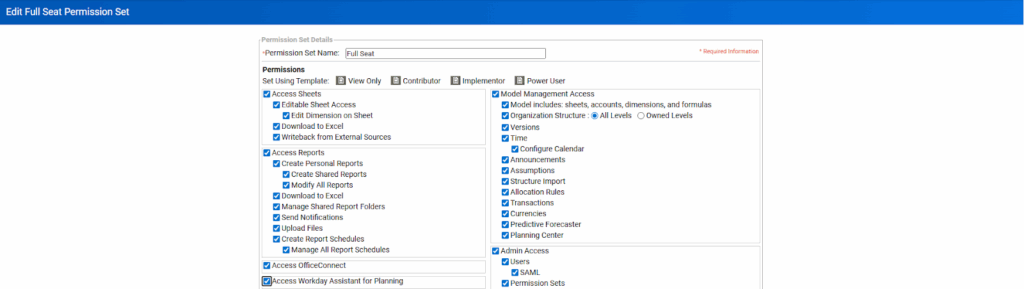
After it is enabled, a sparkle icon will appear in the global toolbar. Select the icon to use “Ask Workday”
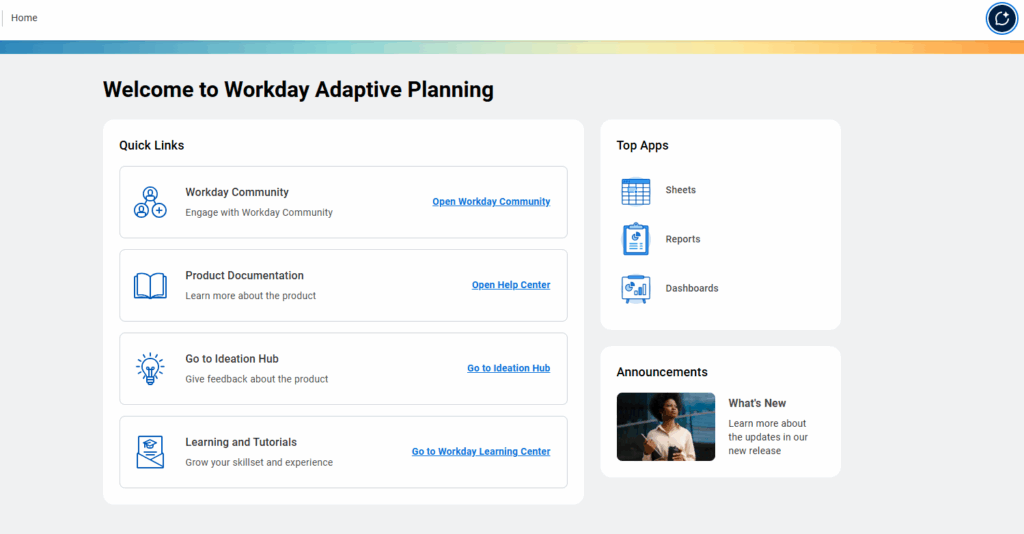
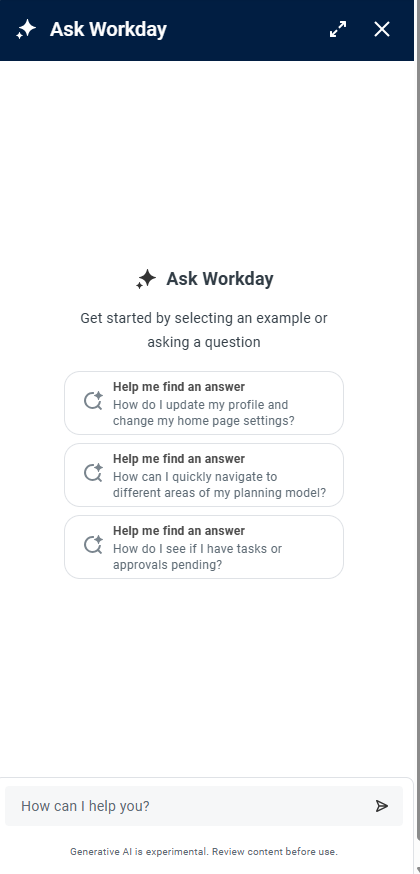
Using Ask Workday
- Provides an AI powered search engine within Adaptive Planning
- Leverages natural language to help quickly access information in Adaptive Planning Documentation
- Use the “Help me find an answer” option on the welcome screen to easily explore related topics.
- Take advantage of auto-suggested search terms and intelligent prompt tips for quicker results.
- Allows users to rate and provide feedback on responses to enhance future accuracy.
- Access step-by-step guidance for essential Adaptive Planning tasks, such as:
- Configuring alternate calendars
- Building Machine Learning (ML) forecasts
- Reviewing scenario updates
- Adjusting default currencies
- Configuring alternate calendars
- Ask Workday does not build or populate any sheets
Revelwood is more than just a Platinum Workday Adaptive Planning partner — we’re a trusted advisor to the Office of Finance. With 30 years of experience and award-winning expertise, we bring together powerful software, proven best practices and pre-built, ready-to-deploy solutions that accelerate time to value. Our team doesn’t just implement technology — we help finance teams transform the way they plan, analyze and make decisions. Discover how Revelwood can help you get the most out of Workday Adaptive Planning — and achieve results that matter.
Read more Workday Adaptive Planning Tips & Tricks:
Using APIs with Postman: A Powerful Tool for APIs