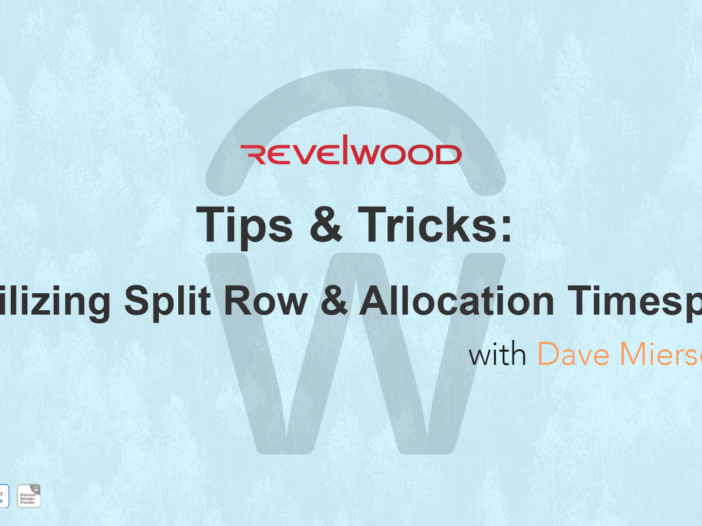There is tons to be excited about in Workday Adaptive Planning 2025 R1. There are new improvements to further enhance the Adaptive interface, along with user experience. Some key improvements have been made to the dashboard feature in Adaptive. Some of the new features are focussed around chart improvements and a new perspectives folder.
The chart improvements were made with the hope that charts will be data-focused and features will be more accessible. One key feature is that the time display will now appear on the top right corner of the chart. There are additions to the appearance settings as well – such as Show Time Period and Position. The Show Time Period feature gives the user the option to show or hide the time period on a chart, while the Position feature allows the user to position the time period next to the chart name or under the chart name. Additionally, when you hover over the chart, you now will see different icons appear: reset to default, select time period, expand, and chart options. All time period related actions are now under the Select Time Period icon. Under that icon you can set the calendar stratum, alter the time period and range, and pin and unpin time.
Lastly, the 2025R1 release allows users to use folders to manage dashboard perspectives. A new “Folders” icon will be available with the goal of being able to organize your perspectives.
Revelwood is an award-winning, Platinum Solution Provider for Workday Adaptive Planning. We build solutions for the Office of Finance that minimize your risk by seamlessly incorporating business analytics into your everyday thinking. By combining the software with our best practices and out-of-the-box applications, we help businesses achieve their full potential with Workday Adaptive Planning.
Read more Workday Adaptive Planning Tips & Tricks:
Workday Adaptive Planning Tips & Tricks: Report Parameter Behavior
Workday Adaptive Planning Tips & Tricks: Greatest & Least Formulas